Loading ...
Loading ...
Loading ...
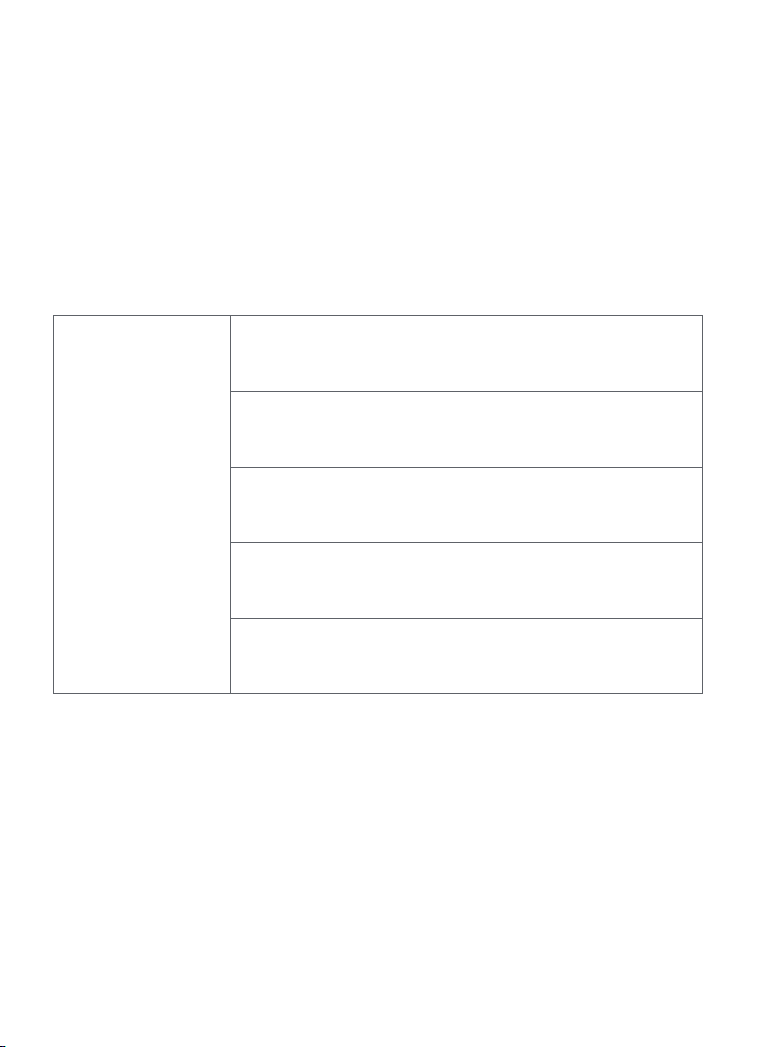
The Power Button Instruction
Lock / Unlock the Tracking Target
OBSBOT Me provides two ways to lock or unlock the tracking target.
Gesture control
To perform gesture control, users can simply show the same pose below in front of the sensing camera.
*Please be careful not to block your face while doing the gesture, and slightly spread your fingers.
To make the OBSBOT Me lock the tracking target, just do the same pose shown in the picture below.
When the OBSBOT Me successfully locks the tracking target, the status indicator light will flash green light
twice, then turn blue and stay on.
Adjust the tightness of the universal joint.
The phone holder is connected to the phone holder arm by a universal joint. If the phone holder is
loosened, you can use the metal round plate in the package to tighten it.
Use with a tripod
OBSBOT Me equipped with a 1/4’’ interface, please use it with the tripod that comes along with the
package. OBSBOT Me is also compatible with all mainstream tripods on the market.
How to use the metal plate
Loose
Tight
Adjust the camera angle
You can adjust the universal joint to change the camera angle.
a. please make sure that the back of the phone is entirely close to the panel of the phone clip, and the long
side of the phone should be fully buckled into the phone clip.
b. Make sure that the smart phone and phone holder in a balanced state during the usage.
c. The phone holder is specially designed for preventing pressing smartphone buttons by accident.
Button Instruction
In shutdown state, press the button to check the power level.
In shutdown state, press the button and hold for 3s to power on the
product.
In the powered-on state, press the button once to lock/unlock the
tracking target.
In the powered-on state, Press the button and hold for 3s to turn off the
product.
In the powered-on state, after turn on the ‘Gesture Control-Button
Switch’ on the OBSBOT Me Tool, you can triple-click the button on the
device to turn on/off the ‘Gesture Control’ function.
Loading ...
Loading ...
Loading ...