Loading ...
Loading ...
Loading ...
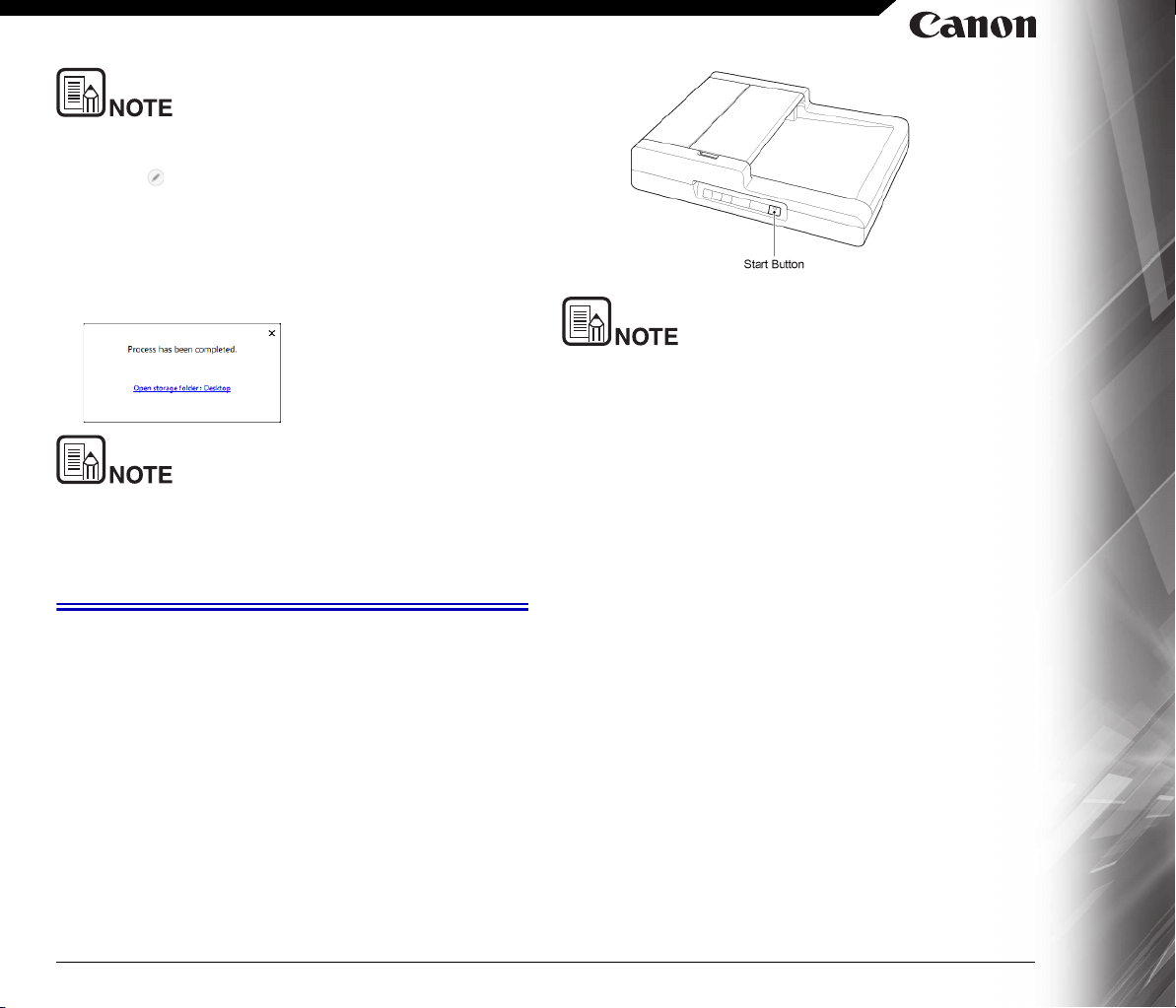
36
If [Edit after scanning] is disabled in the scanning shortcut settings,
the edit window will not be displayed.
Click the [ ] button to edit the output settings. -> "Setting the output"
Click the [Cancel] button to discard the scanned image and return to the
main window.
When the output has finished, a popup window will be displayed. If
saving the scanned image, a link to open the save destination folder
will be displayed.
This completes the shortcut scans.
If you click [Open storage folder], the folder in which the saved
scanned images were saved opens. Depending on the output
settings, the [Open storage folder] button may not be displayed.
Scanning with Start Button
"Scanning shortcuts" are allocated to the scanner start button in
advance.
You can set frequently-used scans to the scanning shortcuts, and
then allocate them to the start button.
If you place the document and press the Start button,
CaptureOnTouch starts and scanning starts.
If the [Do not display the main screen when the scan is started
with the scanner button] checkbox is enabled in the Environ-
mental settings, the main CaptureOnTouch window will not be
displayed when a scan is started from the start button. Only dia-
log boxes and error messages during scanning, and completion
popup windows are displayed.
If the [Do not display the main screen when the scan is started
with the scanner button] checkbox is enabled in the Environ-
mental settings, [Enable additional scan] and [Edit after scan-
ning] will be disabled when scanning is started from the start
button.
Loading ...
Loading ...
Loading ...
