Loading ...
Loading ...
Loading ...
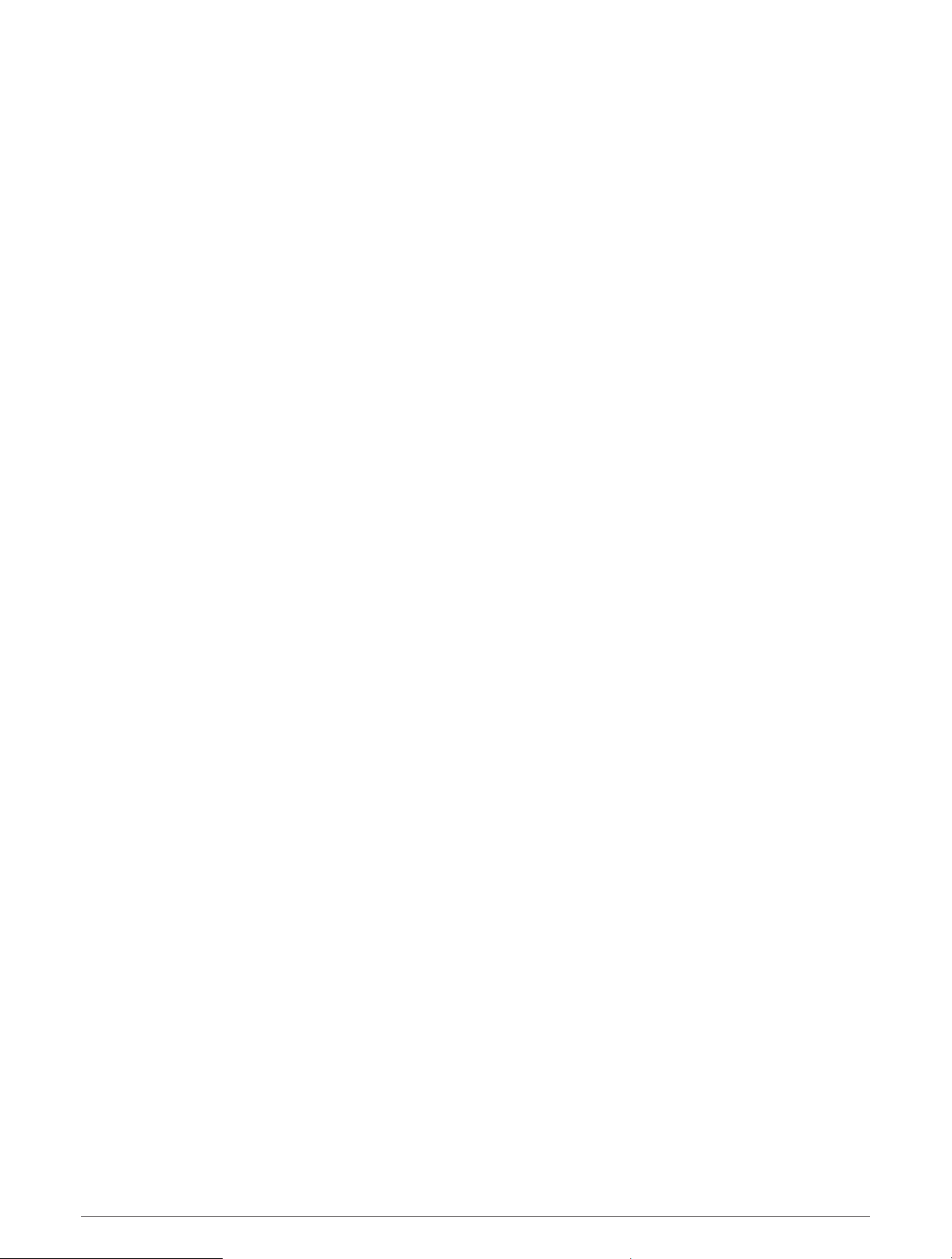
Setting Time Alerts
1 Hold MENU.
2 Select System > Time > Alerts.
3 Select an option:
• To set an alert to sound a specific number of minutes or hours before the actual sunset occurs, select Til
Sunset > Status > On, select Time, and enter the time.
• To set an alert to sound a specific number of minutes or hours before the actual sunrise occurs, select Til
Sunrise > Status > On, select Time, and enter the time.
• To set an alert to sound every hour, select Hourly > On.
Syncing the Time
Each time you turn on the device and acquire satellites or open the Garmin Connect app on your paired phone,
the device automatically detects your time zones and the current time of day. You can also manually sync the
time when you change time zones, and to update for daylight saving time.
1 Hold MENU.
2 Select System > Time > Time Sync.
3 Wait while the device connects to your paired phone or locates satellites (Acquiring Satellite Signals,
page123).
TIP: You can press DOWN to switch the source.
Changing the Screen Settings
1 Hold MENU.
2 Select System > Backlight.
3 Select an option:
• Select During Activity.
• Select General Use.
• Select During Sleep.
4 Select an option:
• Select Auto Backlight to allow the watch to automatically adjust the backlight brightness based on the
ambient light.
NOTE: This feature is only available for the fēnix 7 Pro Edition Series watch.
• Select Brightness to set the brightness level of the screen.
• Select Keys & Touch to turn on the screen for button presses and screen taps.
• Select Alerts to turn on the screen for alerts.
• Select Wrist Gesture to turn on the screen by raising and turning your arm to look at your wrist.
• Select Timeout to set the length of time before the screen turns off.
Customizing Sleep Mode
1 Hold MENU.
2 Select System > Sleep Mode.
3 Select an option:
• Select Schedule, select a day, and enter your normal sleep hours.
• Select Watch Face to use the sleep watch face.
• Select Backlight to configure the screen brightness and timeout.
• Select Touch to turn the touchscreen on or off.
• Select Do Not Disturb to enable or disable do not disturb mode.
• Select Battery Saver to enable or disable battery saver mode (
Customizing the Battery Saver Feature,
page113).
System Settings 115
Loading ...
Loading ...
Loading ...
