Loading ...
Loading ...
Loading ...
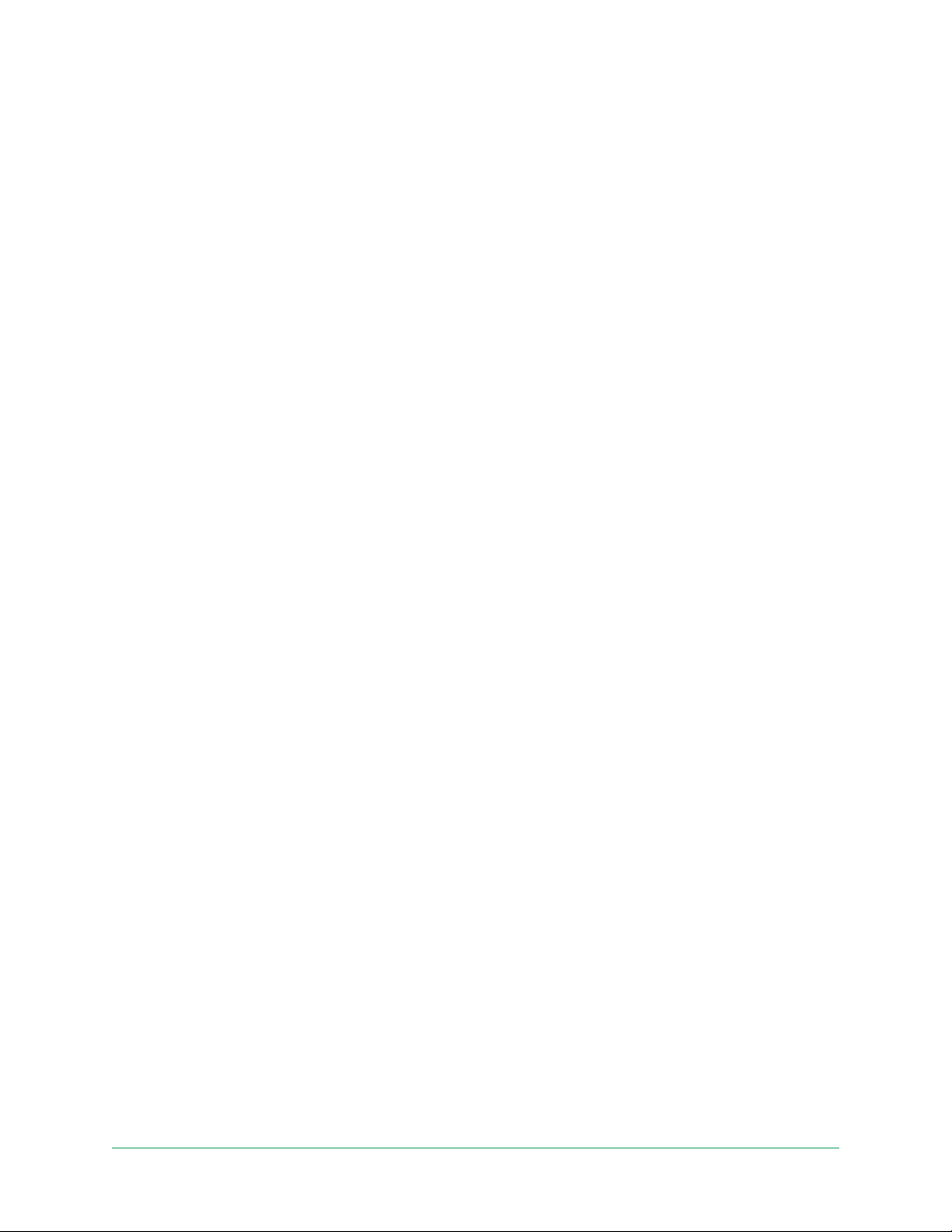
71SmartHub SD Card Storage
Pro 4 Spotlight Camera
User Manual
2. Tap SmartHub/Base Station/Bridge
3. Select the SmartHub.
4. Tap Storage Settings > Best Local Recording.
Change the SD card overwrite setting
By default, if the SD card lls up, the oldest Arlo recording is erased to make room for new
recordings. Files on the SD card that aren’t in the Arlo folder aren’t deleted to make room
for Arlo recordings. You can change the setting so that no Arlo recordings are automatically
erased.
1. Open the Arlo app.
2. Tap Base Station & Bridge > Storage Settings.
3. Tap Overwrite Automatically.
The overwrite setting toggles o and on.
Format a microSD card
Your SmartHub accepts micro SD cards, SDHC or SDXC only, le format FAT32. The Arlo app
displays a message to let you know if you need to format the SD card. The SmartHub can
format the SD card.
1. Open the Arlo app.
2. Tap SmartHub/Base Station/Bridge > Local Storage.
3. Tap the red Format SD Card button.
Safely eject an SD card
It’s important to safely remove the microSD card from your SmartHub. If you remove an
SD card while information is being recorded on it, the SD card might become permanently
unusable or the les on the card might be corrupted.
1. Open the Arlo app.
2. Tap SmartHub/Base Station/Bridge > Local Storage.
3. Tap Safely Eject SD Card.
4. Wait for the Unmounting SD Card progress message to close.
Loading ...
Loading ...
Loading ...
