Loading ...
Loading ...
Loading ...
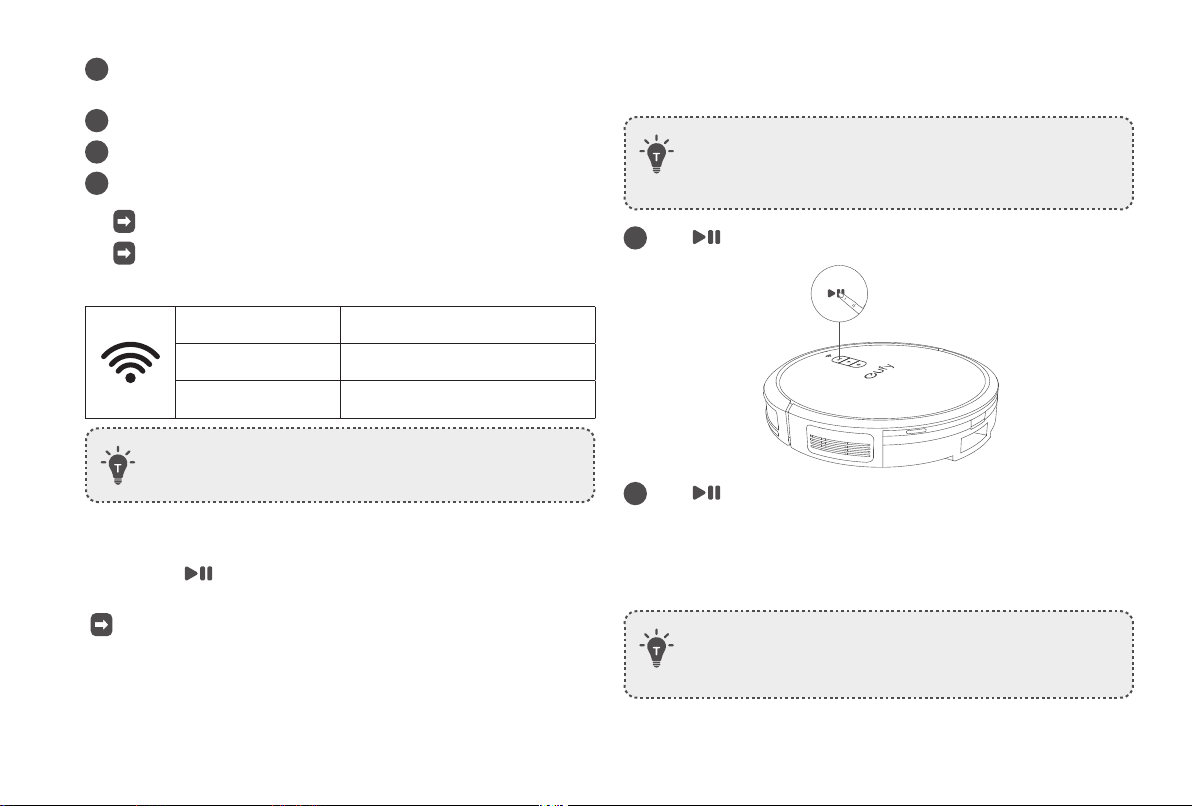
10 EN EN 11
Charge Your RoboVac
• RoboVac has a pre-installed rechargeable battery that has to be
fully charged before use.
• RoboVac returns to the Charging Base at the end of a cleaning
cycle or when its battery is running low.
1
Attach RoboVac to the Charging Base by aligning its charging
pins with the charging pins on the base.
2
Press to return RoboVac to the Charging Base.
• Turn off the main power switch if RoboVac will not be used
for a long period of time. To preserve the battery’s lifespan,
recharge at least once every 6 months.
Use Your RoboVac with the eufy Clean App
To enjoy all the available features, it is recommended to control your
RoboVac via the eufy Clean app.
Before you start, make sure that:
• Your smartphone or tablet is running iOS 10.0 (or above) or Android 5.0
(or above).
• The 2.4GHz band wireless signal is enabled on your wireless router.
• RoboVac is attached to the Charging Base to ensure it has enough power
during setup.
•
eufy Clean
eufy Clean
1
Download the eufy Clean app from the App Store (iOS devices) or
Google Play (Android devices).
2
Open the app and create a user account.
3
Tap the “+” icon to add RoboVac to your eufy Clean account.
4
Follow the instructions in the app to set up the Wi-Fi connection.
After connecting successfully, you can control RoboVac via the app.
With the app, you can select a cleaning mode, set the time, schedule
a cleaning, adjust suction power, view system status, receive
notifications, and access additional features.
Slowly flashing blue Waiting for connection
Rapidly flashing blue
Connecting with your wireless router
Steady blue
Connected with your wireless router
• If RoboVac gets stuck in any space, tap Find My Robot in the
app to find the device.
Restore Factory Settings
Press and hold on RoboVac for 10 seconds to restore factory settings if
necessary.
You will hear a voice prompt when the settings have been reset and the
Wi-Fi status light will slowly flash blue.
Start / Pause Cleaning
• Make sure the main power switch at the side of RoboVac is
turned on before use.
• You can also start or pause cleaning via the eufy Clean app.
1
Press on RoboVac to start cleaning in Auto-Cleaning mode.
2
Press again to pause cleaning.
Select a Cleaning Mode
• You can also select the cleaning mode via the eufy Clean app.
• By default, RoboVac starts in Auto-Cleaning mode when it is
turned on.
Loading ...
Loading ...
Loading ...