Loading ...
Loading ...
Loading ...
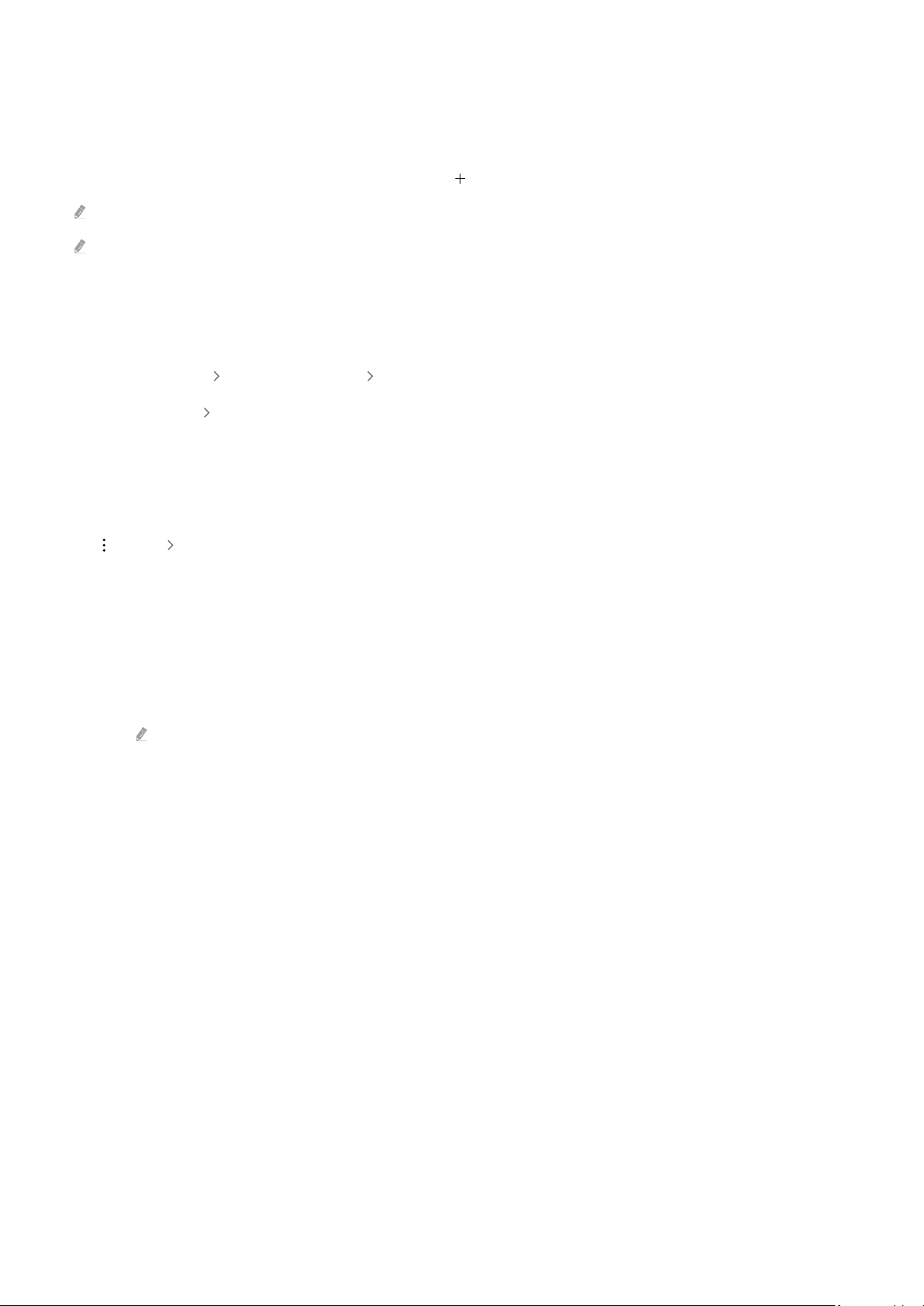
Using Art mode with the SmartThings app
Once you have installed the SmartThings app on your mobile device, you can use the following functions:
You can download the SmartThings app from Google Play Store, Samsung Apps, or the App Store.
If the TV is not registered in your SmartThings app, press (Add Device) and register the TV before using the mode.
The features or terminology may vary depending on the version of the SmartThings app.
On tablet devices, Art mode features may not be supported by the SmartThings app.
• Selecting an image under Art mode.
• Saving photos from a mobile device to the TV: Use the Add picture function to save photos on a mobile device to
the TV.
– Add Picture select 2 to 3 images Create Mount: Combine the 2 to 3 images to create a single image.
– My Album
select content, such as Dynamic Filter or Auto Gallery, and then press Select Photo to set the
content as mobile photos.
• Subscribing to Art Mode Membership.
• Applying border styles and colours to images.
•
(more) Art Mode Options
– Setting the brightness for Art mode.
– Setting Sleep After: When no motion is detected for the time specified in Art mode, the TV turns off
automatically.
– Setting Motion Detector Sensitivity: Set the sensor sensitivity so that the TV turns on or off automatically
when motion is detected in Art mode.
Motion Detector Sensitivity may not be supported depending on the model or geographical area.
– Setting Night Mode: This mode detects lights around the TV to automatically turn on or off the TV
depending on the presence of light.
- 56 -
Loading ...
Loading ...
Loading ...