Loading ...
Loading ...
Loading ...
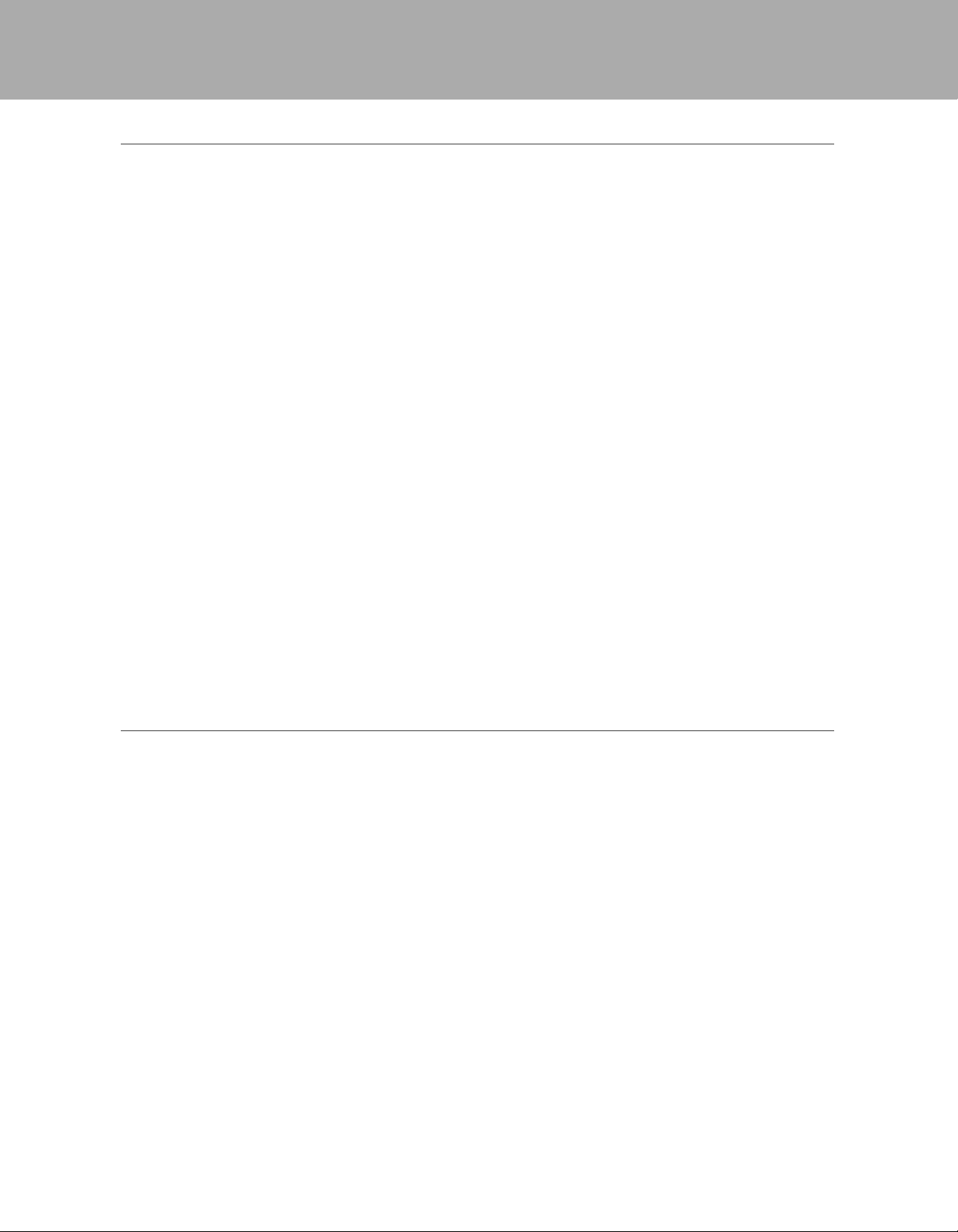
6
ALIGNING THE STARPOINTER FINDERSCOPE
The StarPointer fi nderscope helps you aim your telescope by looking through its round glass window and covering your target
with the red recticle projected in the window.
The fi rst time you assemble your telescope, you’ll need to align the fi nderscope with the main optics of the telescope. Although
this step can be done at night, it is signifi cantly easier during the day. Once you have completed the fi nderscope alignment, you
should not have to repeat this step unless the fi nderscope is bumped or dropped.
1. Take the telescope outside during the day. Using your naked eye, fi nd an easily recognizable object, such as a streetlight, car
license plate, or tall tree. The object should be as far away as possible, but at least a quarter mile away.
2. Remove the main dust cover from the telescope and make sure your 20mm eyepiece is installed.
3. Move the telescope left and right or up and down so that it is roughly pointing toward the object you chose in step 1.
4. Look through the telescope’s eyepiece and manually move the telescope until the object you chose lies in the center of the
view. If the image is blurry, gently turn the focus knobs until it comes into sharp focus.
5. Once the object is centered in your 20mm eyepiece, turn on the fi nderscope by turning the power/brightness switch knob
on the fi nderscope as far as it will go.
6. With your head positioned about a foot behind the fi nder, look through the round window and locate the red dot. It will
probably be close to, but not on top of, the object you see when you are looking through the 20mm eyepiece.
7. Without moving the telescope, use the two adjustment knobs on the side and underneath the fi nderscope. One controls the
left-right motion of the red dot, while the other controls the up-down motion. Adjust both until the red dot appears over the
same object you are observing in the 20mm eyepiece.
Now choose some other distant targets to practice aiming your telescope. Look through the StarPointer fi nderscope window
and place the red dot on the target you are trying to view and verify that it is the 20mm eyepiece of the scope.
With your fi nderscope aligned, your telescope is fully assembled and you are ready to observe!
NOTE: Be sure to turn off the StarPointer fi nderscope when not in use to conserve battery power.
YOUR FIRST ASTRONOMICAL OBSERVING SESSION
THE MOON
Now you are ready to take your telescope out at night and do some real observing!
Let’s start with the Moon. The Moon takes about one month go through a complete phase cycle, from New Moon to Full Moon
and back again. Try observing it at different points during this cycle.
While you can observe the Moon any time it is visible in the night sky, the best time to view it is from two days after a New
Moon up to a few days before a Full Moon. During this period, you will be able to see the most detail in craters and lunar
mountain ranges. Consult a calendar to fi nd out when the next New Moon will be.
1. With a clear view of the Moon, set up your telescope with the 20mm eyepiece.
2. Turn on the fi nderscope and look through it to fi nd the red reticle.
3. Move the telescope until you can see the Moon through the fi nderscope’s window and the reticle is centered on the Moon.
4. Look through the 20mm eyepiece. Gently turn the focus knobs to adjust the sharpness of the image.
CONGRATULATIONS! YOU HAVE NOW OBSERVED YOUR FIRST CELESTIAL OBJECT!
To get a closer view of the Moon, replace the 20mm eyepiece with the 10mm eyepiece. It will give you more magnifi cation,
making the Moon appear much larger. You may need to adjust the focus knobs when you change eyepieces to ensure you are
getting the sharpest image.
You can view many other celestial objects, such as planets, star clusters and nebulae using this same basic technique.
Loading ...
Loading ...
