Loading ...
Loading ...
Loading ...
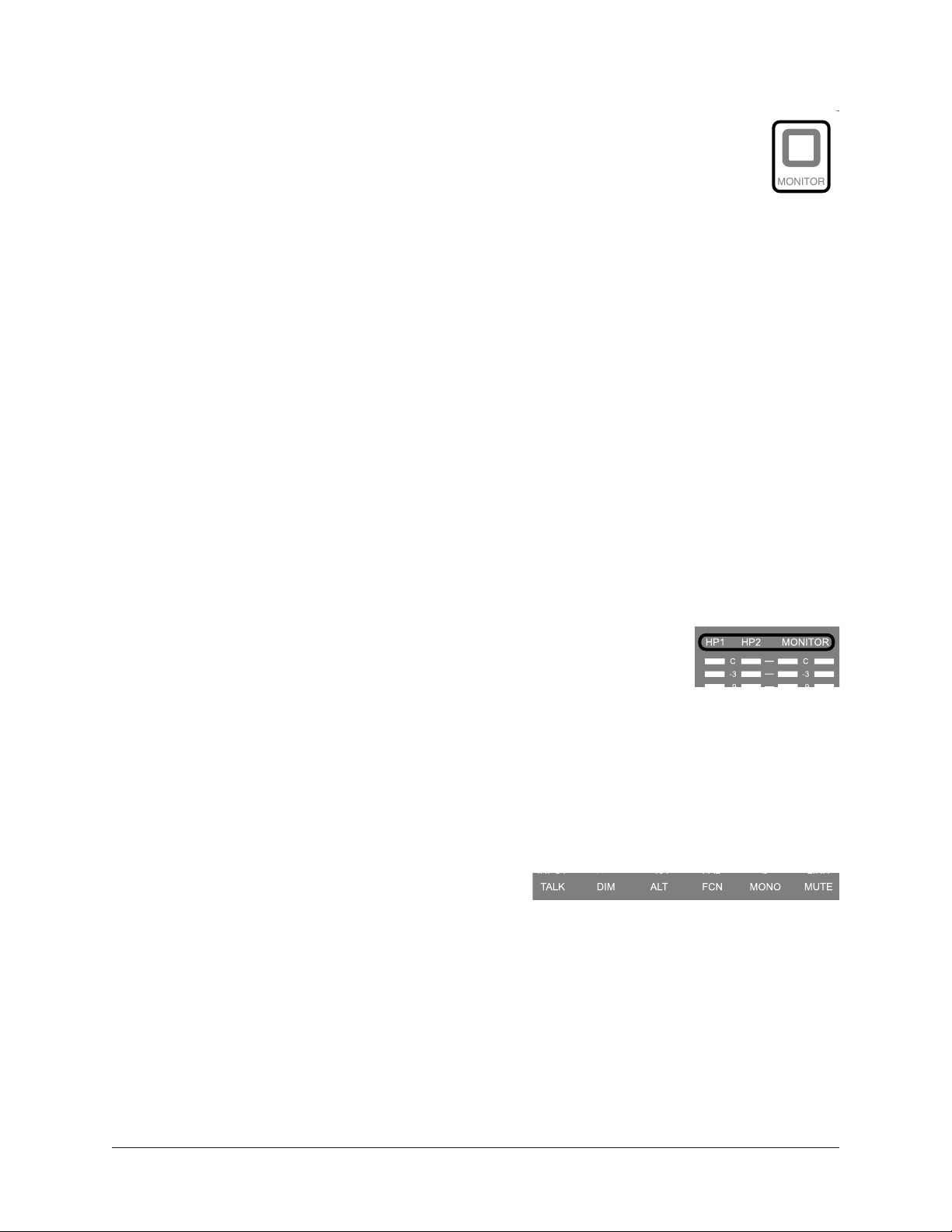
Apollo x4 Hardware Manual Controls & Connectors 21
MONITOR Mode
When Apollo x4 is in Monitor mode, top panel controls are related to output
functions only. To adjust output functions, press the MONITOR button to enter
Monitor mode and activate the monitor and headphone controls.
Note: Input functions cannot be performed in Monitor mode. Press the
PREAMP button to perform input functions.
Important: Apollo x4 must be in Monitor mode to change the volume of the
monitor/headphone outputs and other output options.
Stereo Outputs
Apollo x4 has three stereo outputs that can be controlled with the top panel hardware:
Monitor, Headphone 1 (HP1), and Headphone 2 (HP2). The volume of these stereo
outputs are controlled when in Monitor mode.
Note: Line outputs 3 – 6 are controlled with software only.
Stereo Output Controls
The Level knob is used to set the volume level for each stereo output independently. The
Level knob adjusts the volume for the currently selected stereo output. By switching the
selected output with the MONITOR button, other output volumes can be adjusted.
Selected Stereo Output
The currently selected stereo output is shown by the HP1, HP2, and
MONITOR indicators at the right of the main display, above the output
meters. When a stereo output is selected, its indicator is lit.
Note: The Level knob adjusts the volume for the currently selected stereo output.
Changing Stereo Outputs
When in Monitor mode, press the MONITOR button repeatedly to change the selected
stereo output so its volume can be adjusted.
Monitor Options
Apollo x4 has monitor options that perform the
functions of a dedicated monitor controller. The
monitor options are controlled using the row of six
buttons when in Monitor Mode.
The current state of the monitor options are indicated in the lower row of the options
display area above the six option buttons. Available options are dim when inactive, bright
when enabled, and unlit when unavailable.
Note: Not all monitor options are always available. For specific details, see the Top
Panel Controls section later in this chapter.
MONITOR
Loading ...
Loading ...
Loading ...
