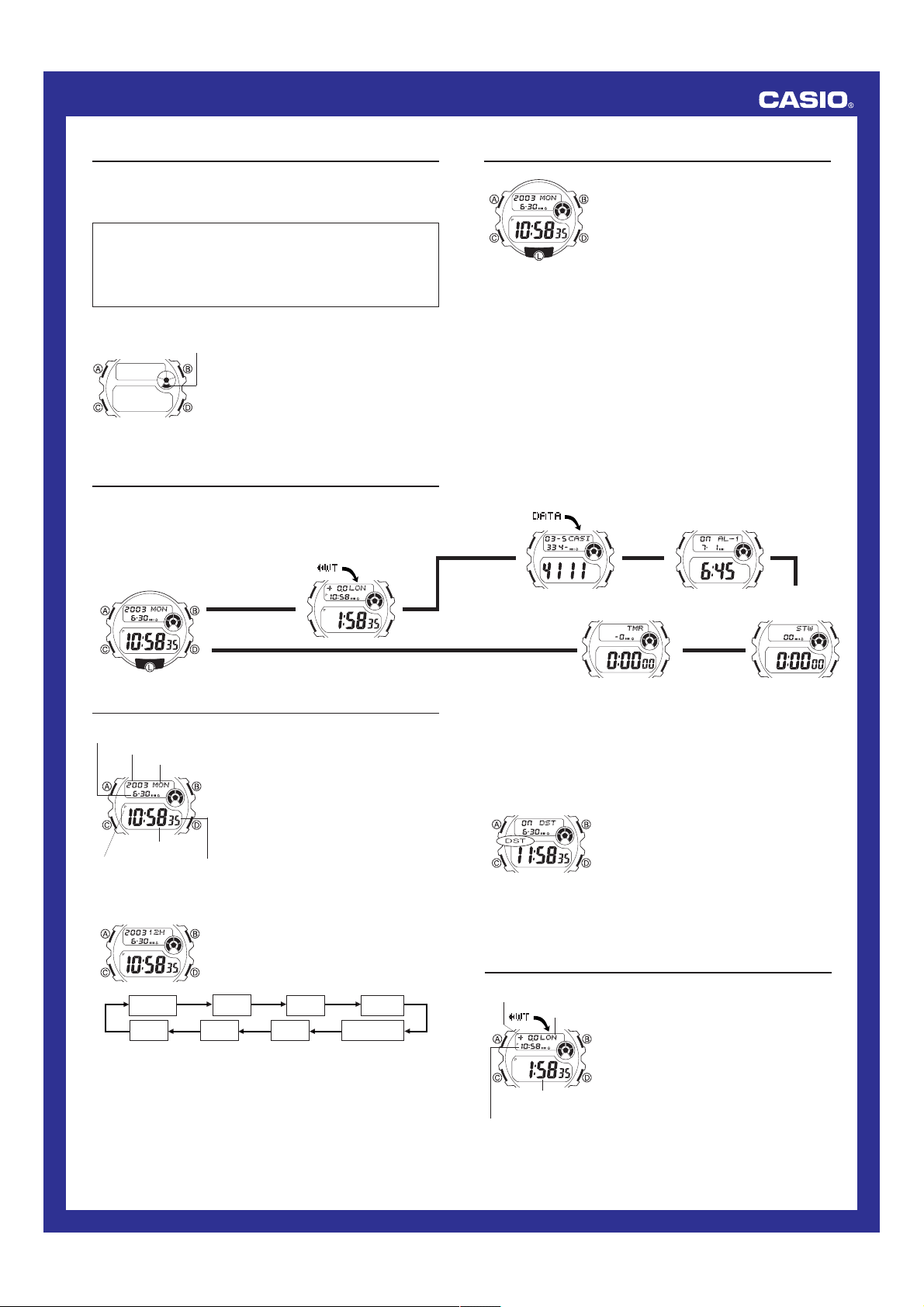
Operation Guide 2804
1
MO0307-EA
Getting Acquainted
Congratulations upon your selection of this CASIO watch. To get the most
out of your purchase, be sure to carefully read this manual and keep it on
hand for later reference when necessary.
Expose the watch to bright light to charge its battery before using
it.
You can use this watch even as its battery is being charged by exposure
to bright light.
•Be sure to read “Battery” of this manual for important information
you need to know when exposing the watch to bright light.
If the display of the watch is blank...
If the Power Saving indicator is on the display,
it means that the display is blank because the
watch’s Power Saving function has turned off
the display to conserve power.
• The initial factory default setting is Power
Saving on.
• The watch recovers from the sleep state if
you press any button (except A).
• See “To enter the Power Saving Mode”
for more information.
Power saving indicator
About This Manual
• Button operations are indicated using the
letters shown in the illustration.
• Each section of this manual provides you
with the information you need to perform
operations in each mode. Further details
and technical information can be found in
the “Reference” section.
General Guide
• If the digital display of your watch is continuously changing, see
“To turn off Auto Display” for information on how to stop it.
• Press C to change from mode to mode.
Timekeeping Mode
World Time Mode
▲
▲
▲
Data Bank Mode Alarm Mode
Countdown Timer Mode Stopwatch Mode
▲
▲
▲
Press C.
Timekeeping
Use the Timekeeping Mode to set and view
the current time and date.
To reset the seconds count to zero
1. In the Timekeeping Mode, hold down A
until the second digits start to flash, which
indicates the setting screen.
2. Press D to reset the seconds count to
00
.
• Pressing D while the seconds count is in
the range of 30 to 59 resets the seconds
to
00
and adds 1 to the minutes. In the
range of 00 to 29, the minutes count is
unchanged.
3. Press A to exit the setting screen.
Year
Day of week
Month – Day
PM indicator
Hour : Minutes
Seconds
To set the time and date
1. In the Timekeeping Mode, hold down A
until the second digits start to flash, which
indicates the setting screen.
2. Press C to move the flashing in the
sequence shown below to select other
settings.
Hour
Seconds
Day
Minutes
12/24-Hour
Format
Year
DST
Month
• See “Daylight Saving Time (DST)” for details on the DST setting.
3. While a setting is flashing, use D (+) and B (–) to change it.
• When the 12/24-hour setting is selected, press D to toggle
between 12-hour (
12H) and 24-hour (24H) timekeeping.
4. Press A to exit the setting screen.
l
l
l
l
l
l
l
l
l
l
l
l
l
l
l
l
l
Daylight Saving Time (DST)
Daylight Saving Time automatically advances the time setting by one
hour from Standard Time. Remember that not all countries or even local
areas use Daylight Saving Time.
To toggle the Timekeeping Mode time between DST and Standard
Time
1. In the Timekeeping Mode, hold down A
until the second digits start to flash, which
indicates the setting screen.
2. Press C to move the flashing to the DST
On/Off setting.
3. Press D to toggle between Daylight Saving
Time (
ON) and Standard Time (OFF).
4. Press A to exit the setting screen.
• The DST indicator appears on the display to
indicate that Daylight Saving Time is turned
on.
l
l
l
l
l
l
l
l
l
l
l
l
l
l
l
l
l
l
World Time
The World Time Mode shows you the current
time in 27 cities (29 time zones) around the
world.
• For full information on city codes, see the
“City Code Table”.
• The time settings of the Timekeeping Mode
and the World Time Mode are independent
from each other, so you must make
separate settings for each.
• Whenever you change the time setting for
any city in the World Time Mode, the settings
of all other cities are changed accordingly.
• World Time functions are available in the
World Time Mode, which you can enter
using C.
GMT differential
City code
Timekeeping Mode time
Current time in the
selected city code
• In any mode, press L to illuminate the display.
Loading ...
Loading ...
Loading ...
