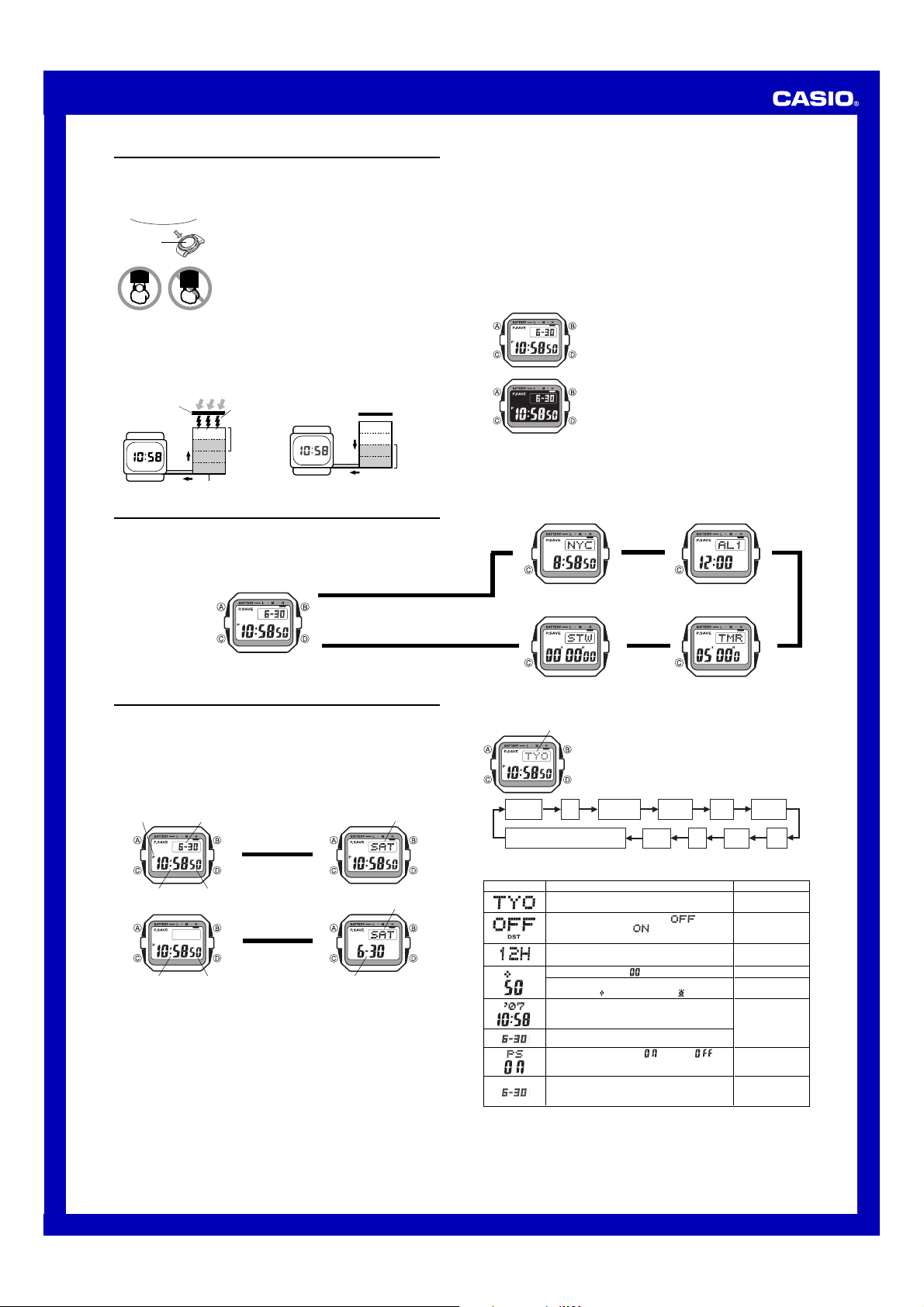
Operation Guide 3062
1
MO0609-EA
Getting Acquainted
Congratulations upon your selection of this CASIO watch. To get the most out of your
purchase, be sure to read this manual carefully.
Keep the watch exposed to bright light
The electricity generated by the solar cell of the watch is
stored by a built-in battery. Leaving or using the watch where
it is not exposed to light causes the battery to run down.
Make sure the watch is exposed to light as much as possible.
•
When you are not wearing the watch on your wrist,
position the face so it is pointed at a source of bright light.
• You should try to keep the watch outside of your sleeve
as much as possible. Charging is reduced significantly if
the face is only partially covered.
l
l
l
l
l
l
l
l
l
l
l
Bright Light
Solar cell
• The watch continues to operate, even when it is not exposed to light. Leaving the
watch in the dark can cause the battery to run down, which will result in some watch
functions to be disabled. If the battery goes dead, you will have to re-configure watch
settings after recharging. To ensure normal watch operation, be sure to keep it
exposed to light as much as possible.
All
functions
enabled
LEVEL 1
LEVEL 2
LEVEL 3
LEVEL 4
Charge
Rechargeable battery
Bright Light
Electrical
energy
Solar cell
(Converts light to
electrical power.)
LEVEL 1
LEVEL 2
LEVEL 3
LEVEL 4
Some or all
functions
disabled
Dis-
charge
Battery charges in the light. Battery discharges in the dark.
• The actual level at which some functions are disabled depends on the watch model.
• Frequent display illumination can run down the battery quickly and require charging.
The following guidelines give an idea of the charging time required to recover from a
single illumination operation.
Approximately 5 minutes exposure to bright sunlight coming in through a window
Approximately 50 minutes exposure to indoor fluorescent lighting
• Be sure to read “Power Supply” for important information you need to know
when exposing the watch to bright light.
If the display of the watch is blank...
If the display of the watch is blank, it means that the watch’s Power Saving function
has turned off the display to conserve power.
• See “Power Saving Function” for more information.
About This Manual
• Depending on the model of your watch, display text
appears either as dark figures on a light background, or
light figures on a dark background. All sample displays
in this manual are shown using dark figures on a light
background.
• Button operations are indicated using the letters shown
in the illustration.
• Each section of this manual provides you with the
information you need to perform operations in each
mode. Further details and technical information can be
found in the “Reference” section.
▲
▲
Alarm Mode
Countdown Timer ModeStopwatch Mode
General Guide
• Press C to change from mode to mode.
• In any mode (except when a setting screen is on the display), press B to illuminate
the display.
Timekeeping Mode
Press C.
▲
World Time Mode
▲
▲
Timekeeping
Use the Timekeeping Mode to set and view the current time and date.
• When setting the time, you can also configure settings for the illumination duration,
the 12/24-hour format, and power saving on/off, and you can specify the screens
that are displayed in the Timekeeping Mode.
• All of the operations in this section are performed in the Timekeeping Mode, which
you can enter by pressing C.
• In the Timekeeping Mode, you can press A to toggle the display contents as shown
below.
* Timekeeping Mode Screens (Day of the Week/Date or Time/Date)
Day of the Week/Date
SecondsHour : Minutes
▲
Press A.
▲
Time/Date
▲
Press A.
▲
Month – DayPM indicator
Day of week
SecondsHour : Minutes
Day of week
Month – Day
Setting the Time and Date
This watch is preset with a number of city codes, each of which represents the time
zone where that city is located. When setting the time, it is important that you select
the correct city code for your Home City (the city where you normally use the watch). If
your location is not included in the preset city codes, select the preset city code that is
in the same time zone as your location.
• Note that all of the times for the World Time Mode city codes are displayed in
accordance with the digital time and date settings you configure in the Timekeeping
Mode.
City code
l
l
l
l
l
l
l
l
l
l
l
l
l
l
l
l
l
l
Seconds
Hour
Minutes
12/24-Hour
Format
Month Year
DST
Day
Power
Saving
City Code
Timekeeping Mode Screens
(Day of the Week/Date or Time/Date)
To do this:
Change the city code
Toggle between Standard Time ( ) and
Daylight Saving Time (
)
Toggle between 12-hour (12H) and 24-hour
(
24H) timekeeping
Do this:
Use D (east) and
B (west).
Press D.
Press D.
3. When the setting you want to change is flashing, use B and/or D to change it as
described below.
Screen:
Reset the seconds to
Toggle the illumination duration setting between
1.5 seconds ( ) and 2.5 seconds ( )
Change the hour, minutes, or year
Change the month or day
Toggle Power Saving on ( ) and off ( )
Specify Day of the Week/Date or Time/Date
(indicated by
---) for the Timekeeping Mode
screens.
Press D.
Press B.
Use D (+) and B
(–).
Press D.
Press D.
• See “City Code Table” for a complete list of available city codes.
• For information about settings other than the time and date, see the following.
Daylight Saving Time (DST)
Illumination duration: Illumination
Power Saving: Power Saving Function
Timekeeping Mode Screens (Day of the Week/Date or Time/Date)
4. Press A to exit the setting screen.
To set the time and date
1. In the Timekeeping Mode, hold down A until the city
code starts to flash, which indicates the setting screen.
2. Press C to change the flashing contents in the
sequence shown below to select other settings.
Loading ...
Loading ...
Loading ...
