Loading ...
Loading ...
Loading ...
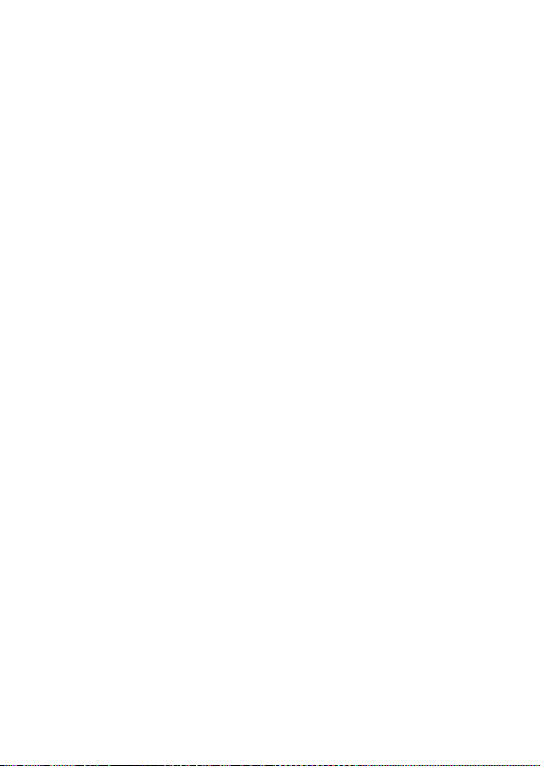
16
1.3.3 Locking and unlocking your screen
To protect your tablet and privacy, you can lock the
tablet with a pattern, PIN, password, or fingerprint.
Creating a screen lock/unlock setting
• From the Home screen, Swipe up to open the App
drawer, then touch Settings > Security & biometrics
> Screen lock.
• Choose your lock preference and follow the prompts.
To lock tablet screen
• Press the Power/Lock key once to lock the screen.
To unlock the tablet screen
Press the Power/Lock key once to light up the screen,
If applicable, draw the unlock pattern you have created,
or enter your PIN or password, or press the Power/
Lock key with the finger you have saved for fingerprint
lock.
If you have chosen Swipe as the screen lock, you can
press the Power/Lock key to light up the screen, then
swipe up to unlock the screen.
Loading ...
Loading ...
Loading ...
