Loading ...
Loading ...
Loading ...
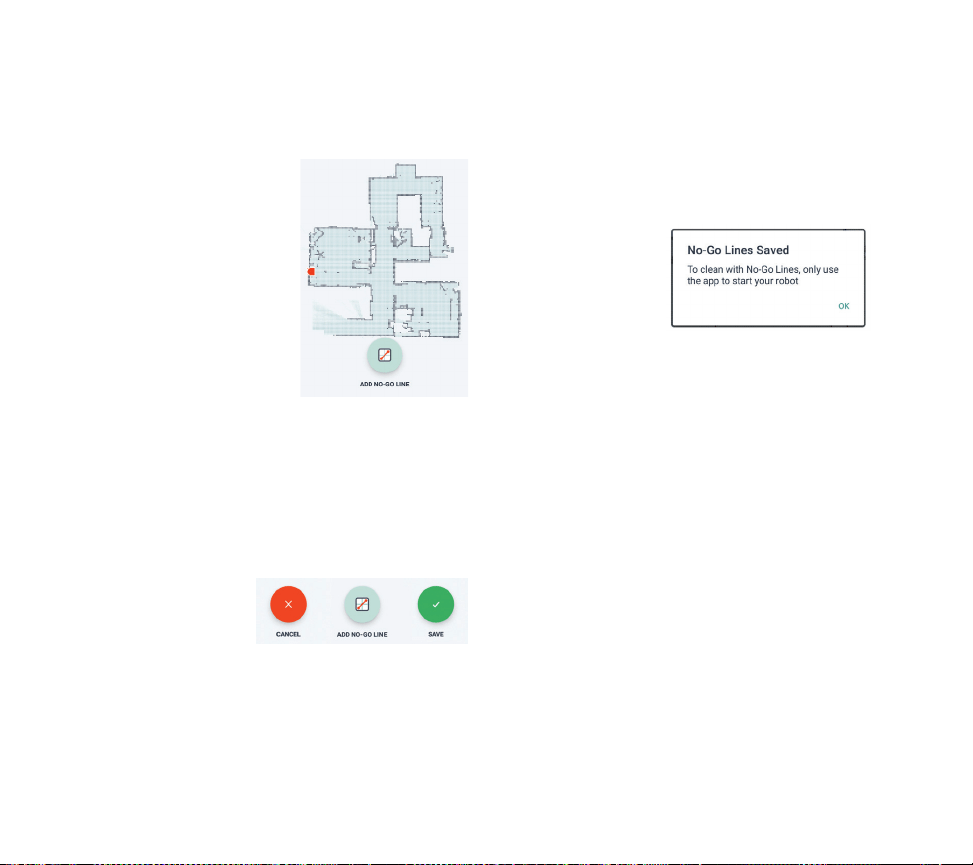
Tap the “ADD NO-GO
LINE” icon and draw
your boundary line
directly on the map.
Continue tapping the
“ADD NO-GO LINE”
button to create
multiple boundary lines.
TIP: Draw No-Go Lines more accurately by
zooming into the floor plan. Double tap or
use the pinch gesture to zoom. Ensure there
are no gaps in the boundaries created with
the No-Go Lines.
When finished setting your boundaries, tap
the “Save” icon to
store your floor plan
with virtual No-Go
Lines added
14
Neato FloorPlanner With “No-Go” Lines
A confirmation prompt will appear, letting
you know that
“No-Go” lines
have been saved.
Once saved, your new floor plan with virtual
No-Go Lines will become your default map,
and be utilized for future cleaning events.
NOTE: Botvac D6 can store more than one
floor plan and accompanying virtual No-Go
Lines.To clean with No-Go Lines, the robot
must be started from a charge base on each
floor. It is recommended to have additional
charge bases (sold separately) for each floor
plan.
Loading ...
Loading ...
Loading ...