Loading ...
Loading ...
Loading ...
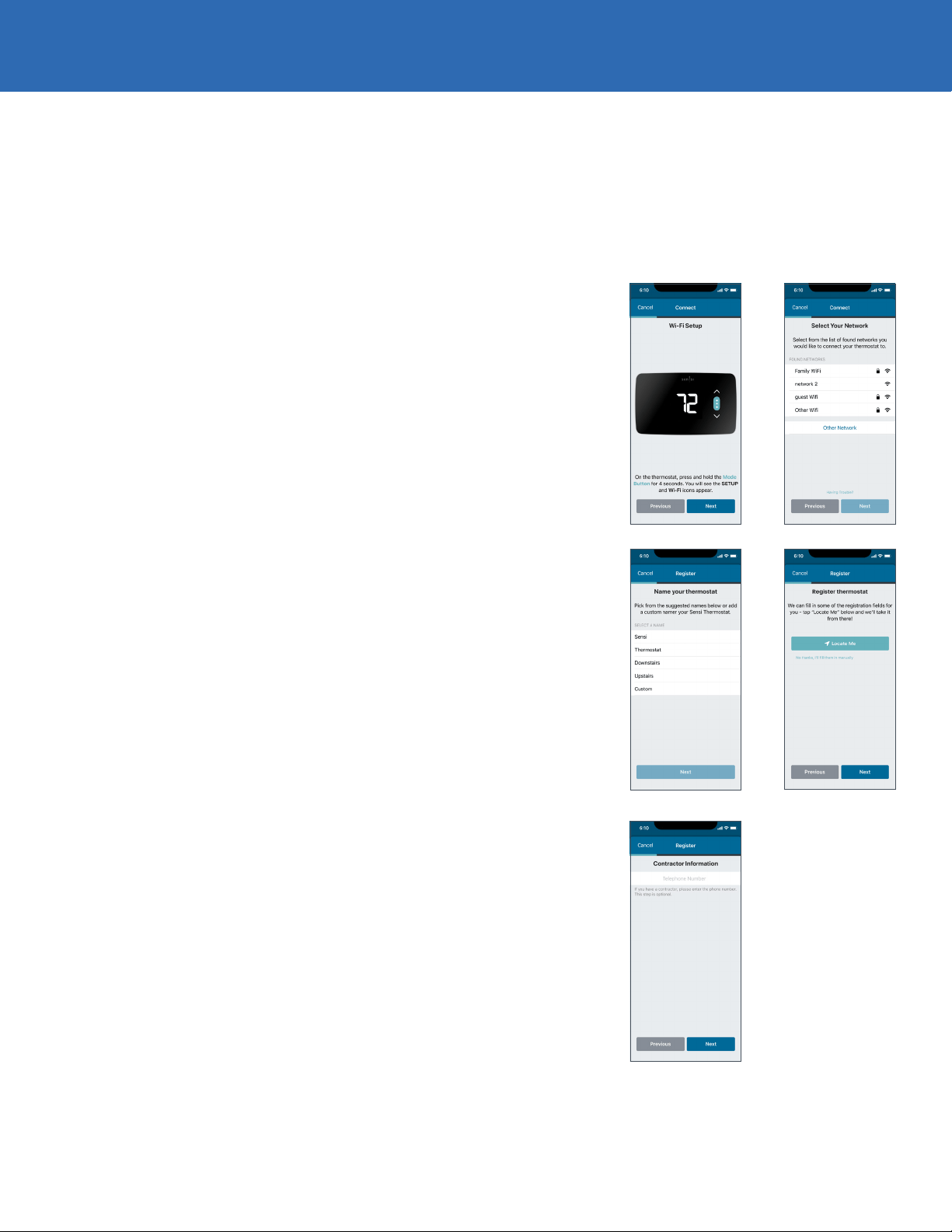
Sensi Lite smart thermostat | INSTALLATION GUIDE 6
STEP 6
Connecting to Wi-Fi and registering
your thermostat
Pro Tip:
If the thermostat screen is not turning on after wiring
installation, the batteries may not be installed properly. See the
troubleshooting section on pg. 7 for more information.
WIFI SETUP
On the thermostat, press and hold the Mode Button for four
seconds. You will see the setup and Wi-Fi icons appear.
SELECT YOUR WIFI NETWORK
In the mobile app, select your home Wi-Fi network and
then enter your home Wi-Fi network password.
Pro Tip:
Sensi is only compatible with 2.4GHz networks. If your network does not
show up in the list, it is either hidden or not compatible with Sensi.
NAME THERMOSTAT
You can select a name or choose a custom name for
your thermostat. Press Next to continue.
REGISTER THERMOSTAT
After successfully connecting Sensi, the app will prompt
you to register the thermostat. You can either choose the
Locate Me option or fill in your street address, city, state, ZIP code,
country and time zone manually. Press Next to continue.
CONTRACTOR INFORMATION OPTIONAL
If a contractor professionally installed your thermostat and is registered as
a Sensi partner, they have the option to input their phone number here. If
there is not a registered number available, simply hit Next to continue.
START USING SENSI
Congratulations on successfully installing Sensi.
Press Start Using Sensi to open the main screen of the app.
INSTALLING THE SENSI THERMOSTAT
Loading ...
Loading ...
Loading ...