Loading ...
Loading ...
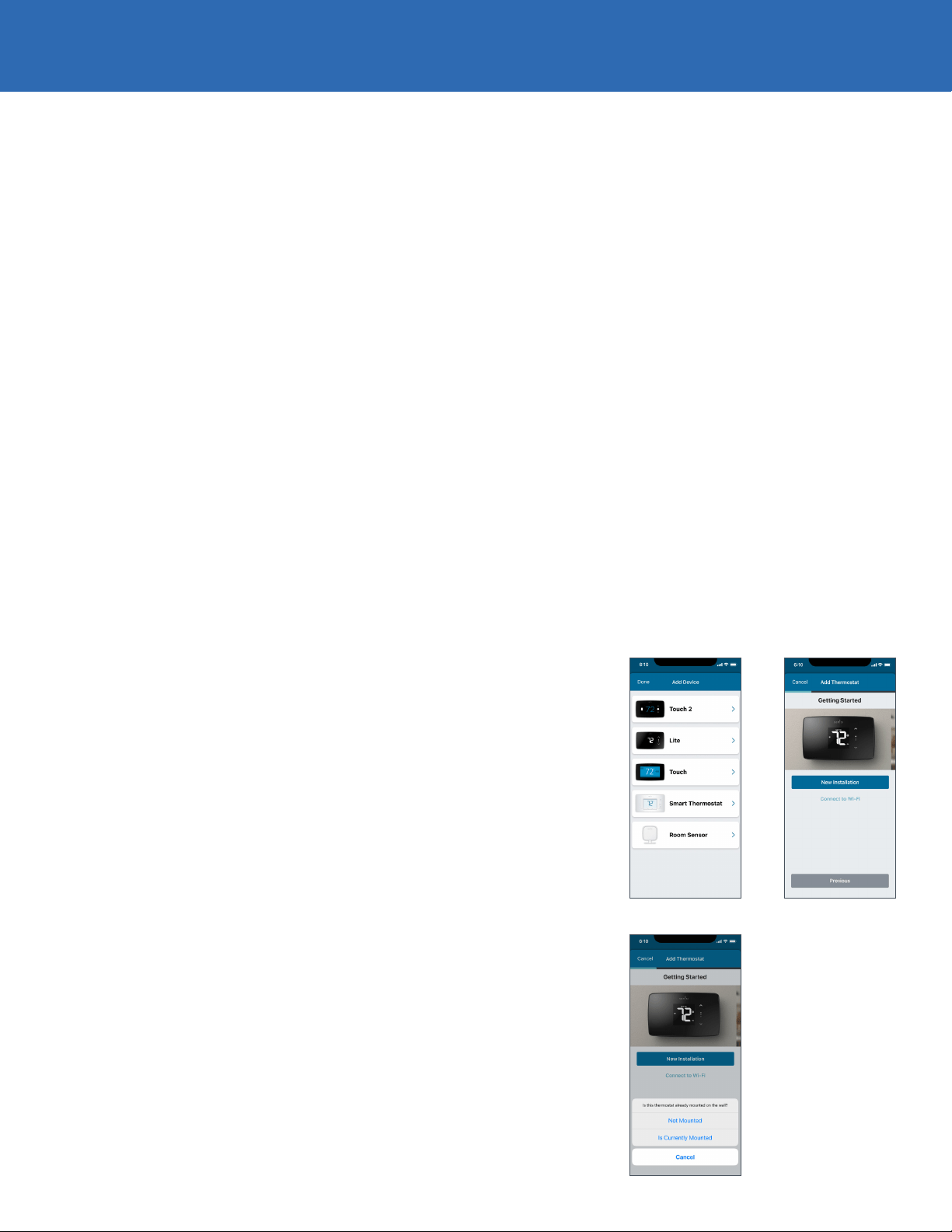
Sensi Lite smart thermostat | INSTALLATION GUIDE 3
STEP 1
Add your thermostat to the Sensi app
INSTALLATION
Once you have downloaded the Sensi app and have created an account, you
are ready to install the thermostat to your wall and connect it to Wi-Fi. If there
are no registered thermostats, tap the plus (+) sign to add a thermostat.
First, choose which thermostat you purchased. The Sensi Lite
smart thermostat option is for the following model numbers:
- ST25 series
- 1F76U-22WFB series
Note: You can check your model number on the back of the thermostat cover.
STEP 2
Is your Sensi thermostat already on your wall?
NEW INSTALLATION
After choosing your Sensi model, tap New Installation. Next, select whether
your thermostat Is Currently Mounted or Not Mounted on the wall.
NOT MOUNTED
This option walks you through a full step-by-step installation process.
You will identify which wires are on your original thermostat, how to label
them for Sensi, how to connect your wires and how to connect to Wi-Fi.
If you did not have this thermostat professionally installed,
choose this option. It will ensure that your thermostat is properly
wired and configured to work with your HVAC system
IS CURRENTLY MOUNTED
This option asks you to identify the wires already installed on your Sensi Lite
to ensure that your HVAC settings are correct and connects you to Wi-Fi.
If you had a professional technician install your
thermostat, choose this option and skip to STEP 5.
Pro Tip:
If you are DIYing your installation, always choose Not Mounted to
make sure your thermostat is wired and configured correctly.
INSTALLING THE SENSI THERMOSTAT
Loading ...
Loading ...
Loading ...