Loading ...
Loading ...
Loading ...
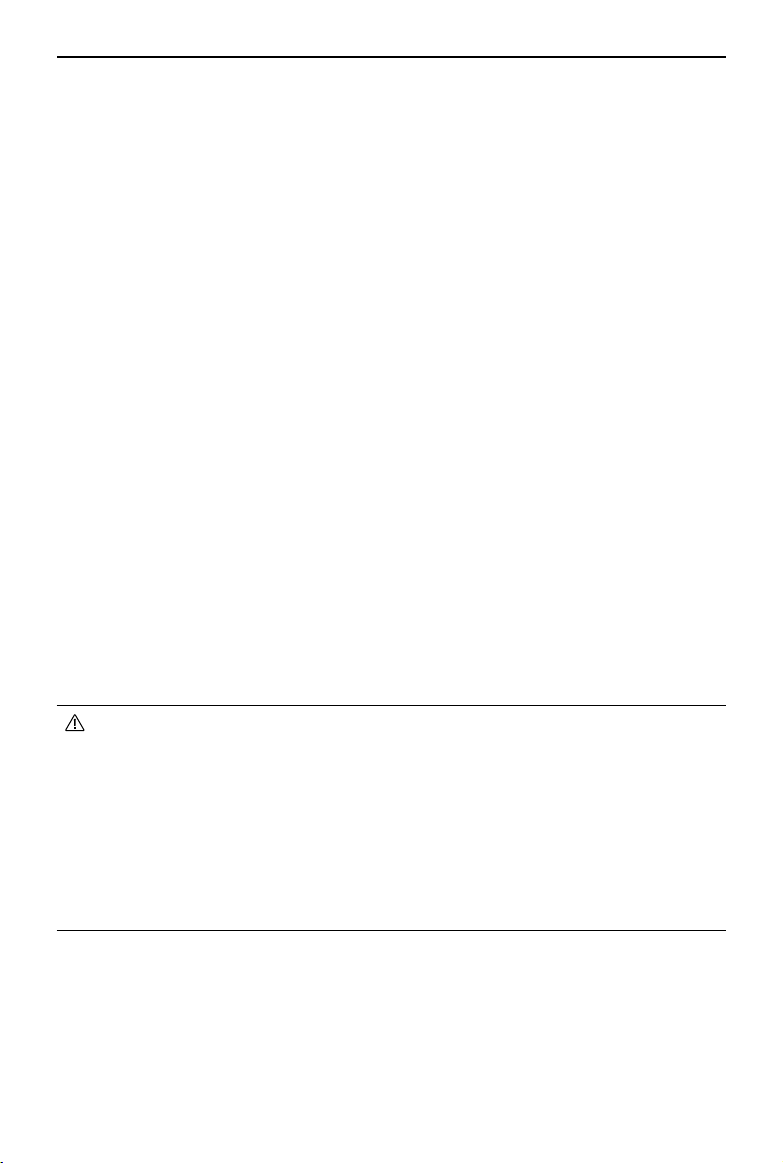
DJI RC Motion 2 User Manual
©
2023 DJI All Rights Reserved.
15
Firmware Update
Use one of the following methods to update the firmware.
Using DJI Fly App
When used with DJI Avata:
Power on the aircraft, goggles, and motion controller. Make sure all the devices are
linked. Connect the USB-C port of the goggles to the mobile device, run DJI Fly, and
follow the prompts to update the firmware. Make sure the mobile device is connected
to the internet during the firmware update.
When used with other DJI aircraft:
Power off the aircraft. Power on the goggles and the motion controller. Connect the
USB-C port of the goggles to the mobile device and run DJI Fly. Select Profile > Device
Management. Locate the corresponding goggles. Select Firmware Update and follow
the on-screen instructions to update the firmware. Make sure the mobile device is
connected to the internet during the firmware update.
Using DJI ASSISTANT™ 2 (Consumer Drones Series)
1. Power on the device. Connect the USB-C port of the device to the computer using a
USB-C cable.
2. Launch DJI Assistant 2 and log in with a DJI account.
3. Select the device and click
Firmware Update
on the left side of the screen.
4. Select the firmware version.
5. The firmware will be downloaded and updated automatically.
6. The device will restart automatically after the firmware update is complete.
• Make sure the computer is connected to the internet during the update.
• Make sure the device has sufficient power before updating the firmware.
• Make sure to follow all the steps to update the firmware, otherwise the update
may fail.
• The firmware update will take several minutes. Please wait patiently for the
firmware upgrade to complete.
• Do not unplug the USB-C cable during the update.
• Note that the update may reset the parameters. Before updating, take note of
your preferred settings and reconfigure them after the update.
Loading ...
Loading ...