Loading ...
Loading ...
Loading ...
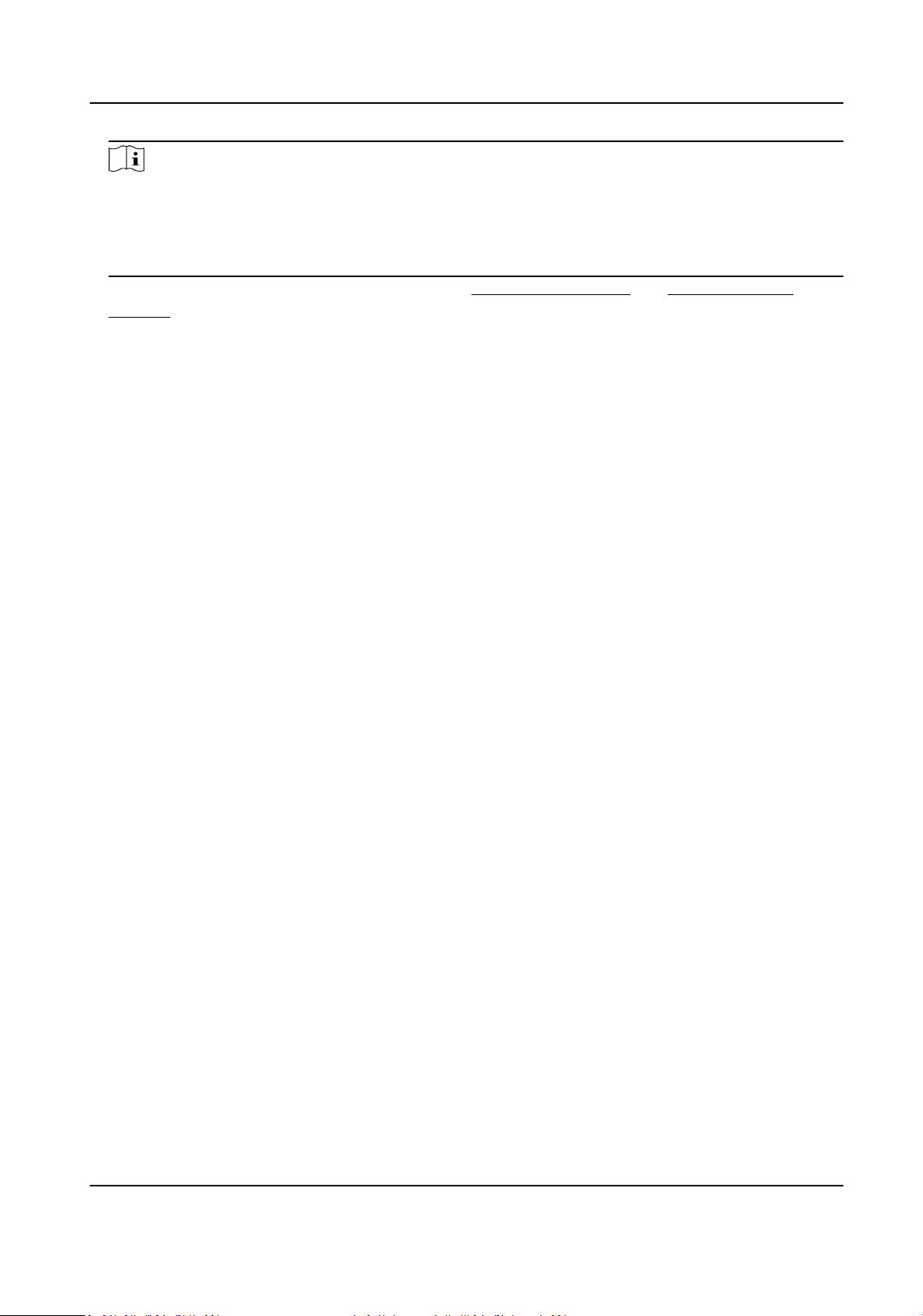
Note
●
Only admin user can set the R/W Lock.
●
The memory card can only be read and wrien when it is unlocked.
●
If the device, which adds a lock to a memory card, is restored to the factory sengs, you can
go to HDD Management to unlock the memory card.
4.
Set Arming Schedule and Linkage Method. See Set Arming Schedule and Linkage Method
Sengs for details.
5.
Click Save.
5.1.2 Set FTP
You can congure the FTP server to save images which are captured by events or a med snapshot
task.
Before You Start
Get the FTP server address rst.
Steps
1.
Go to Conguraon → Network → Advanced Sengs → FTP .
2.
Congure FTP sengs.
Server Address and Port
The FTP server address and corresponding port.
User Name and Password
The FTP user should have the permission to upload pictures.
If the FTP server supports picture uploading by anonymous users, you can check Anonymous
to hide your device informaon during uploading.
Directory Structure
The saving path of snapshots in the FTP server.
Picture Filling Interval
For beer picture management, you can set the picture ling interval from 1 day to 30 days.
Pictures captured in the same me interval will be saved in one folder named aer the
beginning date and ending date of the me interval.
Picture Name
Set the naming rule for captured pictures. You can choose Default in the drop-down list to
use the default rule, that is, IP address_channel number_capture me_event type.jpg (e.g.,
10.11.37.189_01_20150917094425492_FACE_DETECTION.jpg). Or you can customize it by
adding a Custom Prex to the default naming rule.
3.
Click Upload Picture to enable uploading snapshots to the FTP server.
4.
Click Test to verify the FTP server.
5.
Click Save.
Network Camera User Manual
24
Loading ...
Loading ...
Loading ...
