Loading ...
Loading ...
Loading ...
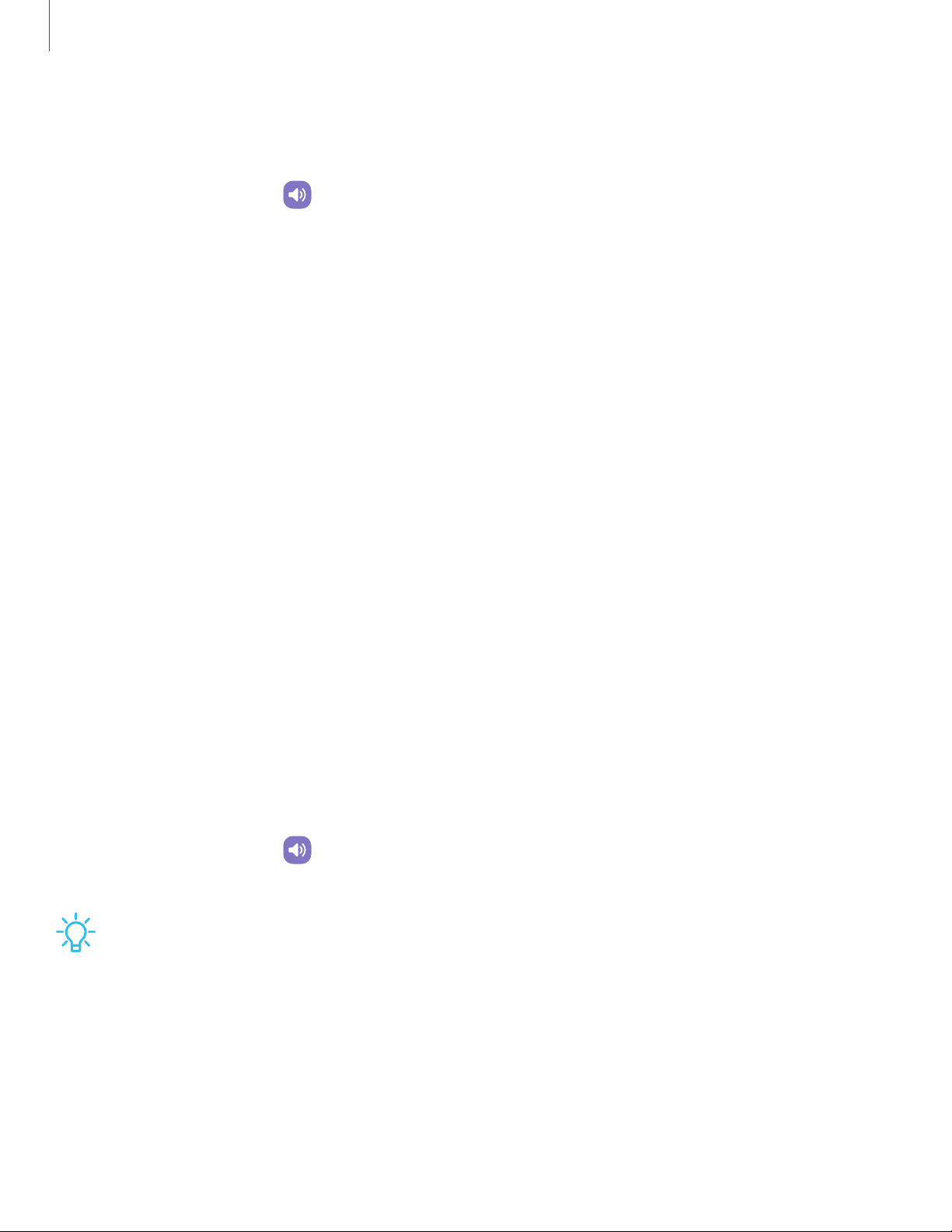
Vibrations
You can control how and when your device vibrates.
1.
From Settings, tap Sounds and vibration.
2. Tap options to customize:
•
Call vibration: Choose from preset vibration patterns for calls.
•
Notification vibration: Choose from preset vibration patterns for notifications.
•
System vibration: Configure vibration intensity and feedback for the following
options:
–
System vibration intensity: Drag the slider to adjust vibration intensity.
–
Touch interactions:Vibrate when you tap navigation buttons or touch
and hold items on the screen.
–
Dialing keypad: Vibrate when dialing numbers on the Phone keypad.
–
Samsung keyboard: Vibrate when typing with the Samsung
keyboard.
–
Charging: Vibrate when a charger is connected.
–
Navigation gestures: Vibrate when using gestures.
•
Vibrationintensity: Set vibration intensity levels for calls, notifications, and
touch interactions by dragging the sliders.
Volume
Set the volume level for call ringtones, notifications, media, and system sounds.
◌
From Settings, tap
Sounds and vibration > Volume, and drag the sliders for
each sound type.
TIP You can also use the Volume keys to adjust the volume. When pressed, a
pop-up menu shows the volume level and current sound type. You can tap the
menu to expand it, and then adjust the volume of the other sound types by
dragging their sliders.
102
Settings
Loading ...
Loading ...
Loading ...