Loading ...
Loading ...
Loading ...
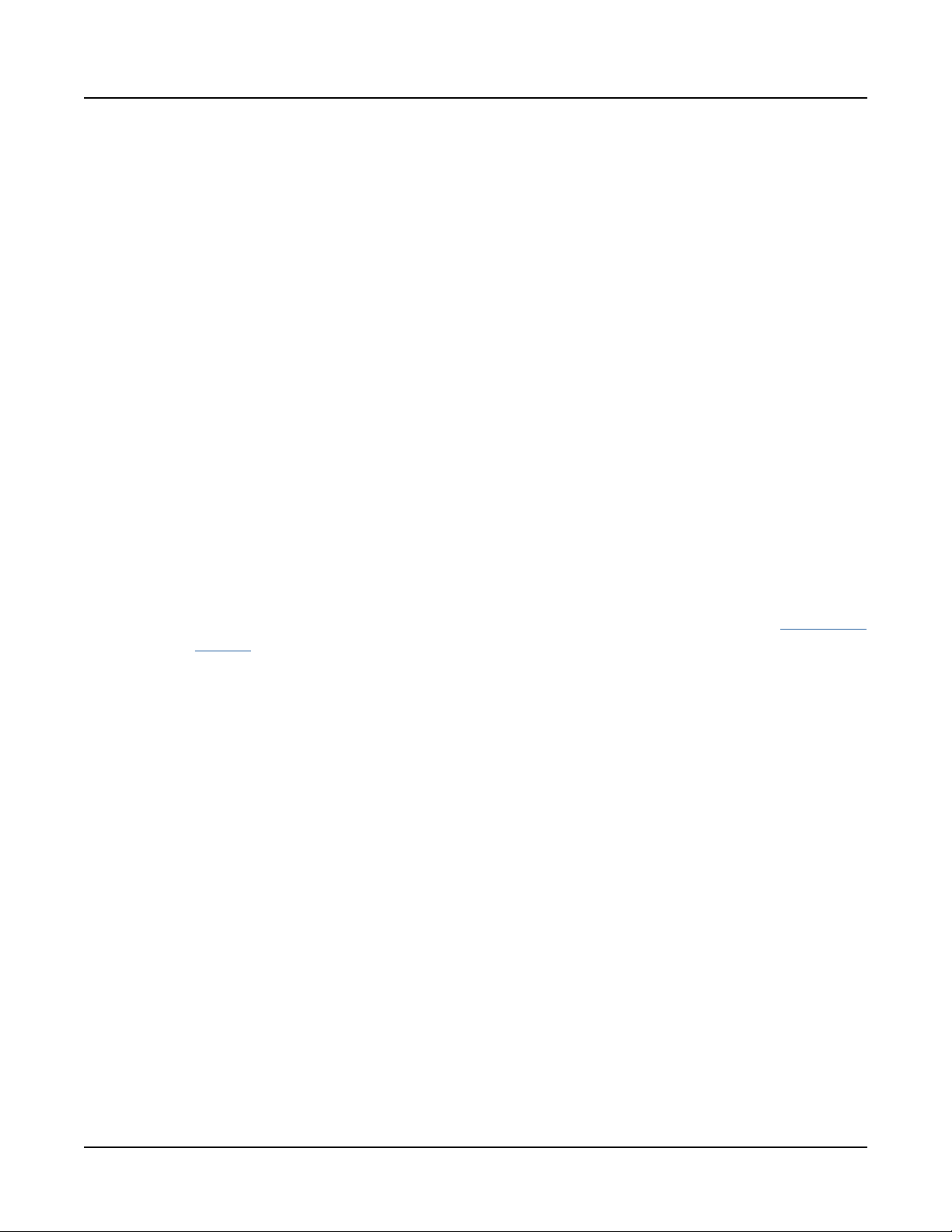
The Front Panel
ALPHA WHEEL
5
GETTING STARTED GUIDE
ALPHA WHEEL
In Program and Multi Mode, use the ALPHA WHEEL to navigate through the Program or
Multi list.
In Program Edit or Multi Edit Mode, use the ALPHA WHEEL to scroll through the list of
values for the currently selected parameter. Turn the ALPHA WHEEL counter-clockwise or
clockwise to select the previous or next value. Turn the ALPHA WHEEL slowly to change the
value by one increment, or turn it quickly to jump several increments.
PREVIOUS and NEXT Buttons
In Program and Multi Mode, use the PREVIOUS and NEXT buttons to navigate through the
Program or Multi list.
In Program and Multi Mode, press the PREVIOUS and NEXT buttons simultaneously to
access the Split/Layer function.
In Program Edit or Multi Edit Mode, use the PREVIOUS and NEXT buttons to navigate to
each parameter on the current page.
MODE Buttons
Press the MODE buttons to access PROGRAM, MULTI or GLOBAL Mode. See “Modes” on
page 14 for a description of each Mode.
CATEGORY Buttons
In Program Mode, the CATEGORY buttons allow you to select and browse Programs in 10
categories of instruments. Engaging the KEYPAD button allows you to use the CATEGORY
buttons as an alphanumeric keypad. e KEYPAD button is always on in Multi Mode, and
where needed for editing parameter values.
FAVORITES Buttons
e FAVORITES buttons can be used to instantly recall your favorite Programs and Multis.
To assign the currently selected Program or Multi to a FAVORITES button, press and hold the
desired FAVORITES button for a few seconds until the LCD display indicates that the favorite
has been saved. Press a FAVORITES button to instantly select the stored Program or Multi.
TRANSPOSE Buttons
e TRANSPOSE buttons can be used to change the tuning of notes played on the SP6
keyboard in semitones (also known as half steps). e current transpose amount is shown
in the LCD display (for example, the default is “Xp:0st”). Press both TRANSPOSE buttons
simultaneously to reset the transposition to 0.
Loading ...
Loading ...
Loading ...
