Loading ...
Loading ...
Loading ...
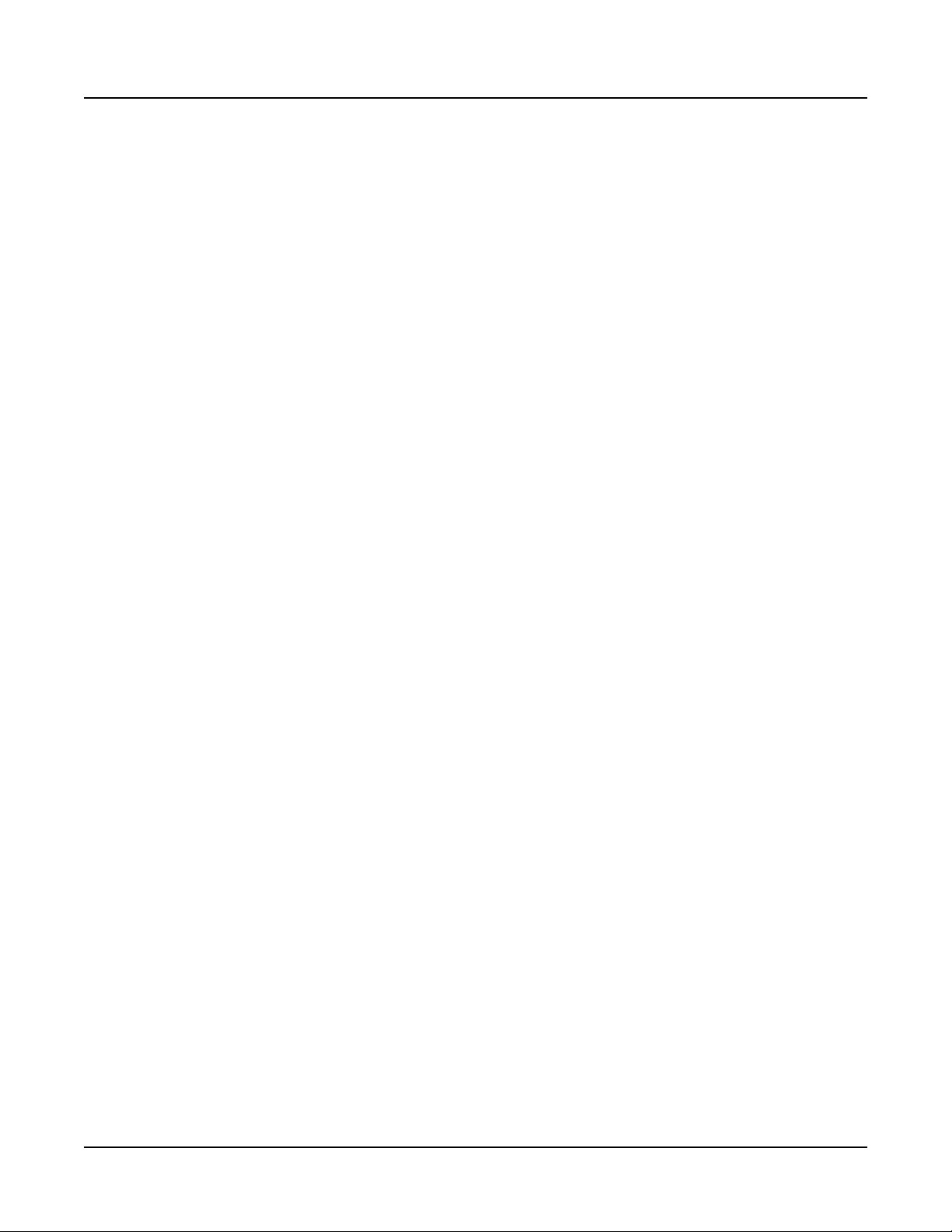
Modes
Program Mode
14
GETTING STARTED GUIDE
Modes
Program Mode
e SP6 always powers up in Program Mode, where single instrument sounds can be played
directly from the keyboard, or multitimbrally via MIDI.
Saving Programs
If you make changes to the current Program using any of the controllers (Knobs, Wheels or
Buttons), the SAVE button turns on to indicate that a change has been made to that Program.
To save a copy of the Program with the changes you’ve made, press the SAVE button once
to view the Save Dialog. e Save Dialog allows you to choose an ID number and name
for the Program you are saving. Use the CHANNEL/PAGE buttons to switch between ID
selection and naming pages. On the Program Save page, press the SAVE button again to save
the Program as a User Program.
Program Edit Mode
Program Edit Mode allows you adjust the current Program’s Arpeggiator settings, select
parameters for the 4 assignable knobs, and adjust other Program parameters. See above for
details on saving an edited Program as a User Program.
Multi Mode
Multi Mode allows you to play Multis, which are arrangements of up to 4 Programs split and/
or layered in Zones across selected ranges of the keyboard. e volume of the Program in each
Zone can be easily adjusted while playing by using the top row of knobs assignments, and each
Zone can be turned on or o by using the ZONE ON/OFF buttons above these knobs.
e bottom two rows of knob assignments control the Program parameters. Controller settings
can be adjusted in Multi Edit Mode.
Multi Edit Mode
Multi Edit Mode is used to modify the many parameters that make up Multis, including
Program Selection, Key Range, Volume, Pan, and Controller assignments. Use Multi Edit
Mode to create custom sound combinations.
To save a copy of the Multi with the changes you’ve made, press the SAVE button once to
view the Save Dialog. e Save Dialog allows you to choose an ID number and name for the
Multi you are saving. Use the CHANNEL/PAGE buttons to switch between ID selection and
naming pages. On the Multi Save page, press the SAVE button again to save the Multi as a
User Multi.
Loading ...
Loading ...
