Loading ...
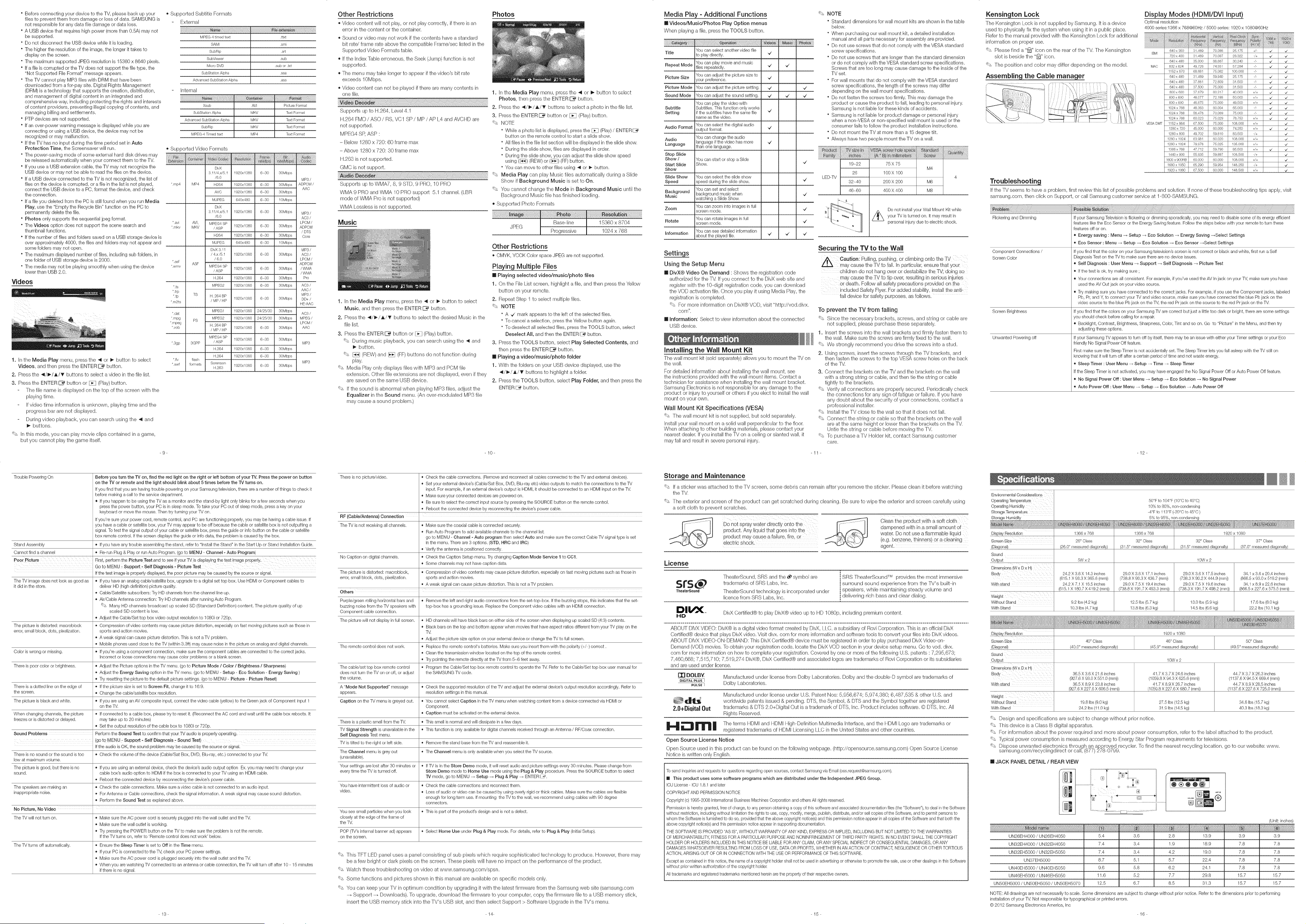
" Before connecting your device to the TV, please back up your
files to prevent them from damage or loss of data. SAMSUNG is
not responsible for any data file damage or data loss.
" A USB device that requires high power (more than 0.bA) may not
be supported.
" Do not disconneet the USB device while it is loading.
" The higher the resolution of the image, the longer it takes to
display on the screen.
" The maximum supported JPEG resolution is 15360 x 8640 pixels.
" If a file is corrupted or the TV does not support the file type, the
"Not Supported File Format" message appears.
" The TV cannot play MP3 files with DRM that have been
downloaded from a for-pay site. Digital Rights Management
(DRM) is a technology that supports the creation, distribution,
and management of digital content in an integrated and
comprehensive way, including protecting the rights and interests
of content providers, preventing illegal copying of contents, and
managing billing and settlements.
" PTP devices are not supported.
" If an over-power warning message is displayed while you are
connecting or using a USB device, the device may not be
recognized or may malfunction.
" If the TV has no input during the time period set in Auto
Protection Time, the Screensaver will run.
" The power-saving mode of some external hard disk drives may
be released automatically when your connect them to the TV.
" If you use a USB extension cable, the TV may not recognize the
USB device or may not be able to read the files on the device.
" If a USB device connected to the TV is nat recognized, the list of
files on tbe device is corrupted, or a file in the list is not played,
connect the USB device to a PC, format the device, and check
the connection.
° If a file you deleted from the PC is still found when you run Media
Play, use the "Empty the Recycle Bin" function on the PC to
permanently delete the file.
° Photos only supports the sequential jpeg format.
° The Videos option does not support the scene search and
thumbnail functions.
° If the number of files and folders saved on a USB storage device is
over approximately 4000, the files and folders may not appear and
some folders may not open.
° The maximum displayed number of files, including sub folders, in
one folder of USB storage device is 2000.
° The media may not be playing smoathly when using the device
lower than USB 2.0.
Videos
1. Inthe Media Play menu, press the 4 or _ button to select
Videos, and then press the ENTER _ button.
2. Press the _l/l_/A/_" buttons to select a video in the file list.
3. Press the ENTER _ button or [_ (Play) button.
The file name is displayed on the top of the screen with the
playing time.
Ifvideo time information is unknown, playing time and the
progress bar are not displayed.
During video playback, you can search using the _1and
buttons.
'_' In this mode, you can play movie clips contained in a game,
but you cannot play the game itself.
-9-
'_ Supported Subtitle Formats
External
MPEG4 timedtext
SAMI
SubRip
SubViewer
MicroDVD
SubStationAlpha
AdvancedSubStationAlpha
Intemal
Xsub AVI PictureFormat
SubStationAlpha MKV TextFormat
AdvancedSubStationAlpha MKV TextFormat
SubRip MKV TextFormat
MPEG4Timed text MP4 TextFormat
iii_iiiiiiiiiiiiiiiiiiiiiiiiiiiiiii!iii__iiii_iii_:_i___]__%%iii%iiiiiiii!ilil;l¸i!iiiiiii
,ttxt
sml
srt
sub
sub ortxt
ssa
ass
._Supported Video Formats
*mp4 MP4
*avi AVI,
*mkv MKV
ASF
DivX
3 11/4x/5 1 1920x1080 6-30 30Mbps
/60
MP3 /
H264 1920x1080 6-30 8OMbps ADPOM/
AAC
Ave 1920x1080 6-30 3OMbps
*,ts
TS
*m2ts
MPEG1
*dat
*mpg PS MPEG2
*mpeg H. 264 BP
*rob
/MP/HP
MPEG4 SP
*3gp 3GPP / ASP
H,264
H,264
*fly flash
*swf formats Sorenso_l
H,263
MJPEG 640x480 6-_30 10Mbps
DivX
3 11/4x/5 1 1920x1080 6-_30 30Mbps MP3/
/60 AC3 /
MPEG4 SP LPCM /
1920x1080 6-_30 3OMbps ADPCM
/ASP
/ DTS
H264 1920x1080 6-_30 3OMbps Core
MJPEG 640x480 6-_30 1OMbps
DivX 3 11 MP3 /
/ 4x/5.1 1920x1080 6-_30 3OMbps AC3 /
/ 60 LPCM /
ADPCM
MPEG4 SP
1920x1080 6-_30 3OMbps /WMA
/ASP
/ WMA
H,264 1920x1080 6-_30 3OMbps Pro
MPEG2 1920x1080 6-_30 3OMbps AC3/
AAC /
H. 264 BP MP3 /
1920x1080 6-_30 3OMbps DD+ /
/MP/HP
HE AAC
1920x1080 24/25/30 30Mbps AC3/
1920x1080 24/25/30 3OMbps MPEG /
LPCM /
1920x1080 6-_30 3OMbps AAC
1920x1080 6_30 30Mbps
MP3
1920x1080 6_30 30Mbps
1920x1080 6_30 3OMbps
MP3
1920x1080 6_30 3OMbps
Trouble Powering On Before you turn the TV on, find the red light on the right or left bottom of your TV. Press the power on button
on the TV or remote and the light should blink about 5 times before the TV turns on.
Ifyou find that you are having trouble powering on your Samsung television, there are a number of things to check it
before making a call to the service department.
• If you happen to be using the TV as a monitor and the stand-by light only blinks for a few seconds when you
press the power button, your PC is in sleep mode. To take your PC out of sleep mode, press a key on your
keyboard or move the mouse. Then try turning your TV on.
Ifyou're sure your power cord, remote control, and PC are functioning properly, you may be having a cable issue. If
you have a cable or satellite box, your TV may appear to be off because the cable or satellite box is not outputting a
signal. To test the signal output of your cable or satellite box, press the guide or info button on the cable or satellite
box remote control. Ifthe screen displays the guide or info data, the problem is caused by the box.
Stand Assembly • If you have any trouble assembling the stand, refer to "Install the Stand" in the Start Up or Stand Installation Guide.
Cannot find a channel • Remun Plug & Play or run Auto Program. (go to MENU - Channel - Auto Program)
Poor Picture Eirst, pedorm the Picture Test and to see if Y0ur TV is displaying the teet image Pr0Perly
_o to MENU : Support - Self Diagnosis = Pi#ture Test
Ifthe test image is properly displayed, the poor picture may be caused by the source or signal.
The TV image does not look as good as • If you have an analog cable/satellite box, upgrade to a digital set top box. Use HDMI or Component cables to
itdid inthe store, deliver HD (high definition) picture quality.
• Cable/Satellite subscribers: Try HD channels from the channel line up.
• Air/Cable Antenna connection: TryHD channels after running Auto Program.
=& Many HD channels broadcast up scaled SD (Standard Definition) content. The picture quality of up
scaled SD content is low.
Adjust the Cable/Set top box video output resolution to 1080i or 720p.
The picture is distorted: macroblock • Compression of video contents may cause picture distortion, especial_/on fast moving pictures such as those in
error,small block, dots, p_xelLzation, sports and action movies.
• A weak signal can cause picture distortion. This is not a TV problem.
• Mobile phones used close to the TV (within 3.3ft) may cause noise in the picture on analog and digital channels.
Color iswrong or missing. • If you're using a component connection, make sure the component cables are connected to the correct jacks.
Incorrect or loose connections may cause color problems or a blank screen.
There ispoor color or brightness. • Adjust the Picture options inthe TV menu. (go to Picture Mode / Color / Brightness / Sharpness)
• Adjust the Energy Saving option in the TV menu. (goto MENU - Setup - Eco Solution - Energy Saving )
• Try resetting the picture to the default picture settings. (go to MENU - Picture - Picture Reset)
There isa dotted line on the edge of • If the picture size is set to Screen Fit, change it to 16:9.
the screen. • Change the cable/satellite box resolution.
The picture is black and white. • If you are using an AV composite input, connect the video cable (yellow) to the Green jack of Component Input 1
on the TV.
When changing channels, the picture • If connected to a cable box, please try to reset it. (Reconnect the AC cord and wait until the cable box reboots. It
freezes or is distorted or delayed, may take up to 20 minutes)
• Set the output resolution of the cable box to 1080i or 720p.
Sound Problems Perform the Sound Test to confirm that your TV audio is properly operating.
(go t0 MENU : Support = Self Diagnosis t Sound Test)
Ifthe audio is OK, the sound problem may be caused by the source or signal.
There is no sound or the sound is too • Check the volume of the device (Cable/Sat Box, DVD, BIu-ray, etc.) connected to your TV.
low at maximum volume.
The picture is good, but there is no • If you are using an external device, check the device's audio output option Ex. you may need to change your
sound, cable box's audio option to HDMI if the box is connected to your TV using an HDMI cable.
• Reboot the connected device by reconnecting the device's power cable.
The speakers are making an • Check the cable connections. Make sure a video cable is not connected to an audio input.
inappropriate noise. • For Antenna or Cable connections, check the signal information. A weak signal may cause sound distortion.
• Perform the Sound Test as explained above.
No Picture, No Video '
The TV will not turn on. • Make sure the AC power cord is securely plugged into the wall outlet and the TV.
• Make sure the wall outlet is working.
Try pressing the POWER button on the TV to make sure the problem is not the remote.
If the TV turns on, refer to 'Remote control does notwork' below.
The TV turns off automatically. • Ensure the Sleep Timer isset to Off in the Time menu.
If your PC is connected to the T_,check your PC power settings.
• Make sure the AC power cord is plugged securely into the wall outlet and the TV.
• When you are watching TV connected to an antenna or cable connection, the TV will turn off after 10 - 15 minutes
ifthere is no signal.
Other Restrictions Photos
Video content will not play, or not play correctly, if there isan
error inthe content or the container.
Sound or video may not work ifthe contents have a standard
bit rate/frame rate above the compatible Frame/sec listed in the
Supported Video Formats table.
Ifthe Index Table erroneous, the Seek (Jump) function is not
supported.
The menu may take longer to appear if the video's bit rate
exceeds 10Mbps.
Video content can not be played if there are many contents in
one file. 1. Inthe Media Play menu, press the _ or 1_ button to select
Photos, then press the ENTER _ button.
2. Pressthe _li/_-/A/_" buttonsto select a pt_oto in thefile list.
Supports up to H.264, Level 4.1
H.264 FMO / ASO / RS, VC1 SP / MP / AP L4 and AVCHD are
not supported.
MPEG4 SP, ASP :
- Below 1280 x 720:60 frame max
- Above 1280 x 720:30 frame max
H.263 is not supported.
GMC is not support.
3. Press the ENTER _ button or [_ (Play) button.
_' NOTE
* While a photo list is displayed, press the [_ (Play) / ENTER_
button on the remote control to start a slide show.
* All files in the file list section will be displayed in the slide show.
* During the slide show, files are displayed in order.
* During the slide show, you can adjust the slide show speed
using ([_) (REW) or ([_) (FF) button.
* You can move to other files using _ or _- button.
Music
JPEG
Base-line
Progressive
15360 x 8704
1024 x 768
1. In the Media Play menu, press the _lior _ button to select
Music, and then press the ENTER _ button.
2. Press the _/_/A/T buttons to select the desired Music in the
file list.
3. Press the ENTER _ button or _ (Play) button.
'_' During music playback, you can search using the _ and
_- button.
_' [_ (REW) and [_ (FF)buttons do not function during
play.
_' Media Play only displays files with MP3 and PCM file
extension. Other file extensions are not displayed, even ifthey
are saved on the same USB device.
_' If the sound is abnormal when playing MP3 files, adjust the
Equalizer in the Sound menu. (An over-modulated MP3 file
may cause a sound problem.)
Other Restrictions
CMYK, YCCK Color space JPEG are nat supported.
Playing Multiple Files
Playing selected video/music/photo files
1. On the File List screen, highlight a file, and then press the Yellow
button on your remote.
2. Repeat Step 1 to select multiple files.
_' NOTE
* A _/mark appears to the left of the selected files.
* To cancel a selection, press the Yellow button again.
* To deselect all selected files, press the TOOLS button, select
Deselect All, and then the ENTER _ button.
3. Press the TOOLS button, select Play Selected Contents, and
then press the ENTER _ button.
Playing a video/music/photo folder
1. With the folders on your USB device displayed, use the
_/1_/&/_r buttons to highlight a folder.
2. Press the TOOLS button, select Play Folder, and then press the
ENTER_ button.
-10-
There is no picture/video. * Check the cable connections. (Remove and reconnect all cables connected to the TV and external devices).
Set your external device's (Cable/Sat Box, DVD, Blu-ray etc) video outputs to match the connections to the TV
input. For example, if an external device's output is HDMI, it should be connected to an HDMI input on the TV.
Make sure your connected devices are powered on.
Be sure to select the correct input source by pressing the ,>OURCE button on the remote control.
Reboot the connected device by reconnecting the device's power cable.
RF (Cable/Antenna} Connection
The TV isnot receiving all channels. • Make sure the coaxial cable is connected securely.
Run Auto Program to add available channels to the channel list.
go to MENU - Channel - Auto program then select Auto and make sure the correct Cable TV signal type isset
inthe menu. There are 3 options. (STD, HRC and _RC)
Verify the antenna ispositioned correctly.
No Caption on digital channels. * Check the Caption Setup menu. Trychanging Caption Mode Service t to CCt.
Some channels may not have caption data.
The picture is distorted: macroblock, * Compression of video contents may cause picture distortion, especial_/on fast moving pictures such as those in
error, small block, dots, pixelLzation, sports and action movies.
A weak signal can cause picture distortion. This is not a TV problem.
Others
Purple/green rolling horizontal bars and * Remove the left and right audio connections from the set-top-box. If the buzzing stops, this indicates that the set-
buzzing noise from the TV speakers with top-box has a grounding issue.Replace the Component video cables with an HDMI connection.
Component cable connection.
The picture will not display infull screen. * HD channels will have black bars on either side of the screen when displaying up scaled SD (4:3) contents.
Black bars on the top and bottom appear when movies that have aspect ratios different from your TV play on the
TV.
Adjust the picture sLzeoption on your external device or change the TV to full screen.
The remote control does not work. • Replace the remote control's batteries. Mako sure you insert them with the polarity ( i/ ) correct.
Clean the transmission window located on the top of the remote control.
Try pointing the remote directly at the TV from 5,_6 feet away.
The cable/set top box remote control * Program the Cable/Set top box remote control to operate the TV. Refer to the Cable/Set top box user manual for
does not turn theTV on or off, or adjust the SAMSUNG TV code.
the volume.
A "Mode Not Supported" message * Check the supported resolution of the TV and adjust the external device's output resolution accordingly. Refer to
appears, resolution settings in this manual.
Caption on the TV menu is greyed out. * You cannot select Caption inthe TV menu when watching content from a device connected via HDMI or
Component.
Caption must be activated on the external device.
There is a plastic smell from the TV. * This smell isnormal and will dissipate ina few days.
TV Signal Strength is unavailable in the * This function is one/available for digital channels received through an Antenna / RF/Coax connection.
Self Diagnosis Test menu.
TV is tilted to the right or left side. * Remove the stand base from the TV and reassemble it.
The Channel menu is grey out * The Channel menu is one/available when you select the TV source.
(unavailable).
Your settings are lost after 30 minutes or * If %/is inthe Store Demo mode, it will reset audio and picture settings every 30 minutes. Please change from
every time the %/is turned off. Store Demo mode to Home Use mode using the Plug & Play procedure. Press the SOURCE button to select
TV mode, go to MENU _ Setup _ Plug & Play _ ENTER E_.
You have intermittent loss of audio or * Check the cable connections and reconnect them.
video. * Loss of audio or video can be caused by using overly rigid or thick cables. Make sure the cables are flexible
enough for long term use. If mounting the %/to the wall, we recommend using cables with 90 degree
connectors.
You see small particles when you look * This is part of the product's design and is not a defect.
closely at the edge of the frame of
the %/.
POP (TV'Sinternal banner ad) appears • Select Home Use under Plug & Play mode. For details, refer to Plug & Play (Initial Setup).
on the screen.
'_' This TFT LED panel uses a panel consisting of sub pixels which require sophisticated technology to produce. However, there may
be a few bright or dark pixels on the screen. These pixels will have no impact on the performance of the product.
'_' Watch these troubleshooting on video at www.samsung.com/spsn.
'_' Some functions and pictures shown in this manual are available on specific models only.
'_' You can keep your TV in optimum condition by upgrading itwith the latest firmware from the Samsung web site (samsung.com
Support _ Downloads). To upgrade, download the firmware to your computer, copy the firmware file to a USB memory stick,
insert the USB memory stick into the TV's USB slot, and then select Support > Software Upgrade in the TV's menu.
Media Play - Additional Functions
[] Videos/Music/Photos Play Option menus
Widen playing a file, press the TOOLS button.
You can select another video file
Title Io play directS/.
iYou can play movie and music
Repeat Mode ifiles repeatedly.
Picture Size iYou can adjust the picture size to
your preference.
Picture Mode iYou can adjust the picture setting.
Sound Mode iYou can adjust the sound setting.
iYou can play the video with
Subtitle Subtitles. This function only works
Setting f the subtitles have the same file
dame as the video.
`7
-,/ ,,Z
`7
`7 `7
`7 ,,Z `7
`7
Audio Format You can select the digital audio
autput format.
Audio iYou can change the audio
ilanguage ifthe video has more
Language ithan one language.
Stop Slide
Show / You can start or stop a Slide
Start Slide Show.
Show
`7
`7
`7
Slide Show You can select the slide show
Speed speed during the slide show. ,7
You can set and select
Background background music when ,7
Music iwatching a Slide Show.
Zoom You can zoom into images in full
screen mode. ,7
You can rotate images in full
Rotate screen mode. ,7
information You can see detailed information
iabout the played file. ,7 ,7 ,7
Settings
Using the Setup Menu
[] DivX® Video On Demand : Shows the registration code
authorized for the -IV. If you connect to the DivX web site and
register with the 10-digit registration code, you can download
the VOD activation file. Once you play it using Media Play, the
registration is completed.
'_' For more information on DivX® VOD, visit "http://vod.divx.
corn".
[] Information: Select to view informationabout the connected
USB device.
Installing the Wall Mount Kit
The wall mount kit (sold separately) allows you to mount the TV on
the wall.
For detailed information about installing the wall mount, see
the instructions provided with the wall mount items. Contact a
technician for assistance when installing the wall mount bracket.
Samsung Electronics is not responsible for any damage to the
product or injury to yourself or others ifyou elect to install the wall
mount on your own.
Wall Mount Kit Specifications (VESA)
'_' The wall mount kit is not supplied, but sold separately.
Install your wall mount on a solid wall perpendicular to the floor.
When attaching to other building materials, please contact your
nearest dealer. If you install the TV on a ceiling or slanted wall, it
may fall and result in severe personal injury.
'_' NOTE
° Standard dimensions for wall mount kits are shown in the table
below.
* When purchasing our wall mount kit, a detailed installation
manual and all parts necessary for assembly are provided.
* Do not use screws that do not comply with the VESA standard
screw specifications.
* Do not use screws that are longer than the standard dimension
or do not comply with the VESA standard screw specifications.
Screws that are too long may cause damage to the inside of the
TV set.
* For wall mounts that do not comply with the VESA standard
screw specifications, the length of the screws may differ
depending on the wall mount specifications.
* Do not fasten the screws too firmly. This may damage the
product or cause the product to fall, leading to personal injury.
Samsung is not liable for these kinds of accidents.
* Samsung is not liable for product damage or personal injury
when a non-VESA or non-specified wall mount is used or the
consumer fails to follow the product installation instructions.
* Do not mount the TV at more than a 15 degree tilt.
* Always have two people mount the TV on a wall.
LED-%/
19_22 75 X 75
M4
26 100X 100
32,_40 200 X 200 M6
46_60 400 X 400 M8
Do not install your Wall Mount Kit while
%/is turned It result in
your
on.
may
personal injury due to electric shock.
Securing the TV to the Wall
Caution: Pulling, pushing, Or climbing onto the TV
may cause the TV to fall. In particular, ensure that you(
children do not hang over o_destabilize the, TV; doing so
may cause the _ to tip over, resulting in serious injuries
or death. Follow all safety precautions provided on the
included Safety Flyer, For added stability, install the aeti:
fall device for safety purposes, as follows.
To prevent the TV from falling
'_' Since the necessary brackets, screws, and string or cable are
not supplied, please purchase these separately.
1. hqsert the screws into the wall brackets and firmly fasten them to
the wall. Make sure tide screws are firmly fixed to the wall.
=z We strongly recommend you drive the screws into a stud.
2. Using screws, insert the screws through the TV brackets, and
then fasten the screws to the top VESA screw holes on the back
of the TV.
3. Connect the brackets on the TV and the brackets on the wall
with a strong string or cable, and then tie the string or cable
tightly to the brackets.
'_' Verify all connections are properly secured. Periodically check
the connections for any sign of fatigue or failure. If you have
any doubt about the security of your connections, contact a
professional installer.
'_ Install the TV close to the wall so that it does not fall.
'_' Connect the string or cable so that the brackets on the wall
are at the same height or lower than the brackets on the TV.
Untie the string or cable before moving the TV.
'_' To purchase a TV Holder kit, contact Samsung customer
care.
-11-
Storage and Maintenance
'_ If a sticker was attached to the TV screen, some debriS ca remain after/ou remove me sticker. Please clean it before watching
the TV.
'_ The exterior and screen of the product can ge_ scra_cned dunn j ;_ean_ng Be sure _o w De _ne exterior and scree_ careful y us=ng
a soft cloth to prevent scratches.
Do not spray water directly on[o [ne
product. Any liquid that goes intc ire
product may cause a failure fire. or
electric shock.
Clean the Droouct W th a soft clom
dampened wl_n Ina smal amo_ _t of
water Do no_use aflamma_ =e_cJ_u
[e.g. Denzene. [nlnners) or a cleaning
agent.
License
TheaterSound, SRS and the @ s'_mDoI are SRS [T_ee.lerSour_d rM orovldes the mos_ immerslve
r__ _f,om_ trademarks of SRS Labs, no surround souno e_ .............. ,torn _ne IV's Du,,,-,r
TheaterSound TheaterSound technology is inooruora[ed under soeaKers, wme main[dining s[ead_ volume an(]
licence from SRS Labs, Inc. (_elwenng non [)ass and clear dialog
_l_!_._ DivX Certified® to pla} DivX® video uD to HD 1080u including premium comenr
HD
ABOUT DIVXVIDEO: DivX® is a digital video format created by DivX, LLC, a subsidiary of Rovi Corporation. This is an official DivX
Certified® device that plays DivX video. Visit divx. corn for more information and software tools to convert your files into DivX videos.
ABOUT DIVXVDEO-ON-DEMAND: This DivX Certified® device must be registered in order to play purchased DivX Video-on-
Demand (VOD) movies. To obtain your registration code, locate the DivXVOD section itsyour device setup menu. Go to vod. divx.
corn for more information on how to complete your registration. Covered by one or more of the following U.S. patents : 7,295,673;
7,460,668; 7,515,710; 7,519,274 DivX®, DivX Certified® and associated Iogos are trademarks of Rovi Corporation or itssubsidiaries
and are used under license.
DOLB¥
PULSE ]
Manufactured under license from Dolby Laboratories. Dolby and tide double-D symbol are trademarks of
Dolby Laboratories.
Manufactured under license under U.S. Patent Nos: 5,956,674; 5,974,380; 6,487,535 & other U.S. and
@ _ worldwide patents issued& pending. DTS, the Symbol, & DTS and the Symbol together are registered
2.0+Digital Out trademarks & DTS 2.0+Digital Out is a trademark of DTS, Inc. Product includessoftware. © DTS, Inc. All
Rights Reserved.
_ _ _ The terms HDMI and HDMI High-Definition Multimedia later[ace, and the HDMI Logo are trademarks or
[]
registered trademarks of HDMI Licensing LLC in the United States and other countries.
Open Source License Notice
Open Source used in this product can be found on the following webpage. (http://opensource.samsung.com) Open Source License
Notice is written only English.
To sendinquiries and requests for questions regarding open sources, contact Samsung via Email ([email protected]).
I_ This product uses some software programs which are distributed under the independent JPEG Group.
ICU License - ICU 1.8.1 and later
COPYRIGHT AND PERMISSION NOTICE
Copyright (c) 1995-2008 International Business Machines Corporation and others All rights resewed.
Permission is herebygranted, free of charge, to any person obtaining a copy of this software and associated documentation files (the "Software"), to deal in the Software
without restriction, including without limitation the rights to use, copy, modify, merge, publish, distribute, and/or sell copies of the Software, and to permit persons to
whom the Software is furnished to do so, provided that the above copyright notice(s)and this permission notice appear in all copies of the Software and that both the
above copyright notice(s)and this permission notice appear in supporting documentation.
THESOFTWARE IS PROVIDED"AS IS", WITHOUT WARRANTY OFANY KIND, EXPRESSOR iMPLIED, INCLUDING BUT NOT LIMITED TOTHE WARRANTIES
OFMEROHANTABUTY, FITNESS FORA PARTICULAR PURPOSE AND NONINFRINGEMENT OF THIRD PARTY RIGHTS. IN NO EVENT SHALL THECOPYRIGHT
HOLDER OR HOLDERS INCLUDED IN THIS NOTICE BE LIABLE FORANY CLAIM, OR ANY SPECIAL INDIRECTOR CONSEQUENTIAL DAMAGES, OR ANY
DAMAGESWHATSOEVER RESULTING FROM LOSS OF USE, DATAOR PROFITS,WHETHER INAN ACTION OF CONTRACT,NEGLIGENCE OR OTHER TORTIOUS
ACTION, ARISING OUT OF OR iN CONNECTION WITH THE USEOR PERFORMANCE OF THIS SOFTWARE.
Except as contained in this notice, thename ofa copyright holder shallnot be used in advertising or otherwise to promote the sale, use or other dealings in this Software
without prior written authorization of the copyright holder.
All trademarks and registered trademarks mentioned herein arethe property of their respective owners.
Kensington Lock
The Kensington Lock is not supplied by Samsung. It is a device
used to physically fix the system when using it in a public place.
Refer to the manual provided with the Kensington Lock for additional
information on proper use.
_s, Please find a "_" icon on the rear of the TV. The Kensington
slot is beside the "_" icon.
,s, The position and color may differ depending on the model.
Assembling the Cable manager
Display Modes (HDMI/DVI Input)
Optimal resolution
4000 series:1366 x 768@60Hz / 5000 series: 1920 x 1080@60Hz
IBM
MAC
640x 850 81489 7OO86 25175 +/ .Z
72Ox 4OO 81489 7OO87 28322 /+ .Z
640x 480 85000 66667 30240 / .Z
832 x 624 49726 74551 57284 / .Z
1152x870 68681 75062 100000 /
640x 480 81489 59940 25175 / .Z
640x 480 87881 728O9 31500 / .Z
640 x 48O 87500 75OOO 31 5OO / .Z
8OOx 60O 37879 60317 4OOOO +/+ .Z
800 x 600 48077 72188 5OOOO +/+ .Z
80O x 600 46875 75OOO 495OO +/+ .Z
1024 x 768 48863 6OOO4 65000 / .Z
1024 x 768 56478 7OO69 75OOO / .Z
1024 x 768 60023 75O29 7875O +/+ .Z
1152 x 864 67500 75000 108000 +/+
1280x 720 45OOO 6OOOO 7425O +/+ .Z
1280 x 800 49702 59810 83500 /+
1280 x 1024 63981 60020 108000 +/+
1280 x 1024 79978 75025 135000 +/+
1866 x 768 47712 5979O 855OO +/+ .Z
1440 x 900 55935 59887 106500 /+
1600 x 900RB 60000 60000 108000 +/+
1680 x 1050 65290 59954 146250 /+
1920 x 1080 67500 60000 148500 +/+
_z
_z
_z
_z
_z
_z
_z
_z
_z
_z
_z
_z
_z
_z
_z
_z
_z
_z
_z
_z
_z
_z
Troubleshootinq.
If the TV seems to have a problem, first review this list of possible problems and solution. If none of ttqese troubleshooting tips apply, visit
samsung.com, then click on Support, or call Samsung customer service at 1-800-SAMSUNG.
Flickering and Dimming Ifyour Samsung Television is flickering or dimming sporedical_/, you may need to disable some of its energy efficient
features like the Eco Sensor or the Energy Saving feature. Follow the steps below with your remote to turn these
features off or on.
Energy saving : Menu _ Setup _ Eco Solution _ Energy Saving _Select Settings
Eco Sensor : Menu _ Setup _ Eco Solution _ Eco Sensor _Select Settings
Component Connections / Ifyou find that the color on your Samsung television 'Sscreen is not correct or black and white, first run a Self
Screen Color Diagnosis Test on the %/to make sure there are no device issues.
Self Diagnosis : User Menu _ Support _ Self Diagnosis _ Picture Test
If the test is ok, try making sure ;
Your connections are all consistent. For example, ifyou've used the AV Injack on your %/, make sure you have
used the AV Out jack on your video source.
Try making sure you have connected to the correct jacks. For example, if you use the Component jacks, labeled
Pb, Pr, and Y, to connect your %/and video source, make sure you have connected the blue Pb jack on the
video source to the blue Pbjack on the %/, the red Pr jack on the source to the red Pr jack on the %/.
Screen Brightness Ifyou find that the colors on your Samsung %/are correct but just a littletoo dark or bright, there are some settings
you should check before calling for a repair.
Backlight, Contrast, Brightness, Sharpness, Color, Tint and so on. Go to "Picture" in the Menu, and then try
adjusting these options.
Unwanted Powering off Ifyour Samsung %/appears to turn off by itself, there may be an issue with either your Timer settings or your Eco
friendly No Signal Power Off feature.
First make sure the Sleep Timer is not accidentally set. The Sleep Timer lets you fall asleep with the %/still on
knowing that it will turn off after a certain period of time and not waste energy.
Sleep Timer : User Menu _ Setup _ Time _ Sleep Timer
Ifthe Sleep Timer is not activated, you may have engaged the No Signal Power Off or Auto Power Off feature.
No Signal Power Off :User Menu _ Setup _ Eco Solution _ No Signal Power
Auto Power Off : User Menu _ Setup _ Eco Solution _ Auto Power Off
-12-
EnvironmentalConsiderations
bperafing Temperature
3perating Humidly
StorageTempera[ure
Storage Hurrllalff
DisplayResolution 1366 x 768
Screen S_ze 26" Class 32" Class
(Diagonal) (26.0"measured diagonally) (31.5" measureddiagonalk/)
Sound
Output 5Wx 2 10Wx 2
24.2 X 3.6 X 14.3 inches 29.0 X3.6 X 17.1 inches 29.0 X 3.6 X 17.5 inches 34.1 x 3.6 x 20.4 inches
(615.1 X93.3 X 365.6 (ram)) (738.8X 93.3 X 436.7 (ram)) (738.3 X93.2 X444.9 (mm)) (B66.5x 93.0 x 519.2 (ram))
Withstand 24.2 X 7.1 X 16.5 inches 29.0 X 7.5 X 19.4 inches 29.0 X 7.5 X 19.6 inches 34.1 x 8.9 x 22.6 inches
(615.1X 180.7 X419.2 (ram)) (738.8 X 191.7X 493.3 (ram)) (738.3X 191.7 X 49B.2 (mm)) (866.5x 227.6 x 575.5 (ram))
Weight
WJ[houtStand 9.2 Ibs(4.2 kg) 12.5 Ibs (5.7 kg) 13.0 Ibs (5.9 kg) 17.6 Ibs (8.0 kg)
WithStand 10.3 Ibs (4.7 kg) 13.8 Ibs (6.3 kg) 14.5 Ibs (6.6 kg) 22.2 Ibs(10.1 kg)
50°F to 104°F (10°Oto 40°0)
10%to 80%, non-condensing
-4°F to 113°F (-20°0 to 45°0 )
5% to 95%, non-condensing
1366x 768 1920x 1080
32" Class 37 _Class
(31.5" measureddiagonally} (37.0" measured diagonally)
Display Resolution
Screen S_ze
(Diagonal)
Sound
Output
Body
W_thstand
Weight
W_hout Stand
Wkh Stand
1920x1080
40" Class 48" Class 50" Class
(40.O"measured diagonal_) (45.9"measured diagonal_) (49.5"measured diagonal_)
10Wx2
38.5 X 3.6 X 21.6 inches
(927.6 X 93.0 X 551.0 (ram))
38.5 X 8.9 X 23.8 inches
(927.6 X 227.6 X 606.5 (ram))
19.8 ]bs (9.0 kg)
24.2 Ibs(11.0 kg)
41.7 X3.7 X 24.6 inches
(1059.8X 94.3 X 625.6 (ram))
41.7 X8.9 X 26.7 inches
(1059.8X 227.6 X680.7 (ram))
27.5 Ibs (12.5 kg)
31.9 Ibs (14.5 kg)
44.7 X 3.7 X 28.3 inches
(1137.6 X 94.5 X 669.4 (ram))
44.7 X 8.9 X 2B.5 inches
(1137.6 X 227.6 X 725.0 (ram))
34.6 Ibs (15.7kg)
40.3 Ibs (18.3kg)
'_ Design and specifications are subject to change without prior notice.
'_ This device is a Class B digital apparatus.
'_ For information about the power required and more about power consumption, refer to the label attached to the product.
'_ Typical power consumption is measured according to Energy Star Program requirements for televisions.
Dispose unwanted electronics ttqrough an approved recycler. To find the nearest recycling location, go to our website: www.
samsung.com/recyclingdirect or call_ (877) 278-0799.
(Unit: inches)
3.6
3.4
3.4
5.1
5.8
5.2
6.7
UN26EH4000 / UN26EH4050 5.4 2.8 13.9 3.9 3.9
UN32EH4000 / UN32EH4050 7.4 1.9 18.9 7.8 7.8
UN32EH5000 / UN32EH5050 7.4 4.2 19.0 7.8 7.8
UN37EH5000 8.7 5.7 22.4 7.8 7.8
UN40EH5000 / UN40EH5050 9.6 6.2 24.1 7.8 7.8
UN46EH5000 / UN46EH5050 11.6 7.7 29.8 15.7 15.7
UN50EH5000 / UN50EH5050 / UN50EH5070 12.5 8.5 31.3 15.7 15.7
NOTE: All drawings are not necessarily to scale. Some dimensions are subject to change without prior notice. Refer to the dimensions prior to performing
installation of your TV. Not responsible for typographical or printed errors.
¢) 2012 Samsung Electronics America, Inc
-13- -14- -15- -16-