Loading ...
Loading ...
Loading ...
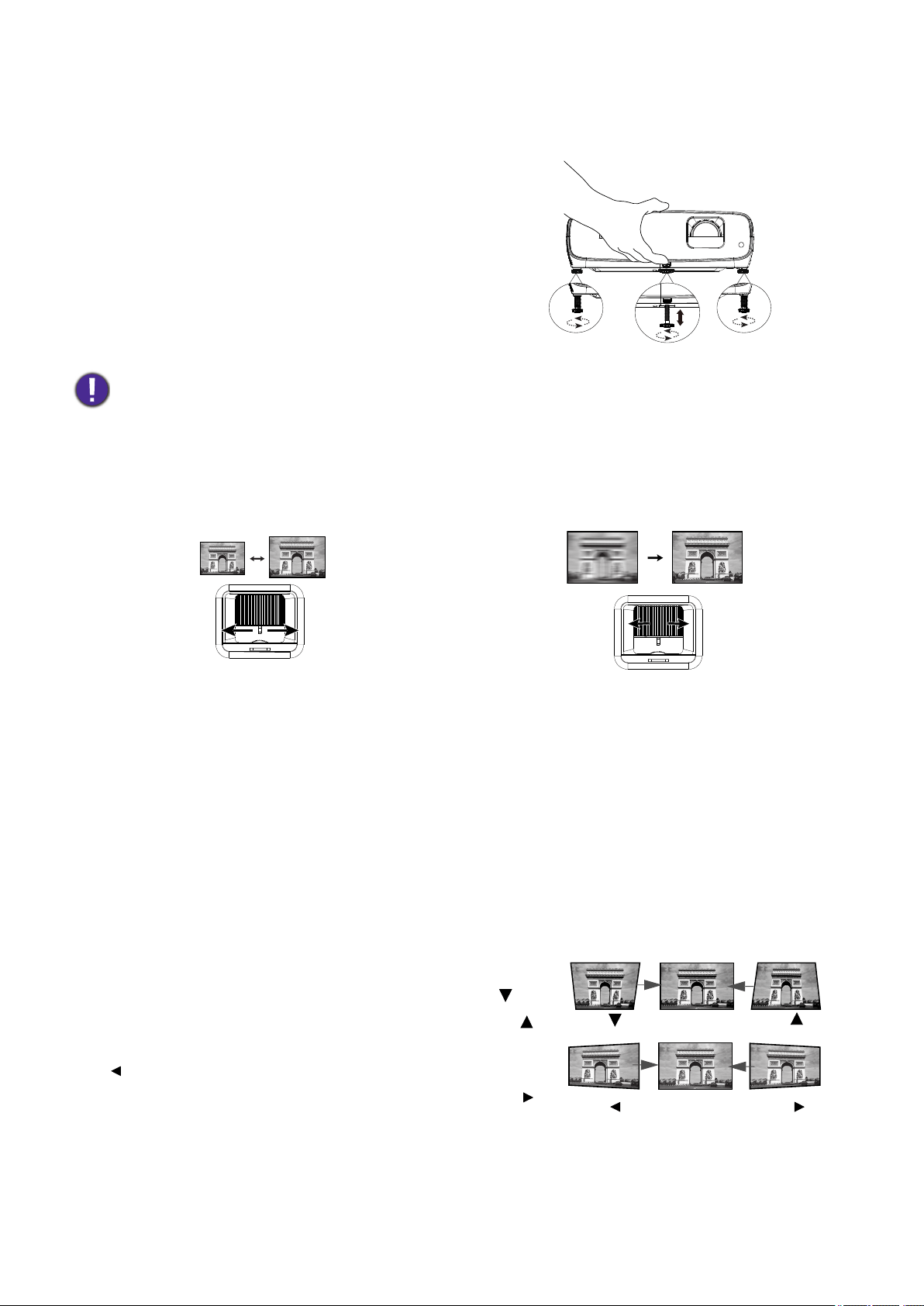
15 Positioning your projector
Adjusting the projected image
Adjusting the projection angle
If the projector is not placed on a flat surface or the
screen and the projector are not perpendicular to
each other, the projected image becomes
trapezoidal. You can screw the adjuster feet to
fine-tune the horizontal angle.
To retract the feet, screw the adjuster feet in a
reverse direction.
Fine-tuning the image size and clarity
Correcting keystone
Keystoning refers to the situation where the projected image becomes a trapezoid due to angled
projection.
To correct the distorted image:
1. Display the 2D Keystone correction from the following menus.
• The setup wizard during the projector initial setup
• The Basic menu
• The Installation menu of the Advanced menu
2. After the 2D Keystone correction page appears:
• To correct keystoning at the top of the image, use .
• To correct keystoning at the bottom of the image, use .
• To correct keystoning at the right side of the image, use
.
• To correct keystoning at the left side of the image, use .
• To automatically correct the vertical sides of the
distorted image, press OK for 2 seconds.
3. When done, press BACK to save your changes and exit.
Do not look into the lens while the lamp is on. The strong light from the lamp may cause damage to your eyes.
Adjust the projected image to the size that you
need using the zoom ring.
Sharpen the image by rotating the focus ring.
Press .
Press .
Press . Press .
Loading ...
Loading ...
Loading ...