Loading ...
Loading ...
Loading ...
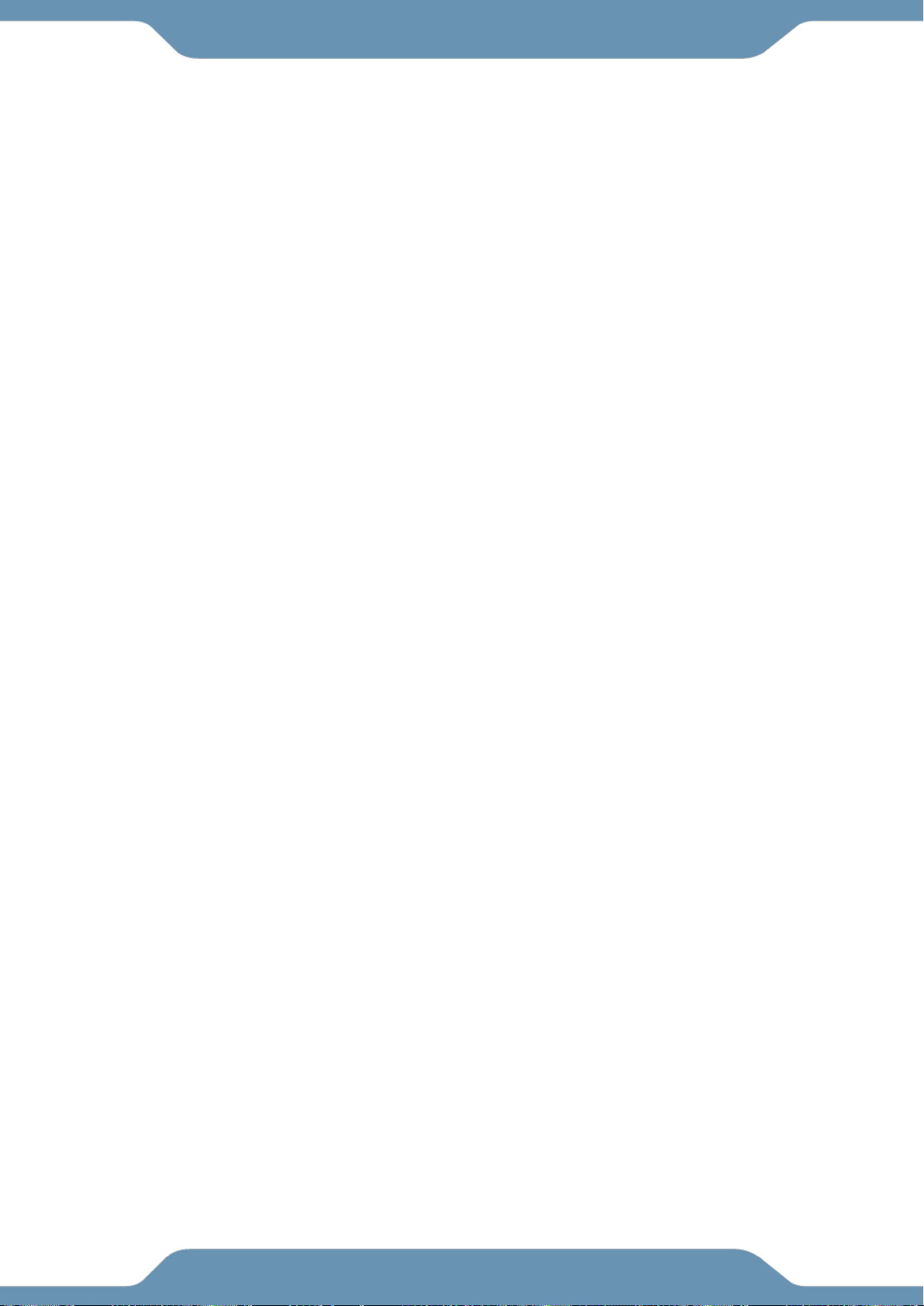
19
CLEANING
The rower can be cleaned with a soft clean damp cloth. Do not use abrasives or
solvents on the plastic parts.
Please wipe your perspiration off the rower after each use. Be careful not to get
excessive moisture on the computer display panel as this might cause an
electrical hazard or the electronics to fail.
Please keep the computer console and the rower, out of direct sunlight to prevent
screen damage.
Please inspect all assembly bolts, nuts, screws, and pedals on the machine for
proper tightness every week.
TROUBLESHOOTING
PROBLEM: There is no display on the computer console.
o SOLUTION: The batteries in the computer console may be dead. Replace
the dead batteries with new batteries. Do NOT mix old and new batteries.
o SOLUTION: Check that the batteries are correctly inserted and the battery
springs are in proper contact with the batteries.
o SOLUTION: Remove the console and verify that the wire at the rear of the
console is properly connected to the wires that come from the frame.
PROBLEM: The rower makes a noise when in use.
o SOLUTION: The bolts may be loose on the equipment. Please inspect all of
the nuts, bolts, screws and tighten any loose Hardware.
o SOLUTION: The change the resistance levels to the lowest setting and see
if the noise continues. Contact Customer service for future assistance.
PROBLEM: The console is on but it is not tracking my workout. The strokes are not
counting up.
o SOLUTION: Make sure the one console wire on the back of the console is
connected.
o SOLUTION: Review STEP 1 and make sure the Magnet 69 and Sensor 41
are on the same side of the seat rail.
o SOLUTION: Check the cables 41 and 40 in STEP 5 are connected and are
NOT damaged or are getting smashed between the main frame and the seat
rail.
PROBLEM: The entire rower moves forward and back while rowing.
o SOLUTION: Use the rower on a surface that will grip the floor stabilizers
better or purchase a workout mat to keep your rower in place.
PROBLEM: The Console does not connect to the APP.
o SOLUTION: Reset the console, restart the APP and try again. The console is reset by
holding the STOP button down for 3-4 seconds.
o SOLUTION: Turn on the Bluetooth antenna on your smart device, restart the app, and try
connecting again.
MAINTENANCE & TROUBLE SHOOTING
Loading ...
Loading ...