Loading ...
Loading ...
Loading ...
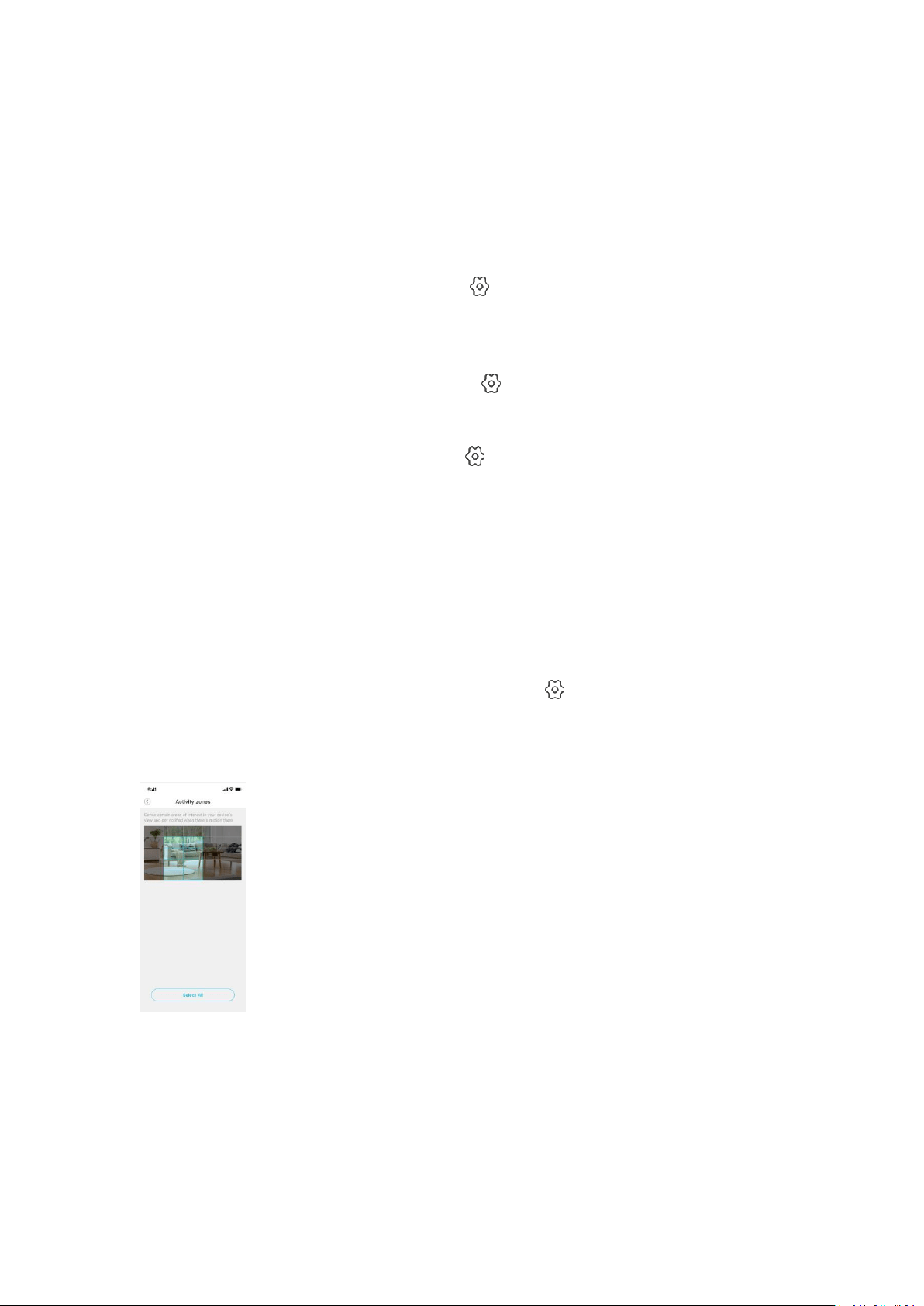
24
5.5. I am receiving too many notifications, what can I do?
When the device detects something (such as unusual motions, sounds, human shapes, human
faces, etc.), it will push a notification to your phone. If you want to reduce the number of
received notifications, please do one of the following:
1. Reduce the frequency of notifications
Please enter the device’s [Preferences/Settings] " ” -> [Notifications] -> [How often to send]
to change the time interval for receiving notifications. Set longer intervals between notifications
to reduce interference.
2. Add a schedule during which you will stop receiving notifications
Please enter the device’s [Preferences/Settings] " ” -> [Notifications]-> [Stop Notification
Time] to add a period of time when you don’t need to receive notifications.
3. Do not send some types of push notifications
Please enter the device’s [Preferences/Settings] " ” -> [Notification], and then tap on [Motion
detection], [Sound detection], [Someone appears] or [Familiar appears] to turn off the
notifications you don’t need.
If you don’t want to completely turn off sound detection and motion detection, you can reduce
the camera’s sensitivity to receive fewer notifications.
5.6. How to set Activity zones
If you prefer to receive motion detection notifications only for a certain area of the device’s field
of view, please enter the device’s [Preferences/Settings] " ” -> [Notification] -> [Motion
detection] -> [Activity zones], you can select certain areas of interest called “Activity Zones” in the
device’s field of view, as shown on the picture below. Notifications will be sent when there is
motion detected in that area.
Loading ...
Loading ...
Loading ...
