Loading ...
Loading ...
Loading ...
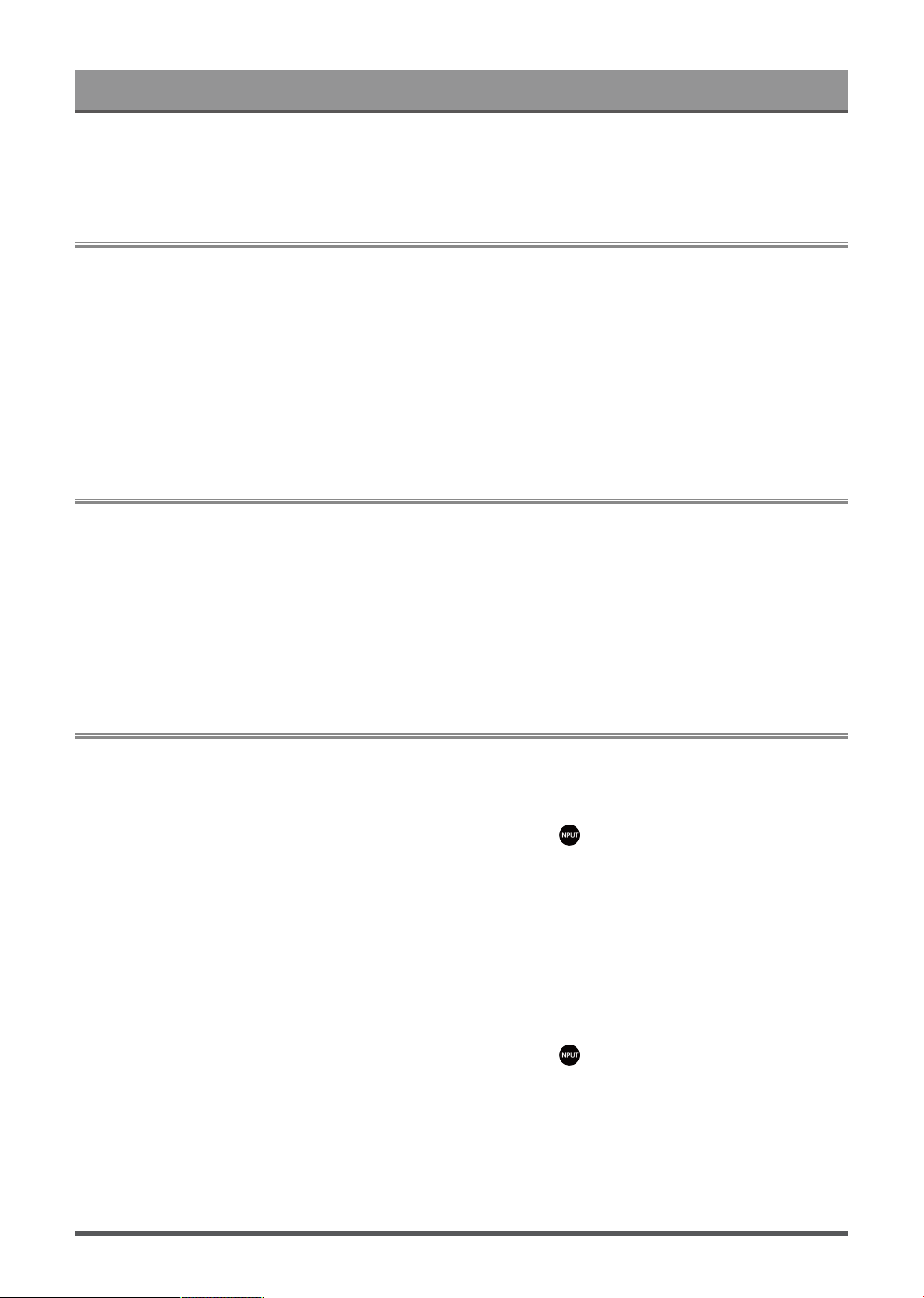
Connecting to External Devices
Note:
• Available operations vary depending on the version of the app and software.
Connecting USB Devices
Connect the USB devices such as hard drives, USB sticks and digital cameras for browsing photos, listening
to music.
• Support the USB disk 4G, 8G, 16G, 32G, 64G, 128G and other common market size, and 8T hard drive is
currently supported.
• Support format: NTFS, FAT32.
• Certain digital cameras may not be compatible with the Laser Console.
Select the content you want to play or view. For more information, please refer to Entertainment > Media in
this manual.
Connecting Headphones
You can connect a pair of headphones (not provided) to the HEADPHONE port on your Laser Console. While
the headphone is connected, the sound from the built-in speakers will be disabled.
Note:
• Headphone port may not be available in some models.
• Headphones with microphones are not supported.
• If Headphone with Speakers is selected in Settings > Display & Sound > Audio Output > Headphone
Mode, the headphone and the Laser Console will have sound output at the same time.
Connecting Audio Visual (AV) Devices
Connect with a composite video cable
To connect an AV device with a composite video cable (not provided), see the illustration below.
When the connection is completed, using your remote control, press button and select AV as the input
source.
Note:
• AV IN port(s) may vary depending on model type.
• AV IN port(s) may not be available in some models. Please use other port(s) to connect AV devices.
Connect with a HDMI cable
Connect an AV device with a HDMI cable (not provided).
When the connection is completed, using your remote control, press button, and select the corresponding
HDMI input.
Note:
• Please refer to the User Manual of your device for step-by-step instructions.
• Some devices, such as DVD players, require the HDMI signal to be set to the correct format in the device
settings. Please consult your device user manual for instructions.
• If there is no sound from your Laser Console, configure the device audio settings.
21
Loading ...
Loading ...
Loading ...
