Loading ...
Loading ...
Loading ...
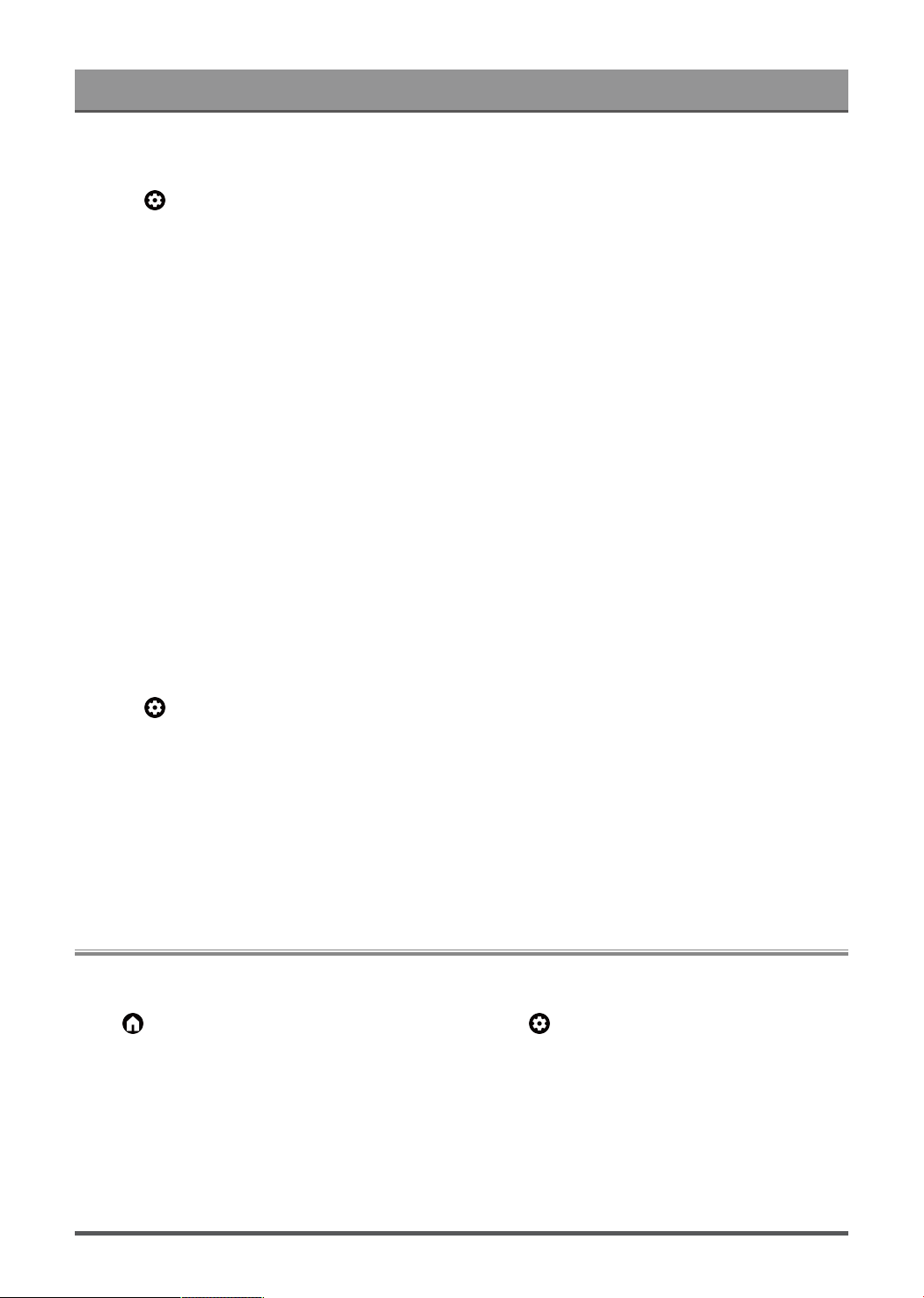
Connecting to External Devices
1. Before pairing your Bluetooth devices, make sure they're in pairing mode and put devices within range of
the Laser Console. To put your Bluetooth devices in pairing mode, refer to the user manual of devices.
2.
Press button to select Settings > Remotes & Accessories > Pair accessory to put the Laser
Console in pairing mode. A list of available Bluetooth devices will be displayed.
3. Select the desired device from the list, then follow the onscreen instructions. If you are prompted to enter a
passcode, refer to the user manual of the device. After pairing is completed, the device is connected and is
stored to the Laser Console.
Note:
• You need to unpair a paired device first if the maximum number of paired devices was reached.
Note:
• One Bluetooth speaker or Bluetooth headphone can be connected to the Laser Console all the time, also
you can select HeadPhone Only.
• Some compatibility issues may occur depending on the Bluetooth device support.
• Bluetooth keyboards may not be functional with some applications.
• The Laser Console and Bluetooth devices may become disconnected if the distance between them is too
long.
• This function may not be applicable in some models/countries/regions.
Listen to the Audio through Bluetooth Devices
1. Pair the Bluetooth audio devices using the Laser Console's Bluetooth function. Refer to the user manual
of your audio device such as Bluetooth speaker, sound bar and headphones for detailed connection steps
and usage.
2.
Press button on your remote control to select Settings > Display & Sound > Audio Output > Audio
Output, and then select the Bluetooth option to listen to the audio through bluetooth devices.
Note:
• Compatibility issues may occur depending on the Bluetooth device.
• The Laser Console and Bluetooth devices may become disconnected if the distance between them is too
long.
• This function may not be applicable in some models/countries/regions.
Sharing your Smart Phone/Computer Screen on the Laser
Console
Mirror content from your mobile device to the Laser Console. View videos, photos and more from your device
on your Laser Console's screen.
Press button to select Apps, and select Screen Sharing or > Settings > Apps > Screen Sharing.
1. Connect your mobile device to the WLAN network.
2. Turn on the casting function of your Android/Windows10 device. The function name and location will be
different according to your device. The feature may be called "Wireless display", "Smart view", "Wireless
projection", etc.
3. Find the Laser Console's name in the searching list of your device and select it to connect to your Laser
Console. Your mobile device's screen will be mirrored once you select your Laser Console's. You can
close Screen sharing application with BACK or EXIT button.
19
Loading ...
Loading ...
Loading ...
