Loading ...
Loading ...
Loading ...
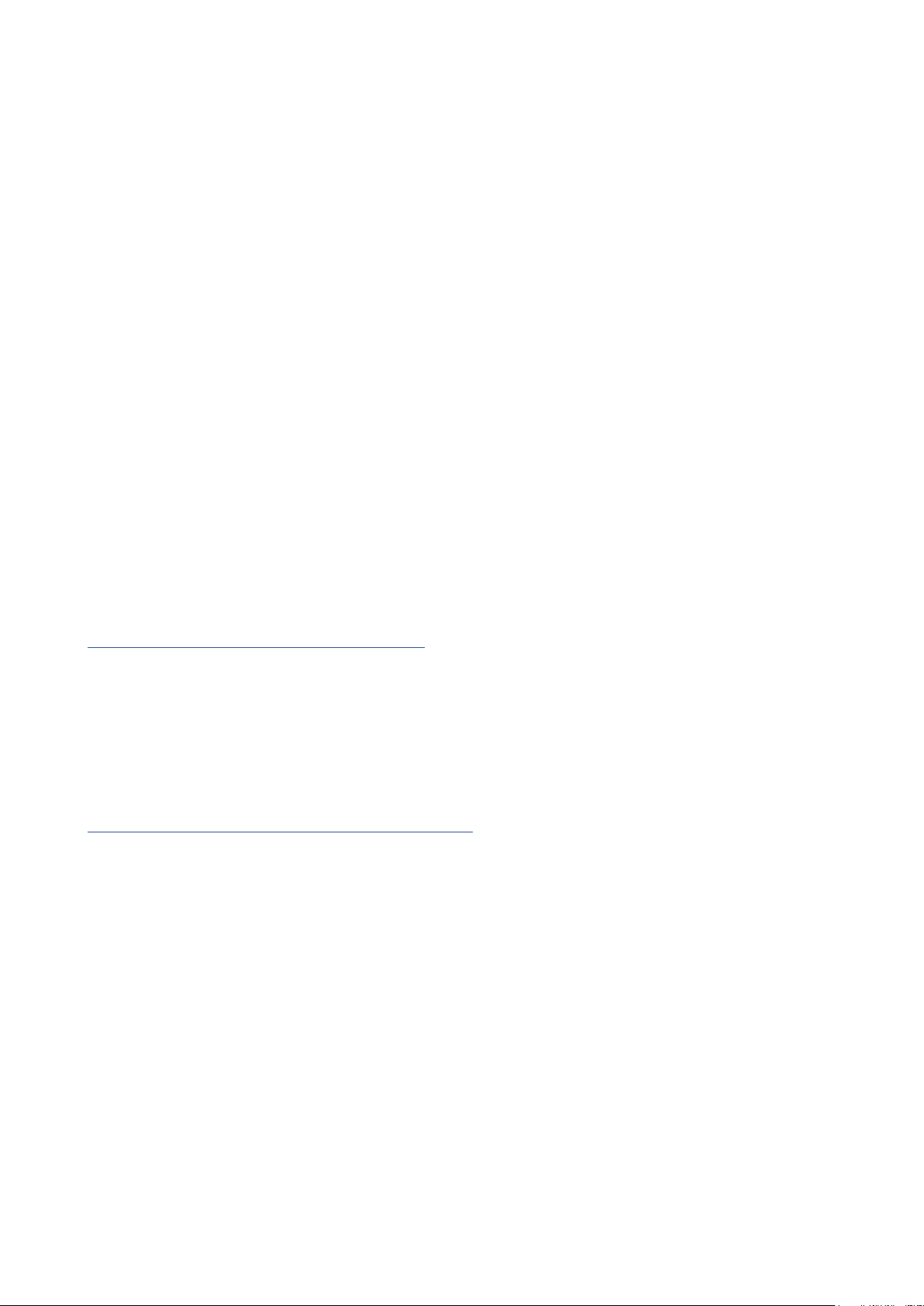
9
All users:
Note that a second file - “More Info & FAQs” - is also available during the initial set-up process. This
file contains some additional information about the Focusrite Quick Start tool which you may find
helpful if you have any issues with the procedure.
Once registered, you will have immediate access to the following resources:
• Focusrite Control (Mac and Windows versions available) - see NOTE below
• Multi-language User Guides
Licence codes and links will be provided for the following bundled software within your account page.
• Pro Tools | First
• Ableton Live Lite
• Focusrite Red 2 & 3 Plug-in Suite
• Softube Time and Tone bundle
• XLN Audio Addictive Keys
• Plug-in Collective Offers
NOTE: Installing Focusrite Control will also automatically install the correct driver for your
device. Focusrite Control is available to download at any time, even without registering: see
“Manual Registration” below.
Manual Registration
If you decide to register your Scarlet 8i6 at a later date you can do so at
https://customer.focusrite.com/user/register. You will need to enter the Serial Number manually:
this number can be found on the base of the interface itself, and can also on the barcode label on the
side of the box.
We recommend that you download and install our Focusrite Control application, as this will disable
MSD mode and unlock the full potential of the interface. Initially, when in MSD mode, the interface
will function at sample rates up to 48 kHz. Once Focusrite Control is installed on your computer, you
can work at sample rates up to 192 kHz. If you decide not to download and install Focusrite Control
immediately, it can be downloaded at any time from:
https://customer.focusrite.com/support/downloads.
In order to force your Scarlett 8i6 out of MSD mode without first registering it, hold down the 48V
button while disconnecting and reconnecting the USB cable, and then continue to hold the 48V button
for a further five seconds. This will ensure that your Scarlett 8i6 has full functionality. Please bear in
mind that should you wish to register your Scarlett 8i6 after taking this action, you will need to do so
manually, as explained above.
Loading ...
Loading ...
Loading ...
