Loading ...
Loading ...
Loading ...
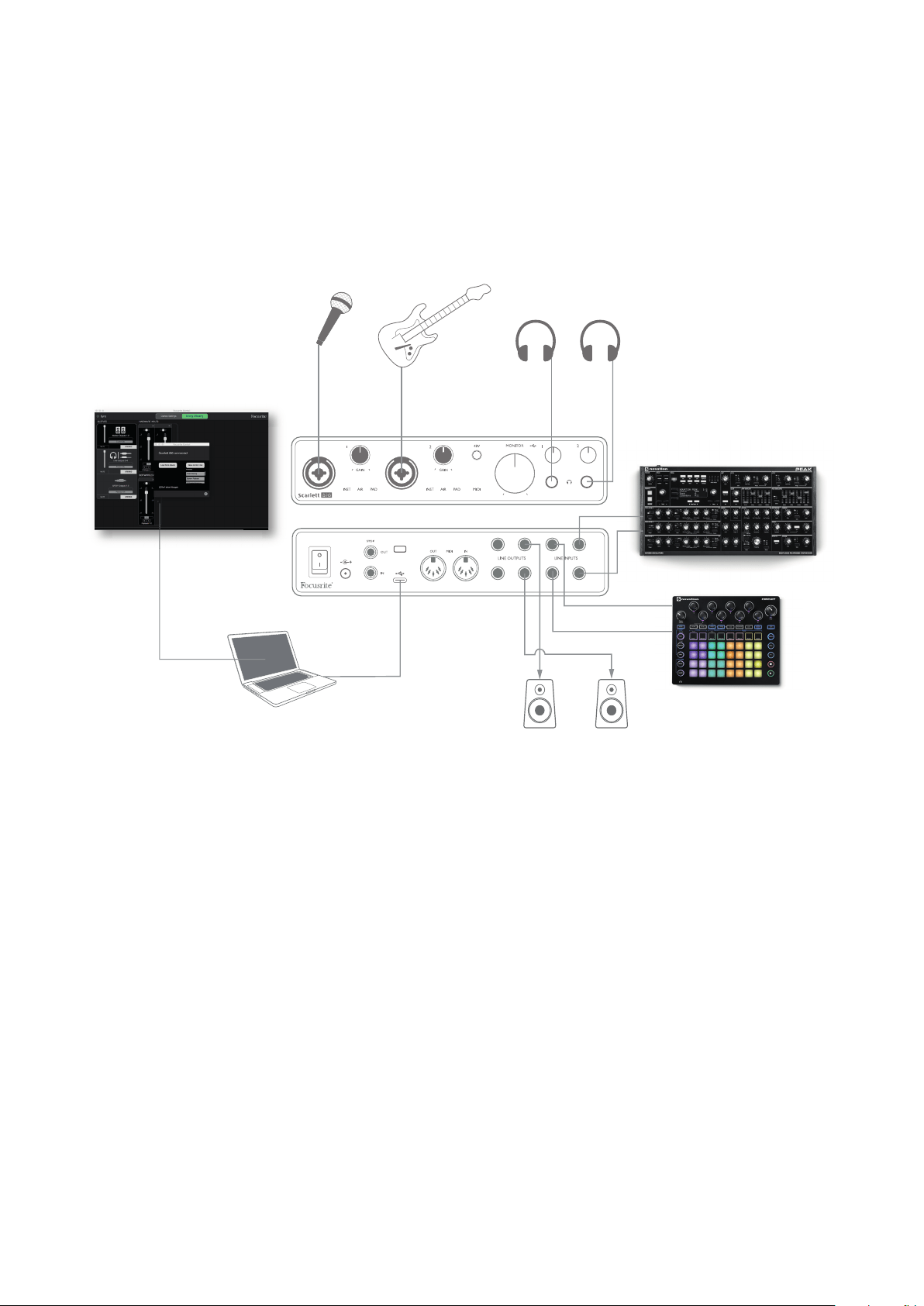
16
Examples of Usage
The Scarlett 8i6 is an excellent choice for several different recording and monitoring applications.
Some typical configurations are shown below.
Connecting microphones and instruments
Direct Monitoring
set up in
Focusrite Control
This setup illustrates a configuration for recording a vocalist and a guitarist together with a keyboard
and a drum machine using DAW software on Mac or PC. In this case, Inputs 1 and 2 are used for
vocals and guitar respectively, Inputs 3 and 4 receive the stereo output of the keyboard and Inputs 5
and 6 are used for the drum machine. Each source will be recorded on a separate track (or stereo
pair of tracks) of the DAW. During recording, a mix of the instruments and the vocalist, plus the
playback of any tracks already recorded in the DAW, can be monitored on headphones. Alternatively,
loudspeakers can be used if the vocal mic is in a separate room. The mix itself is set up in Focusrite
Control.
The front panel input sockets are XLR Combo type, which accept either an XLR male connector (you
will probably have one on the end of your microphone cable) or a ¼” (6.35 mm) jack plug. Note the
Scarlett 8i6 has no “Mic/line” switch – the Focusrite preamplifier stage is automatically configured
for a microphone when you plug an XLR into the input, and for a line or instrument when you connect
a jack plug. Select INST in Focusrite Control (on the Input Settings page) if you are connecting a
musical instrument such as a guitar with an ordinary 2-pole guitar jack. INST should be off if you are
connecting a line level source such as the balanced output of an external audio mixer via a 3-pole
(TRS) jack. Note the Combo connector accepts both types of jack plug.
Loading ...
Loading ...
Loading ...
