Loading ...
Loading ...
Loading ...
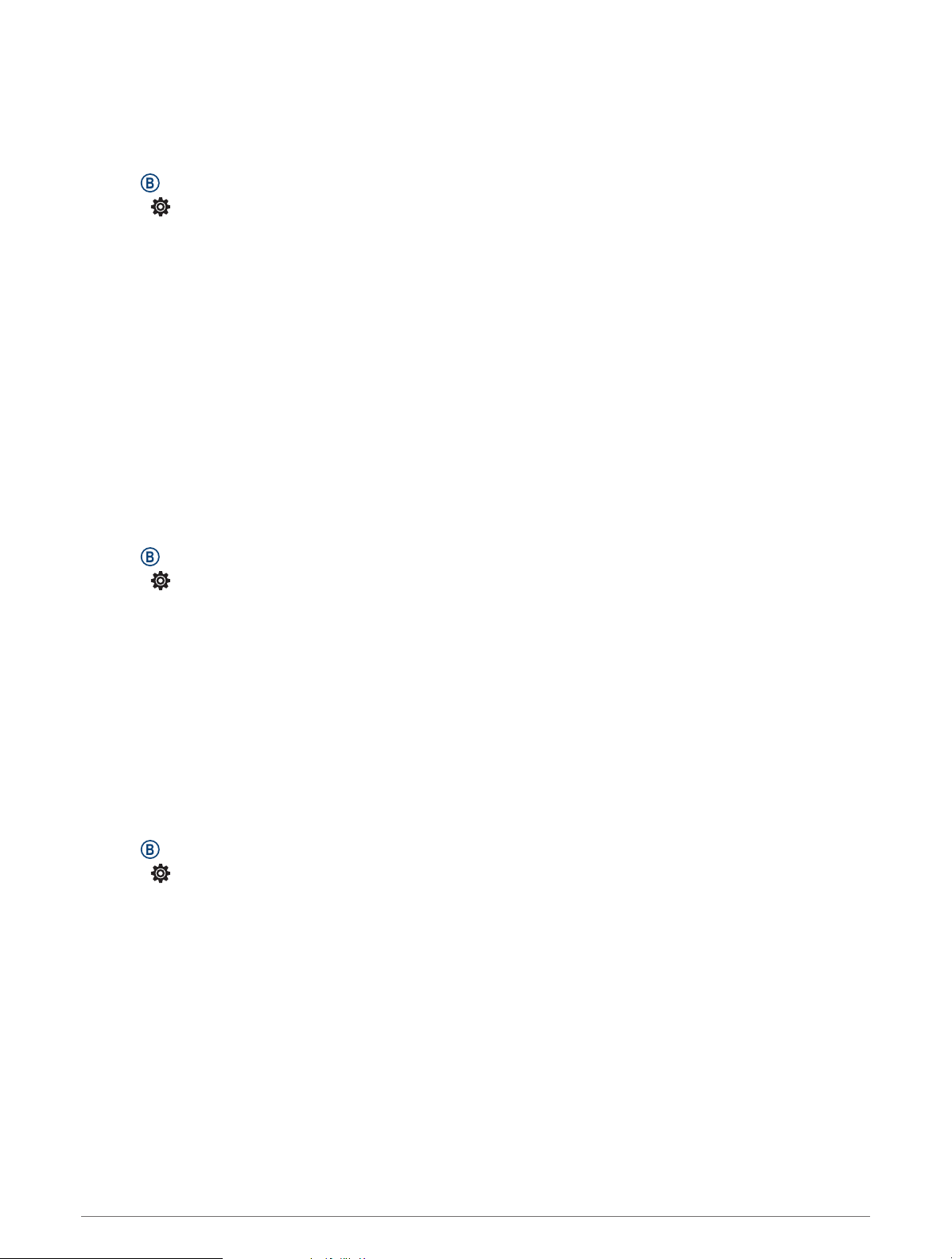
Broadcasting Heart Rate
You can broadcast your heart rate data from your Venu 2 Plus watch and view it on paired devices. For example,
you can broadcast your heart rate data to an Edge
®
device while cycling.
NOTE: Broadcasting heart rate data decreases battery life.
1 Hold .
2 Select > Wrist Heart Rate.
3 Select an option:
• Select Broadcast In Activity to broadcast heart rate data during timed activities (Starting an Activity,
page29).
• Select Broadcast to start broadcasting heart rate data now.
4 Pair your Venu 2 Plus watch with your compatible device.
NOTE: The pairing instructions differ for each Garmin compatible device. See your owner's manual.
Turning Off the Wrist-based Heart Rate Monitor
The default value for the Wrist Heart Rate setting is Auto. The watch automatically uses the wrist-based heart
rate monitor unless you pair a chest heart rate monitor to the watch. Chest heart rate data is only available
during an activity.
NOTE: Disabling the wrist-based heart rate monitor also disables features such as your VO2 max. estimate,
sleep tracking, intensity minutes, the all-day stress feature, and the wrist-based pulse oximeter sensor.
NOTE: Disabling the wrist-based heart rate monitor also disables the on-wrist detection feature for GarminPay
payments, and you must enter a passcodebefore making each payment (GarminPay, page11).
1 Hold .
2 Select > Wrist Heart Rate > Status > Off.
About Heart Rate Zones
Many athletes use heart rate zones to measure and increase their cardiovascular strength and improve their
level of fitness. A heart rate zone is a set range of heartbeats per minute. The five commonly accepted
heart rate zones are numbered from 1 to 5 according to increasing intensity. Generally, heart rate zones are
calculated based on percentages of your maximum heart rate.
Setting Your Heart Rate Zones
The watch uses your user profile information from the initial setup to determine your default heart rate zones.
The watch has separate heart rate zones for running and cycling. For the most accurate calorie data during
your activity, you should set your maximum heart rate. You can also set each heart rate zone. You can manually
adjust your zones on the watch or using your Garmin Connect account.
1 Hold .
2 Select > User Profile > Heart Rate Zones.
3 Select Default to view the default values (optional).
The default values can be applied to running and cycling.
4 Select Running or Cycling.
5 Select Preference > Set Custom.
6 Select Max. HR, and enter your maximum heart rate.
7 Select a zone, and enter a value for each zone.
Heart Rate Features 17
Loading ...
Loading ...
Loading ...
