Loading ...
Loading ...
Loading ...
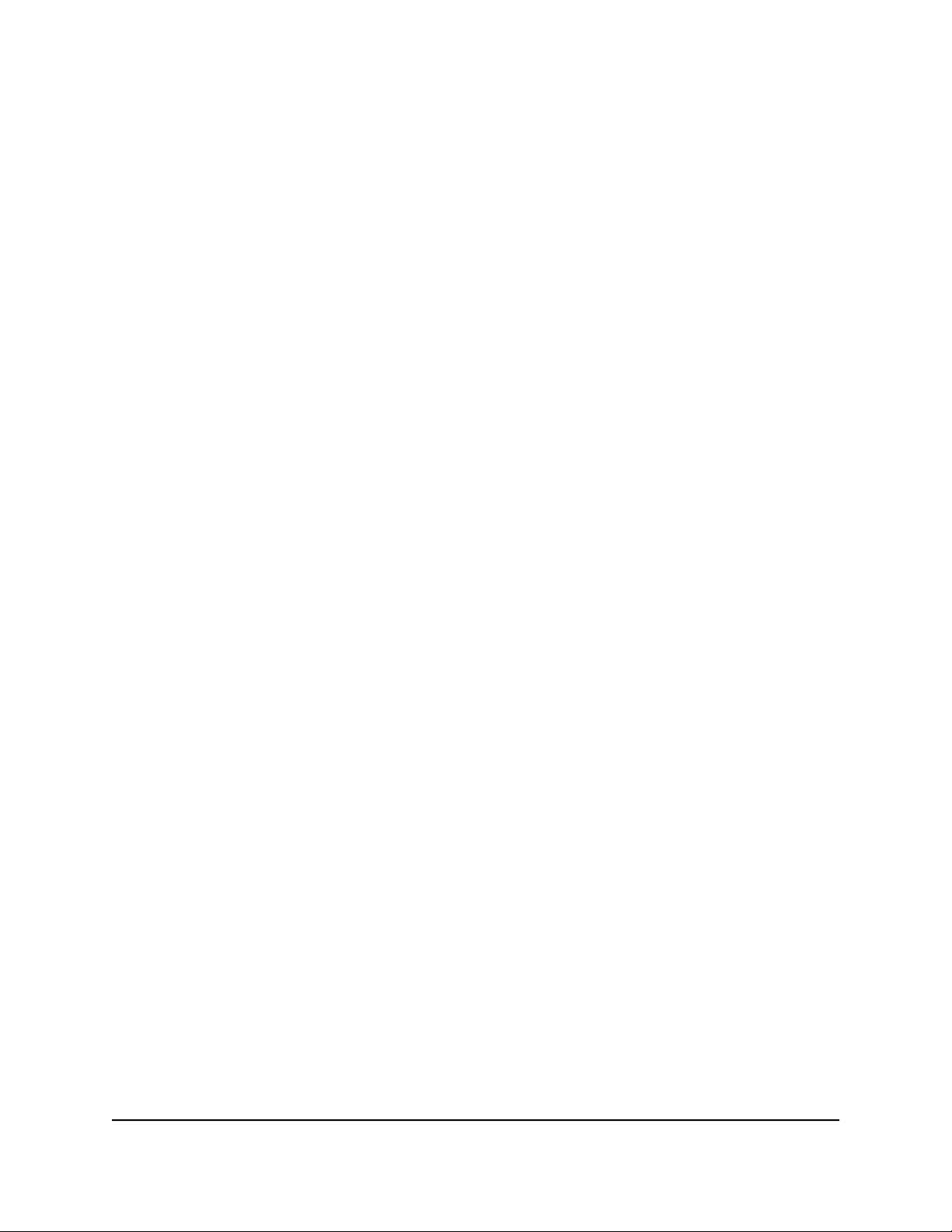
6. To change the network name, type a new name in the Guest Wireless Network
Name (SSID) field.
The name can be up to 32 characters long and it is case-sensitive. If you change the
name, make sure to write down the new name and keep it in a safe place.
By default, security and encryption are disabled for the guest WiFi network. (Under
Security Options, the None radio button is selected).
7.
To enable security and encryption for the guest WiFi network, under Security Options,
select a WPA radio button:
•
WPA2-PSK [AES]
•
WPA-PSK [TKIP] + WPA2-PSK [AES]
•
WPA3-Personal [AES]
The WPA3 option uses the newest standard for the strongest security.
Some older computers and WiFi devices cannot use WPA3 or WPA2. If your network
includes old computers and WiFi devices, select the WPA-PSK [TKIP] + WPA2-PSK
[AES] radio button.
The Password (Network Key) field displays.
8.
In the Password (Network Key) field, enter the network key (password) that you
want to use.
For WPA and WPA2, it is a text string from 8 to 63 characters. For WPA3, it is a text
string from 8 to 127 characters.
9.
Write down the new password and keep it in a secure place for future reference.
10. Click the Apply button.
Your settings are saved. The router sends the new settings to the satellite.
Set up router mode
By default, the Orbi router functions as both a router and WiFi access point, but you
can set it to bridge-only mode.
To set up the Orbi router as both a router and WiFi access point, or do set it up for
bridge-only mode:
1.
Launch a web browser from a computer or mobile device that is connected to your
Orbi network.
2. Enter orbilogin.com.
A login window opens.
User Manual62Specify Network Settings
Orbi WiFi System
Loading ...
Loading ...
Loading ...