Loading ...
Loading ...
Loading ...
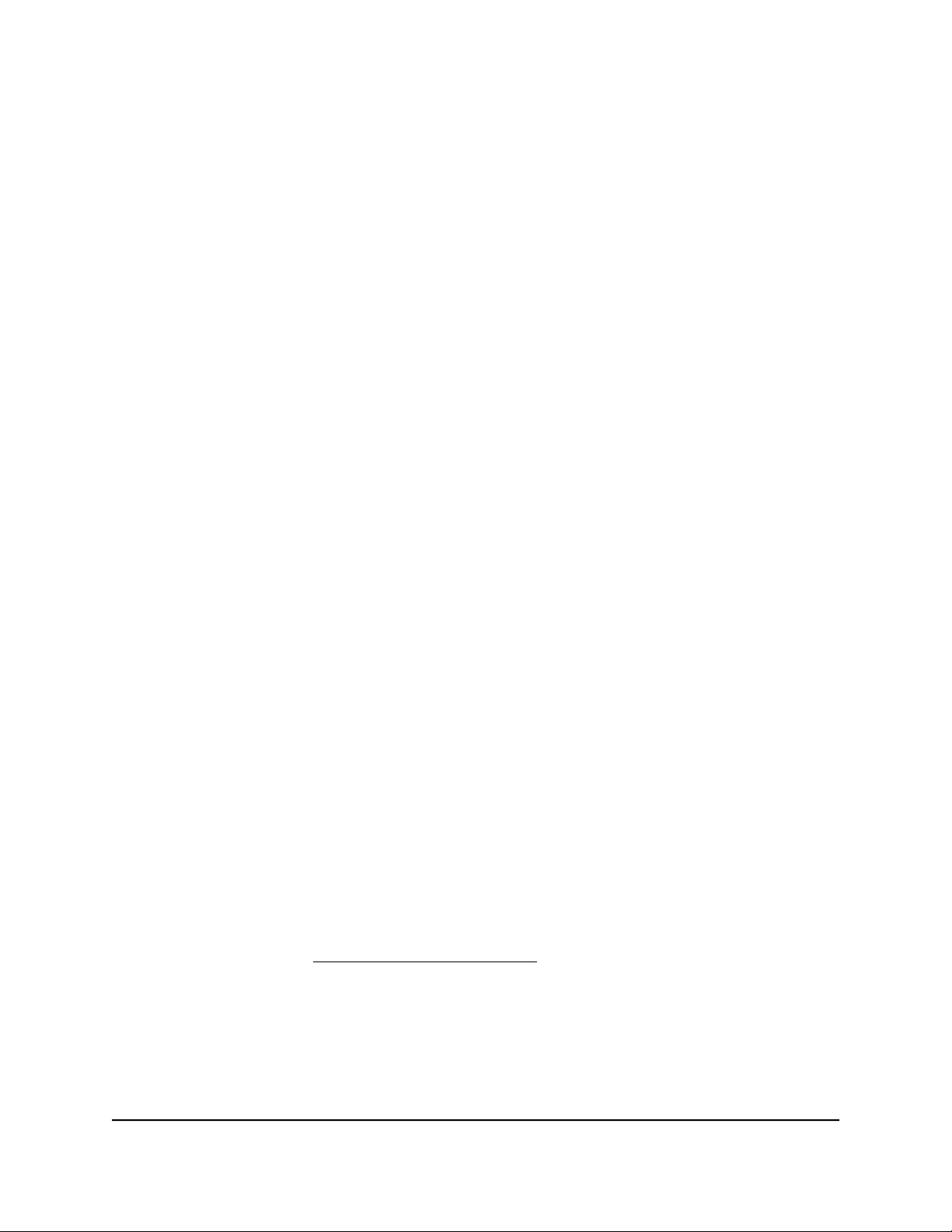
Troubleshoot the Cable Internet Connection
When your cable modem router cannot access the Internet and your Internet LED is on,
register the cable MAC address or device MAC address of your cable modem router
with your cable Internet provider.
Additionally, make sure that the cable modem router is specified as the TCP/IP gateway
for your computer. If your computer obtains its information from the cable modem
router by DHCP, reboot the computer and verify the gateway address.
Cannot Log In to the Cable Modem Router
If you are unable to log in to the cable modem router from a computer or mobile device
on your local network, check the following:
1. Make sure that you are connected to the cable modem router’s wired or WiFi network.
•
For a wired Ethernet connection, make sure that the Ethernet connection is secure
and the cable modem router is powered on (its Power LED is lit).
•
For a WiFi connection, make sure that you selected the correct network. If you
cannot find the WiFi network, make sure that the cable modem router is powered
on (its Power LED is lit). If the cable modem router is powered on, it is possible
that someone turned off the SSID broadcast or turned off the WiFi radios.
2.
If you are connected to the cable modem router network, but the web browser does
not display the login window, check the following:
•
Make sure that Java, JavaScript, or ActiveX is enabled in your browser. If you are
using Internet Explorer, click the Refresh button to be sure that the Java applet
is loaded.
•
Try quitting the browser and launching it again.
3.
If the browser displays the login window, but you cannot access the cable modem
router, make sure that you are using the correct login information.
If you changed the admin password and you forgot what it is and you configured
password reset, see Reset the admin password on page 70 .
User Manual104Troubleshooting
Orbi WiFi System
Loading ...
Loading ...
Loading ...