Loading ...
Loading ...
Loading ...
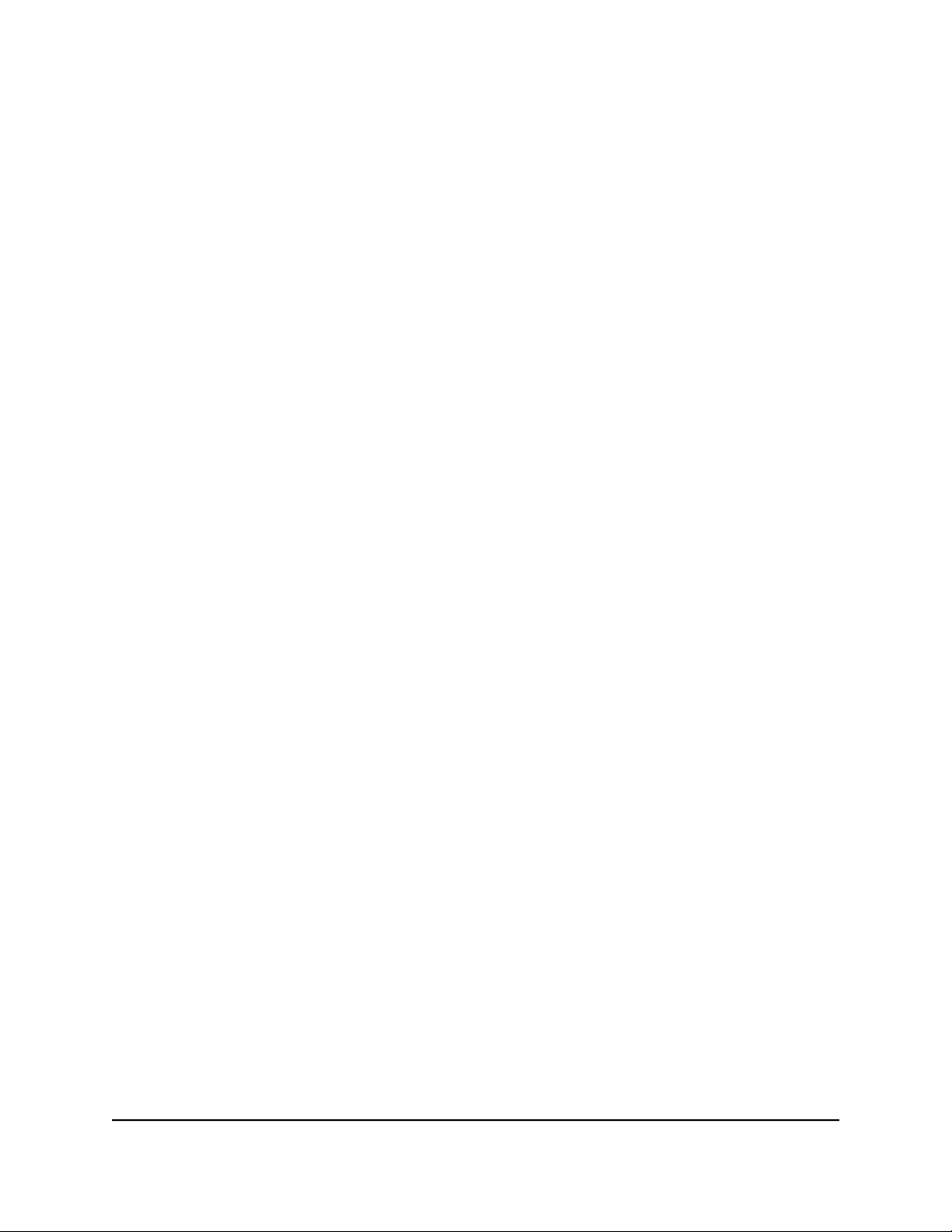
Verify that the IP address of the cable modem router is listed as the default
gateway.
•
Check to see that the network address of your computer (the portion of the IP
address specified by the subnet mask) is different from the network address of
the remote device.
•
Check to see that your modem is connected and functioning.
•
If your ISP assigned a host name to your computer, enter that host name as the
account name on the Internet Setup page.
•
Your ISP might be rejecting the Ethernet MAC addresses of all but one of your
computers.
Many broadband ISPs restrict access by allowing traffic only from the MAC address
of your broadband modem. If your ISP additionally restricts access to the MAC
address of a single computer connected to that modem, configure your cable modem
router to “clone” or “spoof” the MAC address from the authorized computer.
The router and satellite do not sync
If you are experiencing difficulty syncing the router and the satellite, we recommend
that you move the satellite into the same room as the router during the sync. Then move
the satellite to a different location.
To sync the router and the satellite:
1. Place the satellite in the same room as the Orbi router.
Use this satellite location only during the sync process.
2. Connect the satellite to a power source.
3.
Wait for the satellite LED to light solid white or magenta.
4. Press the Sync button on the router and then within two minutes, press the Sync
button on the satellite.
5.
Wait for the satellite to light.
The satellite LED pulses white while it attempts to sync with the router. After the LED
pulses white, it lights one of the following colors:
•
Blue. The Orbi router and satellite successfully synced, and the connection
between the router and satellite is good.
•
Amber. The Orbi router and satellite failed to sync. Try repeating Step 4 again.
If the sync keeps failing, try moving the satellite to a different location that's closer
to the router.
User Manual108Troubleshooting
Orbi WiFi System
Loading ...
Loading ...
Loading ...