Loading ...
Loading ...
Loading ...
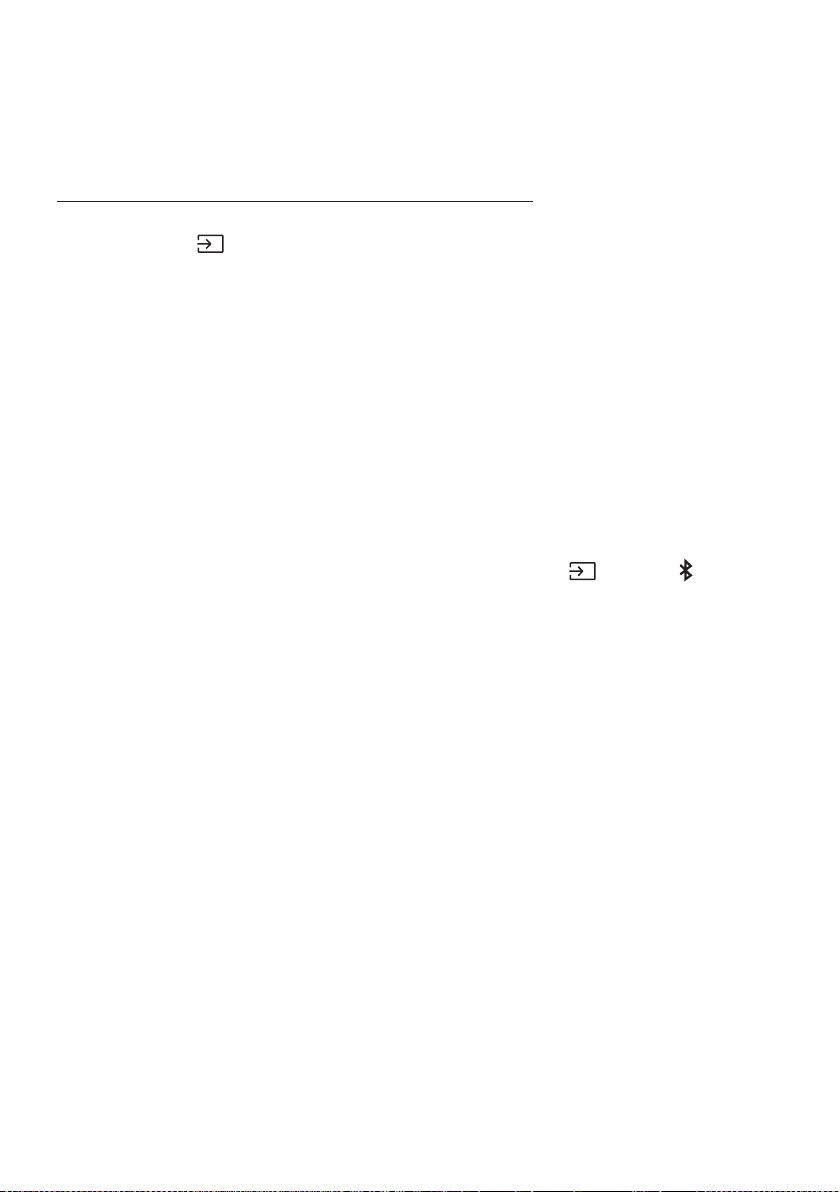
ENG - 17
Connecting the Samsung TV via Bluetooth
If Sound Tower connected with Samsung TV via Bluetooth, Sound Tower can be controlled by TV UI.
(Volume +/-, Mute On/Off and Power On/Off)
Easy connect with Samsung TV (SEARCHING TV mode)
Sound Tower has “SEARCHING TV” mode for easy connect with Samsung TV.
1. Press and hold
(Source) button on remote control or top panel then Sound Tower will start to
search Samsung TV. The “SEARCHING TV” message appears on the display.
(Or, when the wired Stereo Group mode connection is complete, the “SEARCHING TV” mode is
automatically activated.)
2. If Samsung TV support easy connection, connection popup will be displayed on TV.
If Samsung TV has connected with Sound Tower before, Samsung TV will be connected without
popup.
3.
“SEARCHING TV” mode and turn to “BT PAIRING
request connection to those TV.
NOTES
While in wireless Group Play mode, searching TV is not available.
To stop searching Samsung TV, turn off the Sound Tower or press the
(Source) or PAIRING
button.
Sound Tower does not support multi connection if Samsung TV is connected.
While Samsung TV is connected, Sound mode is PARTY and SOUND MODE button is not available.
While Samsung TV is connected, Sound Tower APP can not connect with Sound Tower.
Connection popup may not be displayed according to TV spec.
You can select and connect directly from the Bluetooth speaker list on your TV when the
connection pop-up does not appear on your TV.
Loading ...
Loading ...
Loading ...