Loading ...
Loading ...
Loading ...
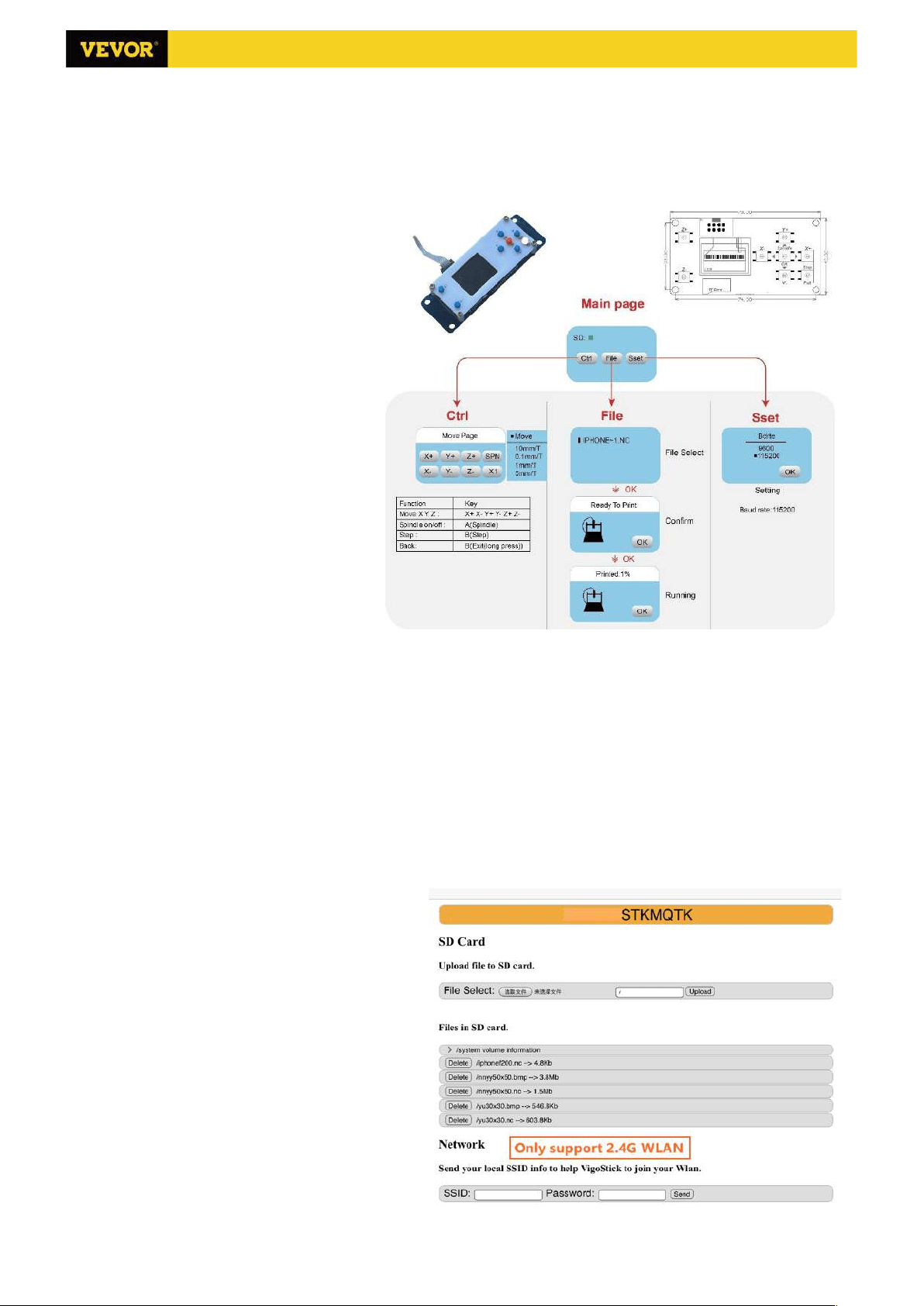
11/12
4. Offline controller (Optional)
Note: The offline controller and the computer cannot be connected to the engraving machine at the same time. When
using the offline controller, please make sure that the USB cable of the machine and the computer is disconnected.
4.1 Main page:
Y-: right Y+: left Z+: Send $X to the GRBL
motherboard to unlock it.
OK/SPN: Confirm button.
4.2 Control page:
Manually move each axis to the desired
position.
X+: X axis move right direction, X- opposite.
Y+: Y axis move forward direction, Y-
opposite. Z+: Z axis move up direction, Z-
opposite.
OK/SPN: Spindle test switch, press to open
the spindle (corresponding to SPN gray on
the screen), press again to close the spindle
(the corresponding SPN on the screen
returns to normal). Long press to enter
changing spindle speed page. At this page,
Y+/Y- is High/Low spindle speed, long press
OK/SPN to exit the changing spindle speed
page.
Exit/STP: Function 1: Tap on each axis button
of XYZ to change the movement distance by
0.1, 1, 5, 10 cycles each time. Function 2: Press and hold for about 2 seconds to exit.
4.3 File page:
File list Select the file to be engraved. Support documents include: NC, NCC, TAP, TXT, Gcode, GCO, NL, CUT, CNC .
Y+: up, Y-: down
OK/SPN: Confirm the selection and enter the confirmation engraving page.
4.4 Confirm the engraving page:
Confirm that the engraving file is started without errors.
OK/SPN: Confirmation starts, ready to print becomes the progress display percentage, the file selection page is
returned after the engraving is completed.
4.5 Settings page:
X+/ X-: Chang Baud rate; Y+/Y-: Change Feed rate
by ±100/Click; Z+/Z-: Change Feed rate by ±
10/Click;
4.6 WiFi Network
The offline controller has WiFi wireless network
function. By default, the WiFi hotspot of VIGO-
STK**** is automatically established. You can
connect to the hotspot through the WiFi of your
computer or mobile phone, and then open
192.168.0.1 or vigostick.local in browser to
manage (upload or delete) the files on the SD card
of the offline controller, and you can also enter the
SSID (Only support 2.4G signal) account and
password to help the offline controller access your
local WiFi network. After the controller is connected
Loading ...
