Loading ...
Loading ...
Loading ...
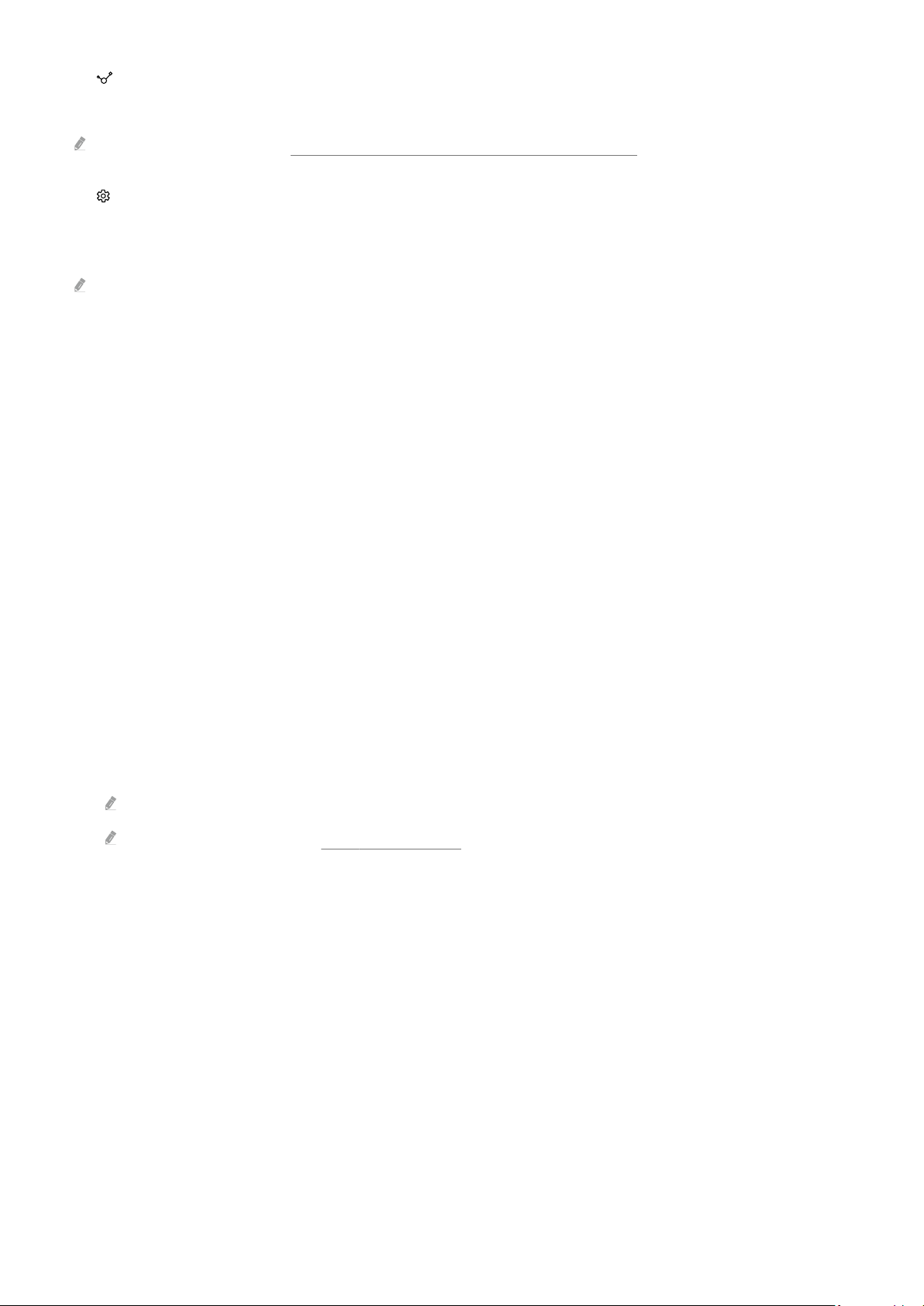
3. Connected Devices
Select an external device that is connected to the TV.
For more information, refer to "Switching between external devices connected to the TV."
4. Settings
Move the focus to the Settings menu to display quick setting options below the menu. Quick Settings can be used to
quickly frequently used features.
The Settings items may not be supported depending on the model or geographical area.
• All Settings
Displays the Settings menu for settings.
• Support
Displays the Support settings menu.
• Wi-Fi / Wired
Check your network connection. To check your network connection or change the connection settings, press
the down directional button, and select either Network Status or Network Settings.
• Energy Saving Solution
Reduce power consumption by adjusting brightness settings.
• Picture Mode
Change the picture mode for the optimal viewing experience. Press the Select button to change the Picture
Mode.
• Intelligent Mode
Improves your viewing experience by recognizing your content, usage patterns and the environment around
your TV.
This function may not be supported depending on the model or geographical area.
For more information, refer to "Using Intelligent Mode."
• Picture Setup
Easily the screen settings: Brightness, Contrast, Sharpness, Color and Tint (G/R).
• Sound Mode
You can select a sound mode to optimize your listening experience. To change the sound mode, press the Select
button. To make adjustments, press the down directional button, and then select Equalizer Setup.
- 61 -
Loading ...
Loading ...
Loading ...