Loading ...
Loading ...
Loading ...
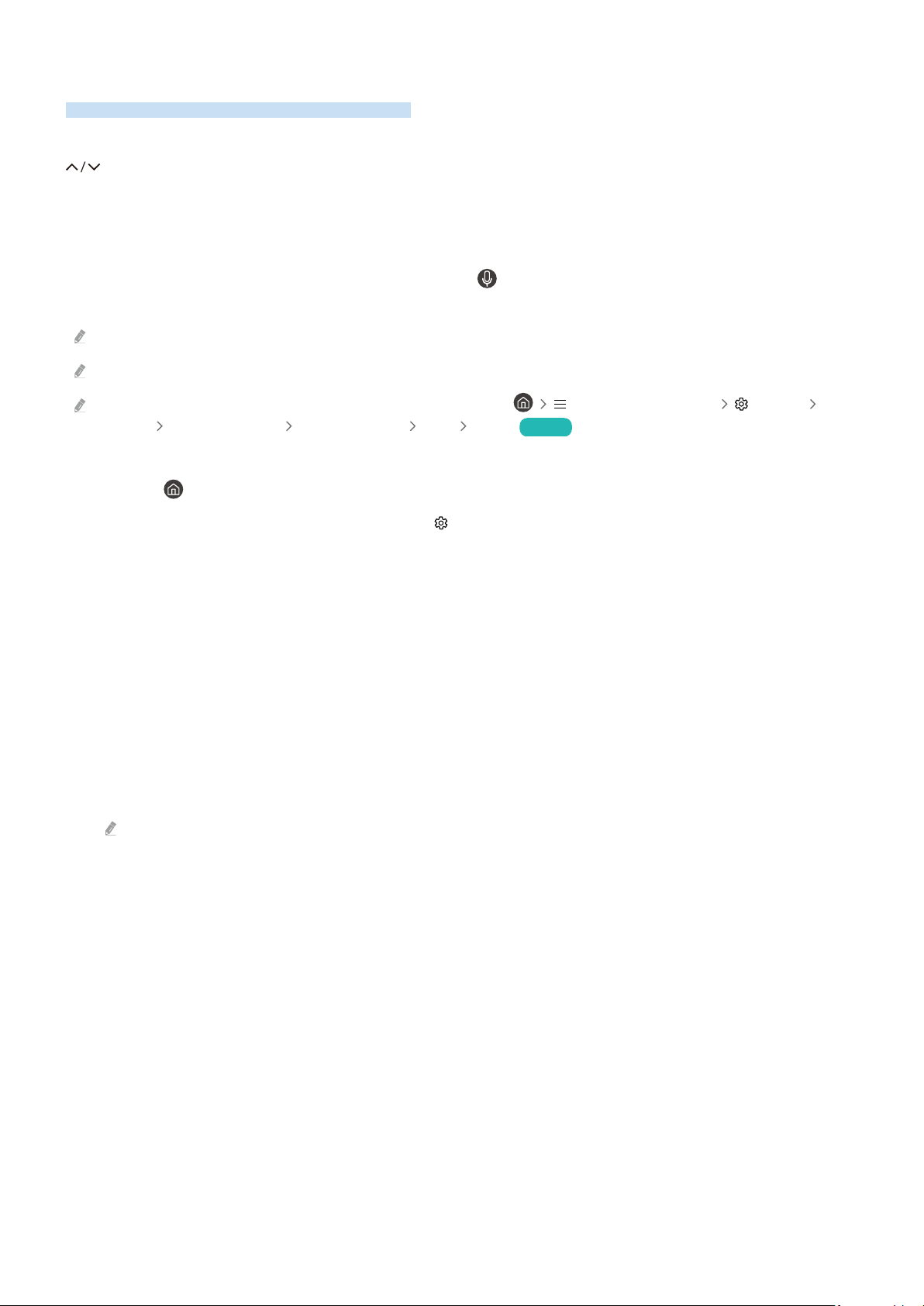
Using the guide
See an overview of each channel's program lineup.
When you want to know the program information for each channel while watching a broadcast program, press the
(Channel) button on the Samsung Smart Remote or Remote Control. Use the directional buttons to view the
program information.
You can see the daily program schedules for each channel and program information in the Guide. You can select
programs to schedule for viewing or recording.
You can also open the Guide using Bixby. Press and hold the button on your Samsung Smart Remote, and then
say “Guide.”
This function may not be supported depending on the model or geographical area.
The information in the Guide is for digital channels only. Analog channels are not supported.
If the Clock is not set, the Guide is not provided. Set the Clock ( (left directional button) Settings All
Settings General & Privacy System Manager Time Clock) Try Now
If you need to set the clock again, follow the steps below.
1.
Press the button and press the left directional button on the remote control.
2.
Press the down directional button to move to the Settings.
3.
Press the Select button, and press the right directional button to move to the All Settings.
4.
Press the Select button to open the TV's All Settings menu.
5.
Use the up and down directional buttons to move to the General & Privacy menu, and then press the Select
button.
6.
Use the up and down directional buttons to move to the System Manager menu, and then press the Select
button.
7.
Select the Time menu, and then press the Select button.
8.
Select the Clock menu, and then press the Select button.
9.
Select the Clock Mode menu, press the Select button, and then select Auto or Manual.
If you select Manual, you can move to the Date or Time menu below to set the time or date.
- 223 -
Loading ...
Loading ...
Loading ...