Loading ...
Loading ...
Loading ...
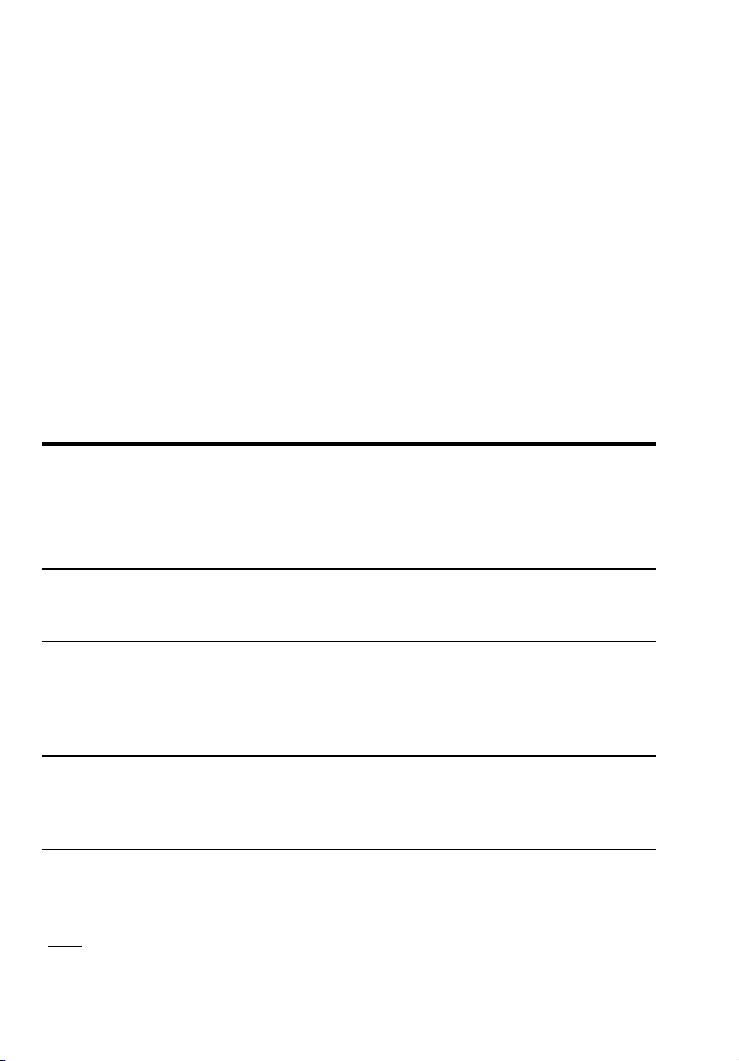
54 — Q
UALIFIER
P
LUS
®
III
X
5. When calculating Annual Income Required (based on entered
loan amount or sales price, term, interest and stored qualifying
ratios), the first press of q or Q will display your stored
ratios, the second press in succession will display the Annual
Income Required, and the third press in succession will show
the Allowable Monthly Debt.
6. When calculating buyer's Actual Ratios based on entered bor-
rower data (i.e., income and debt) and property data (i.e., loan
amount, sales price, term, interest), the first press of q or
Q will display the stored qualifying ratios, and the second
press will calculate the buyer's actual ratios.
7. You can use the e
Expense
, t, I, and s I
Mtg Ins
keys as optional variables affecting buyer qualifying (and PITI
payments). Tax and Insurance rates are calculated from the
Sales Price. Mortgage Insurance is calculated from the Loan
Amount.
QUALIFYING EXAMPLES
Most of the examples in this section will be based on the default In-
come and Debt Ratios of 28% and 36%, respectively, which are
stored in the q key.
Recalling Income/Debt Qualifying Ratios
Recall stored 28%-36% and 29%-41%ratios:
STEPS KEYSTROKES DISPLAY
Clear calculator o o 0.00
Recall qualifying ratios 1 ® q 28.00-36.00
Recall qualifying ratios 2 ® Q 29.00-41.00
Storing New Income/Debt Qualifying Ratios
Enter and permanently store new qualifying ratios of 30% for Income
and 38% for Debt in [Qual 1]:
STEPS KEYSTROKES DISPLAY
Clear calculator o o 0.00
Set qualifying ratios 3 0 : 3 8 q 30.00-38.00
Return ratios to 28:36* 2 8 : 3 6 q 28.00-36.00
*Note: Your ratios will be permanently stored, and will remain even after your calcula-
tor is turned off. However, if you have changed the Qualifying Ratios from the default
of 28:36 (Qual 1) or 29:41 (Qual 2), you can re-enter these ratios at any time.
Loading ...
Loading ...
Loading ...