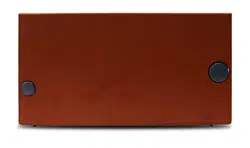Loading ...
Loading ...
Loading ...

ELITE SATELLIT QUICK GUIDE
6 7
3 GETTING STARTED
4 BASIC RECEIVER OPERATION
BASIC RECEIVER OPERATION continued
WHAT THE ELITE SATTELIT INCLUDES
•
AC adaptor
•
Getting Started Guide
NOTE:
In the instructions which follow, numbers in
square brackets [ ] refer to the labels in the drawings
in the “3 Diagrams” section.
EXTERNAL POWER SOURCES
Plug the AC adapter into the “DC IN 5V” socket on
the right side of the Elite Satellit [Figure 2, # 29] and
connect the adapter to an AC Power source.
If batteries are installed and external power is lost,
the receiver will continue to operate on battery power
even with the DC plug inserted. If this occurs, the re-
ceiver will alert the user with a POWER LOSS indication
and with a POWER LOSS beep if the POWER LOSS
beep feature is enabled.
BATTERY POWER
If portable operation is desired, the unit may be pow-
ered with four “D” cell batteries. Alkaline batteries
are preferred, but are not required. To install the
batteries, proceed as follows:
•
Position the receiver with the front panel towards
you.
•
Open the battery access door located at the lower
left corner of the front panel [Figure 1, # 5].
•
Inside you will find an additional door.
•
Remove this door by pressing down and pulling
outward on the “OPEN” tab.
•
Insert the first of four “D” sized batteries into the
battery opening with the plus end of the battery to
your left.
•
Slide the battery to the right and continue in this
manner until all four batteries are installed. Replace
the inner door and close the outer door.
Select the desired band by pressing the ‘FM’, ‘SW’,
‘MW/LW’soft keys until the desired band is displayed
on the front panel display.
The selected band will be indicated by reverse video on
the display. For example, see [Figure 5, #57].
MANUAL TUNING
The ‘TUNING’ knob is used to fine tune through the
frequencies on a selected band. The rate at which tun-
ing occurs, and the number of digits displayed to the
right of the decimal point in the display are controlled
by the ‘FAST / TUNING LOCK’ key [Figure 1, #17].
For course manual tuning, pressing either end of the
‘< SELECT >’ key [Figure 1, # 8] will step up or down
respectively in 5 kHz steps on the LW, and SW bands,
and in 100 kHz steps (.1 MHz) on the FM band. On the
MW band, it will step up or down in either 9 kHz or
10 kHz steps, depending upon the setting of item 3 in
the RADIO SETTINGS menu. To change this setting, do
the following:
• Press the ‘MENU’ key [Figure 5, # 46].
This brings up the RADIO SETTINGS menu on the
LCD display.
• Press the ‘3’ key to toggle between 9 kHz and
10 kHz.
• Press ‘9’ to exit this menu.
In the USA, AM broadcast stations are spaced at 10
kHz intervals, so the 10 kHz setting should be used.
However in some other parts of the world, they are
spaced at 9 kHz intervals, so if you are in one of these
regions, use the 9 kHz setting.
DIRECT FREQUENCY ENTRY
Direct entry of a desired frequency is possible using the
‘Direct-Key-Input’ keys [Figure 1, # 6]. While entering a
frequency, if an incorrect number is entered, pressing
the ‘CLEAR/LOCK’ key will clear the entry in progress
and return the receiver to its previous settings. The
second depression of the decimal (.) key acts as an
‘ENTER’ and causes immediate response to the entered
frequency. If you do not press the decimal (.) key a
second time at the end, the receiver will automatically
enter the fre- quency after a slight delay.
FIRST STEPS
Please refer to the front panel illustration on page 6,
Figure 1 and set the controls as described below. This
assumes that you have already installed batteries and/
or have connected to external power, and that the
desired antenna has been connected and selected as
described in “Getting Started”.
Again referring to Figure 1, set the ‘EQUIL’ control [# 15],
and the ‘TREBLE’ [# 2] and the ‘BASS’ [# 3] controls to the
center of their ranges.
Press ‘POWER’ [Figure 1, # 20] and adjust ‘VOLUME’
[Figure 1, # 4] to a comfortable level.
NOTE:
Check the batteries periodically for leakage.
IF UNIT IS TO BE STORED OR OTHERWISE NOT USED
FOR AN EXTENDED PERIOD OF TIME, REMOVE THE
BATTERIES TO PREVENT CORROSION AND POSSIBLE
DAMAGE TO THE RECEIVER.
BATTERY CONDITION
Battery condition can be observed when the unit is
turned on or if the ‘LIGHT’ button [Figure 3, # 32] is
pressed if no external power source is connected to
the receiver. When the ‘POWER’ key [Figure 1, # 20]
is pressed, or when the ‘LIGHT’ button is pressed, a
screen will be observed similar the signal strength bar
[Figure 5, # 36] The further the bar extends toward
the Left, the more charge remains in the batteries.
If a flashing “LO BATT” is observed in the upper right
hand corner of the LCD display, the batteries are too
low for satisfactory operation and should be replaced.
ANTENNAS
The Elite Satellit is equipped with an internal telescopic
antenna [figures 2, 3, & 4 # 23] which should provide
excellent reception on the SW, AM, and FM broadcast
bands. A PAL type antenna connector, located on the
left side panel, [Figure 2, # 28] is provided for external
antennas. An optional adapter will adapt a female
type F connection to the PAL-type connector on the
Elite Satellit.
On the left side of the Elite Satellit, you will find two
antenna selection switches [Figure 2, # 26 & 27]. The
lower one is for FM, and upper one is for LW, MW, &
SW. Make sure these switches are set for EXTERNAL if
you are using an external antenna or INTERNAL if you
are not. If you choose INTERNAL, be sure to extend
the telescopic antenna to its full length.
The SW band (1.8 - 30.0 MHz) frequencies are
displayed and entered in kHz or MHz, depending
upon the user’s selection from item 4 of the RADIO
SETTINGS menu. To make the menu selection, press
the ‘MENU’ soft key twice. Then press ‘Direct-Key-In-
put’ key ‘4’. Repeatedly pressing the ‘4’ key toggles
between kHz and MHz as the display and entry
method for the SW band. Leave the reverse video
entry on the desired display method. For example,
line 4 on the menu should appear as follows for
entry in kHz:
“ 4 SW BAND ENTRY kHz / MHz“.
After making this selection, press ‘Direct-Key-Input’
key ‘9’ to exit the menu. Note that if kHz is selected
from the menu, the display will show frequencies
from 1.8 - 30.0 MHz in Kilohertz, and entries should
be made in kHz.
SHORTWAVE ‘METER’ BAND DESIGNATOR
ENTRY
To facilitate tuning to particular sections of the short-
wave band, the Elite Satellit receiver permits entry
of the ‘METER’ band designator. By entering this
‘METER’ band number, the receiver automatically
tunes to the low frequency end of the correspond-
ing ‘METER’ band. The search for the new station
location is thus limited to a particular smaller section
of the entire shortwave band spectrum.
Press the ‘SW BAND’ soft key [See Figure 5, # 57]
to enter the shortwave band tuning mode. The SW
portion of the display indicator will now be in reverse
video. Now press the ‘SW BAND’ soft key a second
time. The display indicator will now appear as “SW
BAND”, and the ‘METER’ number entry prompt on
the display will be flashing. At this point, you have
approximately 3 seconds to do one of the following:
You can scroll through the available meter bands
using the ‘TUNING’ knob or the ‘< SELECT >’ key,
stopping on the desired ‘METER’ band. If you stop
on a “METER” band for more than 3 seconds, the
receiver will tune to that band, the “SW BAND” in-
dicator will appear as “SW BAND “, and the short-
wave band “METER” prompt will quit flashing.
Loading ...
Loading ...
Loading ...