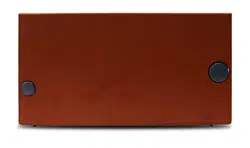Loading ...
Loading ...
Loading ...

ELITE SATELLIT QUICK GUIDE
10 11
GETTING STARTED continued 6 HD RADIO OPERATION
heard and “COUNTRY STORED” will appear briefly
on the display. In MEMORY mode, the chosen fre
-
quency will appear, in reverse video, and a flashing
white curser will appear in front of the selected
channel number.
Within 10 seconds, you must either begin to pro-
gram a name for the desired channel, or press the
‘STORE’ key again to store the channel without a
name or to use the previously stored name.
To name the channel, while the white curser is
flashing, use the ‘TUNING’ knob to scroll through
the alphanumeric characters until you find the one
you want. Then press the right hand ‘<SELECT >’ key
to advance the curser to the next position. Repeat
this process until you have entered all the characters
you need. Previously named channels can be revised
in a similar manner.
When you have finished entering the channel name,
press the ‘STORE’ key again. You will hear a confirm-
ing beep and will be returned to the VFO mode.
(E.)
(F.)
(G.)
HD RADIO MODE
The Elite Satellit radio will automatically detect and
switch to HD Radio mode to provide the highest qual
-
ity audio available. While the Elite Satellit will always
be looking for HD Radio stations as you tune in the
FM frequency band, you will not see any of these HD
stations if the signal strength is not strong enough.
FINDING AVAILABLE HD RADIO STATIONS
If you know that there is an HD Radio station paired
with one of your local FM radio stations simply key
in that station’s frequency when in FM mode. For
example, type in “8800” to select 88.00 MHz. Once the
audio is tuned to that frequency, if there are HD Radio
stations associated, they will automatically appear.
If you do not know your local radio station frequency
press and hold the “SELECT” button until the Elite
Satellit begins to scan the FM frequencies either
upward or downward. The radio will stop once it finds
a frequency with content.
Once the Elite Satellit switches to HD Radio mode you
will no longer see “FM” under the frequency, rather
you will see the letters “HD”.
RECALLING A CHANNEL
To select a specific MEMORY or COUNTRY channel,
press the ‘MEMORY’ or ‘COUNTRY’ soft key to enter
MEMORY or COUNTRY mode. This will cause the
selected soft key label to appear in reverse video. Then
use the ‘TUNING’ knob or the ‘< SELECT >’ key to scroll
through the channel numbers.
FM RDS / HD RADIO DATA
HD Radio channels utilize radio data system (RDS)
technology to display items such as the Artist, Music
Genre, Song Name, etc. Depending on signal strength it
may take up to 3 seconds for this data to appear on the
screen and start scrolling.
MAIN AND SUPPLEMENTAL PROGRAM
SERVICES
Some HD Radio stations will broadcast multiple channels
across one frequency. If you see the letters “MPS+” or
“SPS1+” it means that there are alternative channels
available at this frequency. Once you see this text, simply
turn the tuning knob on the right to select between the
Main Program Service (MPS+) or Supplemental Program
Services (SPS1+, SPS2+, SPS3+, etc.).
To find more information on the Radio Data System
simply search for it in Google on your browser or visit
Wikipedia and search for it. More information on HD
Radio can be found at HDRadio.com.
If you know the number of the channel you want to
receive, you can go to it directly by entering the num
-
ber on the ‘Direct-Key-Input’ keypad. If less than a four
digit number is entered, there may be a slight delay
between the time you enter the number and the time
the channel change actually takes place. However, if
you enter a four digit number, the channel change will
occur immediately upon entry of the fourth number.
DELETING A CHANNEL
Select the channel to be deleted as described in
“RECALLING CHANNEL”. Press and hold the ‘DELETE’
key [Figure 1, # 10] for 3 seconds. A high pitched beep
will be heard to indicate that the contents stored
in the selected memory channel number have been
deleted, and you will see the frequency disappear from
the selected MEMORY channel number.
Loading ...
Loading ...
Loading ...