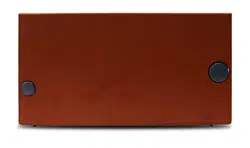Loading ...
Loading ...
Loading ...

ELITE SATELLIT QUICK GUIDE
14 15
CLOCK & TIMER FUNCTIONS continued CLOCK & TIMER FUNCTIONS continued
10 MISCELLANEOUS FUNCTIONS
Setting GMT Time
•
•
•
•
•
•
NOTE:
If the AUTO CLOCK SET is left in the ON state,
then manual setting of the clock may result in only a
temporary change of the time settings.
TIMER OPERATION
The Elite Satellit includes two programmable event
timers allowing the receivers to turn ON or OFF at
preset times The timers may be used separately
or together and may recall a currently displayed
frequency, MEMORY channel, COUNTRY channel, or a
combination of those.
In addition, programming only an OFF time
provides a Sleep timer, and programming only an ON
time provides a Wake timer. Note that the timers,
when activated, respond to the last displayed clock.
Programming the timers is a three step process. Step
one is to set the ON time, and step 2 is to assign the
OFF time. Step three is to assign a MEMORY, COUN-
TRY channel to a timer.
Setting Timer On/Off Times
Enter the TIMERS menu by pressing the ‘MENU’ key
to reach MAIN MENU, and then pressing the ‘5’ key
on the ‘Direct-Key-Input’ keypad. This brings up the
TIMERS menu.
•
To enable or disable TIMER 2, press the ‘TIME’ key
again. This will activate the TIMER 2 display. This dis-
play is identical to the TIMER 1 display except for its
name. Follow exactly the same procedure to enable or
disable TIMER 2.
To return to normal operation from the TIMER 2
dis- play, press the ‘TIME’ key twice. The first press
will take you to the CLOCKS display, and the second
will take you back to the VFO, MEMORY, COUNTRY
display. Note that repeatedly pressing the ‘TIME’ key
will cycle through the TIMER 1, TIMER 2, CLOCKS, and
normal screens.
If the Elite Satellit is operating from batteries, the
display will be lit only briefly when the unit is turned
OFF. If, when OFF, the ‘LIGHT’ button is pressed once,
the display will illuminate for 10 seconds and then go
out. In the ON state, the display will be lit only briefly
following control inputs. However, holding down the
LIGHT key for 3 seconds will override the time out and
allow the light to remain on continuously when the
receiver is ON.
The user must keep in mind, however, that keeping the
light on continuously when operating on batteries will
considerably reduce battery life.
Advanced settings for the backlight can be found by
pressing MENU and then the ‘5’ key to enter the BACK-
LIGHT SETTINGS menu.
1.
2.
3.
The user must keep in mind, however, that keeping the
light on continuously when operating on batteries will
considerably reduce battery life.
•
•
Setting A Wake Or Sleep Timer
If you want a timer to act as a wake timer only, you
would program an ON time and clear an OFF time.
This will cause the receiver to turn on at the designat-
ed time and stay on until turned off manually.
If you want the timer to act as a sleep timer only, you
would clear any existing ON time and program an OFF
time. This will cause the receiver to turn off at a desig-
nated time and stay off until turned on manually.
To program only an off time, or only an on time, clear
the unwanted time on the selected timer as follows:
•
•
•
Setting Timer Memory Channels
To tie a timer to a stored channel press the number
that relates to the Timer # MEM CH and select the
memory channel to be associated with the timer.
Enabling/Disabling Timer Operation
Press the ‘TIME’ button. This will activate the TIMER 1
display. This display shows the start time and stop time
set for TIMER 1 as well as the MEMORY or COUNTRY
menu number, frequency, and name (if any) pro-
grammed in for the TIMER 1 MEM CH.
To enable TIMER 1, press the ‘ENABLE’ soft key. This
will cause “TIMER 1” to appear in the upper right hand
corner of this display (as well as all other displays and
menus), indicating that TIMER 1 is enabled.
To disable TIMER 1, press the ‘DISABLE’ soft key. If
TIMER 1 was the only one enabled, “TIMER 1” will dis-
appear from the display. If TIMER 2 was also enabled,
only the ‘1’ will disappear. If both timers are enabled
you will see “TIMER 1 2” in the upper right hand cor-
ner of this and all other displays and menus.
SNOOZE
When the receiver is ON, or turned on by the timer,
pressing the “SNOOZE” bar [Figure 3, #33] will activate
the SNOOZE mode, causing the receiver to turn off. An
internal counter will automatically count down the time
for 5,10, 20 or 30 minutes later, after which the radio
will turn back on.
To set the amount of time for the SNOOZE function
press ‘MENU” key, then press ‘3’ to enter the SET
CLOCKS menu and then press ‘5’ to select (highlight)
the amount of time for the SNOOZE delay. Press ‘9’
to exit. When the radio is in SNOOZE mode you can
cancel the SNOOZE early by powering the radio OFF and
back ON with the POWER button. When the SNOOZE
feature is active the word SNOOZE will appear on the
display with a countdown timer in the lower left corner.
SLEEP
When the receiver is OFF, and not in SNOOZE mode, a
long press of the SNOOZE/SLEEP bar will activate the
SLEEP timer. Upon activation the radio will turn ON for
the default timing of 15 minutes prior to turning OFF.
To change the amoubt of time for the SLEEP timer from
the default to any other setting of minutes, between
1 and 99, turn the radio OFF, press and release the
SNOOZE/SLEEP bar and then rotate the TUNING knob.
Once the desired number of minutes is shown on the
screen press and release the SNOOZE/SLEEP bar again
and / or wait for 15 seconds and the SLEEP time will
automatically be entered. When the SLEEP feature is
active a countdown timer will appear in the lower left
hand corner of the display.
DISPLAY LIGHTING
Pressing the ‘LIGHT’ key [Figure 3, # 32] while the receiv-
er is turned ON cycles the display illumination through
four backlight states; Off, Orange, Green and Blue.
To set the GMT time, press MENU, SET CLOCKS
and then press the ‘2’ key. This will highlight the
4 digits on the right side of the GMT TIME. Enter
the current local time using the keypad and press
STORE to save.
Using the ‘Direct-Key-Input’ keypad, key in the
desired time, ignoring the colon. (HINT: Key in a
time about one minute ahead of the actual time
and wait.)
Example: For 16:05, press in sequence ‘1’, ‘6’, ‘0’,
‘5’. The Local time set line on the display will now
appear as: “GMT TIME SET 16:05 “
When the actual time agrees with the displayed
time, press the ‘STORE’ key. The entered time will
now be shown, the menu numbers will return, and
the clock will begin running.
To exit the SET CLOCKS menu, press the ‘9’ key on
the ‘Direct-Key-Input’ keypad.
Note that after setting the GMT the LOCAL time
will update accordingly per the offset “+” or “-“ in
menu item 3 and the hour offset in menu item 4.
Key in the desired ON time for TIMER 1, ignoring
the colon. For example, for an ON time of 18:41,
press the following keys: ‘1’, ‘8’, ‘4’‘1’. The TIMER 1
ON TIME curser will now show “ 18:41 ”.
Press ‘STORE’ to save the TIMER 1 ON time in
memory. You will hear a beep, the reverse video
window will change to normal video, and the
menu numbers will return. To set the OFF time for
TIMER 1, select item 2 from the menu by pressing
‘2’ on the ‘Direct-Key-Input’ keypad and follow the
same procedure as you used to set ON time.
Select the timer ON time or OFF time to be cleared
by pressing the ‘Direct-Key-Input’ keypad key corre-
sponding to the menu number of the desired timer
ON time or OFF time. This will cause the menu
num- bers to disappear and a reverse video curser
to appear on the selected timer ON time or OFF
time.
Press the ‘CLEAR/LOCK’ key on the ‘Direct-Key-
Input’ keypad. This will cause the numbers in the
reverse video curser to disappear. Only the colon
will remain.
Press ‘STORE’. This will cause the reverse video curs-
er to disappear, a beep will be heard, the menu
numbers will reappear, and the null time informa-
tion will be stored in memory.
Press ‘1’ on the ‘Direct-Key-Input’ keypad. This will
cause the menu numbers on the left to disappear and
the ON time entry for TIMER 1 will turn to reverse
video, as shown here: “TIMER 1 ON TIME 11:30 “
Pressing ‘1’ when in the BACKLIGHT SETTING menu
will cycle the backlight between each of the three
colors.
Pressing ‘2’ when in the BACKLIGHT SETTING menu
will set the amount of time that the backlight stays on,
in minutes, when the radio is powered on, operating
from battery power after the last button has been
pressed. Note that longer time settings will drain the
battery more quickly.
Pressing ‘3’ when in the BACKLIGHT SETTINGS menu
will set the amount of time that the backlight stays on,
in minutes, when the radio is powered on, operated
from the AC/DC power adapter after the last button
has been pressed.
Loading ...
Loading ...
Loading ...