Loading ...
Loading ...
Loading ...
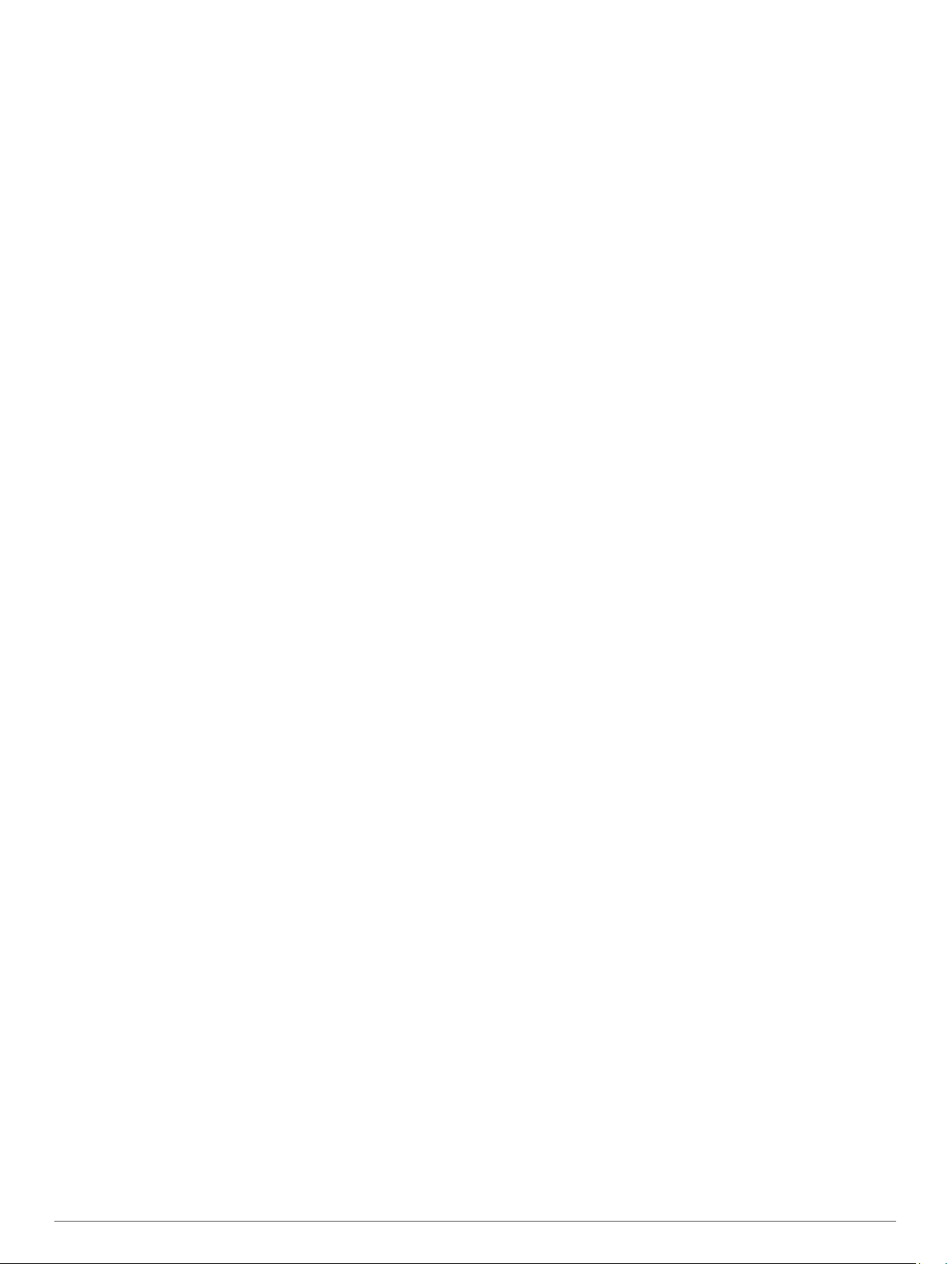
Disabling Dog Data Broadcast
By default, the handheld device broadcasts dog data to
compatible devices. You can disable data broadcasting to keep
your data from being seen on other compatible devices. See the
owner's manual for your compatible device for more information.
Select Setup > Dogs > Broadcast Dog Data > Off.
Enabling Rescue Mode
Before you can enable rescue mode, you must turn on the dog
collar device and bring it within 3 m (10 ft.) of the handheld
device.
If you are concerned about your dog becoming lost and running
down the battery life of the collar, you can enable rescue mode.
Rescue mode extends the battery life of the collar to allow you
more time to locate the dog. You can preserve the battery life of
your dog collar device by enabling a low power, battery-saving
mode from your handheld device. This reduces how frequently
the collar sends position updates to the handheld device when
the dog collar device battery is low.
1
From the dog tracking page, select a dog.
The dog information page appears.
2
Select MENU > Rescue Mode.
3
Wait until the confirmation message appears before you
release your dog.
VIRB
®
Remote
The VIRB remote function allows you to control your VIRB
action camera using your device. Go to www.garmin.com/VIRB
to purchase a VIRB action camera.
Customizing Your Device
Customizing the Main Menu
You can move, add, and delete items in the main menu.
1
From the main menu, select MENU > Change Item Order.
2
Select a menu item.
3
Select an option:
• Select Move to change the placement of the item in the
list.
• Select Insert to add a new item to the list.
• Select Remove to delete an item from the list.
Customizing the Data Fields
Before you can customize the data fields on the map, you must
enable the data fields (Enabling the Map Data Fields, page 6).
You can customize the data fields and dashboards of the map,
compass, elevation plot, and trip computer.
1
Open the page for which you will change the data fields.
2
Select MENU > Change Data Fields.
3
Select a data field to customize.
4
Select the new data field.
For data field descriptions, see Data Fields, page 14.
Profiles
Profiles are a collection of settings that optimize your device
based on how you are using it. For example, the settings and
views are different when you use the device for hunting than
when geocaching.
Profiles are associated with the activity screens, including the
home screen.
When you are using a profile and you change settings, such as
data fields or units of measurement, the changes are saved
automatically as part of the profile.
Creating a Custom Profile
You can customize your settings and data fields for a particular
activity or trip.
1
From the main menu, select Tools > Profile Change.
2
Select MENU > Setup Profiles > Create Profile > OK.
3
Customize the settings as necessary.
4
Customize the data fields as necessary.
Any changes you make to the settings, dashboards, and data
fields are automatically saved to the active profile.
Editing a Profile Name
1
From the main menu, select Tools > Profile Change >
MENU > Setup Profiles.
2
Select a profile.
3
Select Edit Name.
4
Enter the new name.
Deleting a Profile
1
From the main menu, select Tools > Profile Change >
MENU > Setup Profiles.
2
Select a profile.
3
Select Delete.
System Settings
Select Setup > System.
GPS: Sets the GPS to Normal, WAAS/EGNOS (Wide Area
Augmentation System/European Geostationary Navigation
Overlay Service), or Demo Mode (GPS off). For more
information about WAAS, go to www.garmin.com/aboutGPS
/waas.html.
Language: Sets the text language on the device.
NOTE: Changing the text language does not change the
language of user-entered data or map data, such as street
names.
Battery Type: Allows you to select the type of AA battery you
are using.
BaseCamp Basestation: Sets how the device connects to
BaseCamp when the device is connected to the computer.
Dog Settings
Select Setup > Dogs.
Dog Track Length on Map: Sets the length of time the dog
track appears on the map. Reducing the duration of the track
can reduce the clutter on the map.
Zoom Map To Dogs: Automatically zooms the map to show all
of the dogs' locations and your location unless you manually
pan the map. This feature can help you locate your dogs
quickly.
Broadcast Dog Data: Automatically sends dog data to
compatible devices (Disabling Dog Data Broadcast, page 9).
Dog Alerts: Sets how you are alerted to certain actions (Setting
Dog Alerts, page 3).
Display Settings
Select Setup > Display.
Backlight Timeout: Adjusts the length of time before the
backlight turns off.
Battery Save: Saves the battery power and prolongs the battery
life by turning off the screen when the backlight times out.
Customizing Your Device 9
Loading ...
Loading ...
Loading ...
