Loading ...
Loading ...
Loading ...
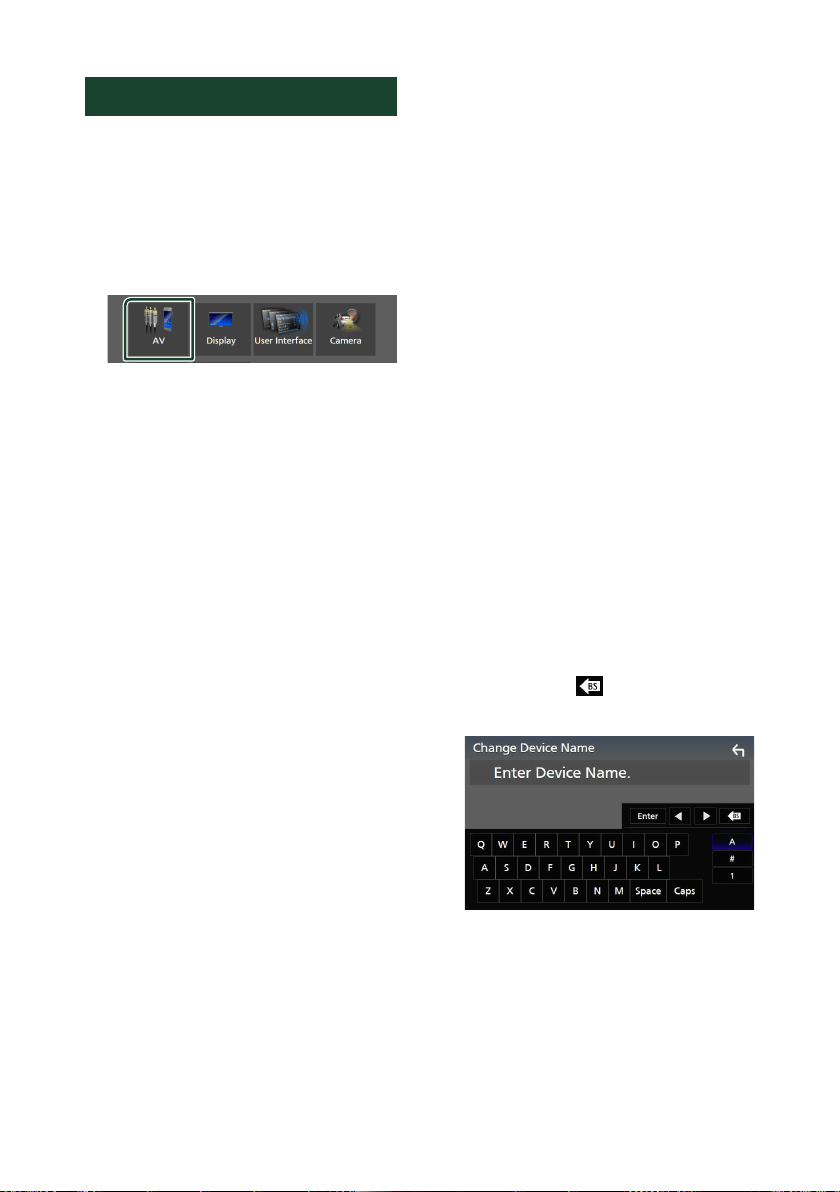
Setup
86
AV Setup
You can set AV parameters.
1
Press the [MENU] button.
Popup menu appears.
2
Touch [SETUP].
SETUP screen appears.
3
Touch [AV].
AV screen appears.
4
Set each parameter as follows.
■ [Android Auto Device Select]
Select the device to be used in the Android
Auto mode. (P.35)
■ [Apple CarPlay Device List]
Select the device to be used in the Apple
CarPlay mode. (P. 32)
■ [Speech Quality Adjust]
Adjust the speech quality.
[Microphone Level] : Adjust the level of
microphone gain. Default is “0”.
[Echo Cancel Level] : Adjust the level of
echo cancellation. Default is “0”.
[Noise Reduction Level] : Reduce the noise
generated in the surrounding environment
without changing the microphone volume.
Use this function when the voice of caller is
not clear. Default is “0”.
■ [AV-OUT]
You can select an AV source to be output
from the AV OUTPUT port.
OFF, AV-IN, DISC (DDX9907XR / DDX9707S
only), USB or iPod
• You cannot select AV-IN if the AV-IN input
terminal is used for camera.
• You cannot select iPod if it is connected via
Bluetooth.
• If you select USB, iPod, DISC (Music CD/Disc
media), Bluetooth audio, Radio or HD Radio
as the main source, you cannot select USB,
iPod or DISC (Music CD/Disc media) as the
AV output source.
• If you select Wireless Mirroring, Apple
CarPlay or Android Auto as the main
source, you cannot select DISC (Music CD/
Disc media), USB or iPod as the AV output
source.
■ [Driving Position]
Select the driving position (left or right).
“Left” (Default)/“Right”
■ [Wi-Fi SETUP]
You can change the device name and display
the device address, password. See Change
the device name (P.86).
■ [OEM SETUP]
Confirm the information about or change
the settings for using the ADS adapter.
■ [Reset Android Auto Wireless
Connection]
You can change the password for wireless
Android Auto.
The system of the unit is rebooted after
selecting [YES].
Ñ Change the device name
1
Touch [Wi-Fi SETUP] on the AV screen.
2
Touch [Device Name].
Change Device Name screen appears.
3
Touch and hold [ ].
4
Input the device name.
5
Touch [Enter].
Loading ...
Loading ...
Loading ...