Loading ...
Loading ...
Loading ...
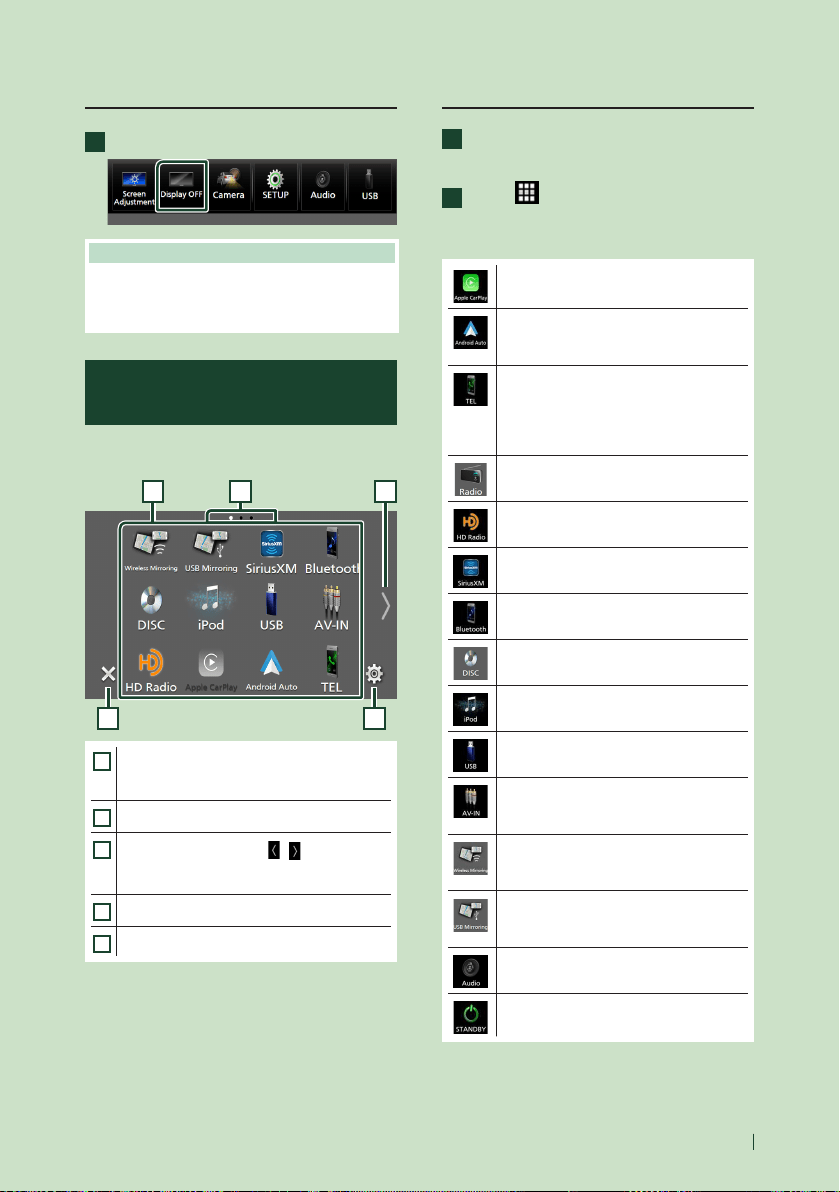
Basic Operations
15English
Turn off the screen
1
Select [Display OFF] on the popup menu.
NOTE
• Touch the display to turn on the screen.
• To display the clock while the screen is off, it is
necessary to set "OSD Clock" to "ON". ( P. 84)
Source selection screen
description
You can display icons of all playback sources
and options on the source selection screen.
4 5
321
1
• Changes playback sources.
For playback sources, see Select the
playback source (P.15).
2
• Page indication
3
• Changes pages. (Touch [ ]/[ ].)
You can also change pages by flicking left or
right on the screen.
4
• Returns to the previous screen.
5
• Displays the SETUP Menu screen. ( P. 81)
Select the playback source
1
Press the [HOME] button.
HOME screen appears.
2
Touch [ ].
From the screen, you can select the
following sources and functions.
• Switches to the Apple CarPlay screen
from the connected iPhone. (P. 31)
• Switches to the Android Auto
screen from the connected Android
smartphone. ( P. 34)
• Displays the Hands Free screen. ( P. 70)
When neither Apple CarPlay, Android
Auto, nor a Bluetooth Hands-Free phone
is connected, displays Bluetooth pairing
waiting dialog.*
1
( P.65)
• Switches to the Radio broadcast.*
2
( P.43)
• Switches to the HD Radio broadcast.*
3
( P.46)
• Switches to the SiriusXM® satellite radio
broadcast. ( P.52)
• Plays a Bluetooth audio player. ( P. 68)
• Plays a disc.*
4
( P.23)
• Plays an iPod/iPhone. ( P. 40)
• Plays files on a USB device. ( P.37)
• Switches to an external component
connected to the AV-IN input terminal.*
5
( P.79)
• Switches to the Wireless Mirroring
screen from the connected Android
smartphone. ( P. 29)
• Switches to the USB Mirroring screen
from the connected iPhone/Android
smartphone. ( P. 29)
• Displays the Audio screen. (P. 87)
• Puts the unit in standby. ( P. 16)
Loading ...
Loading ...
Loading ...