Loading ...
Loading ...
Loading ...
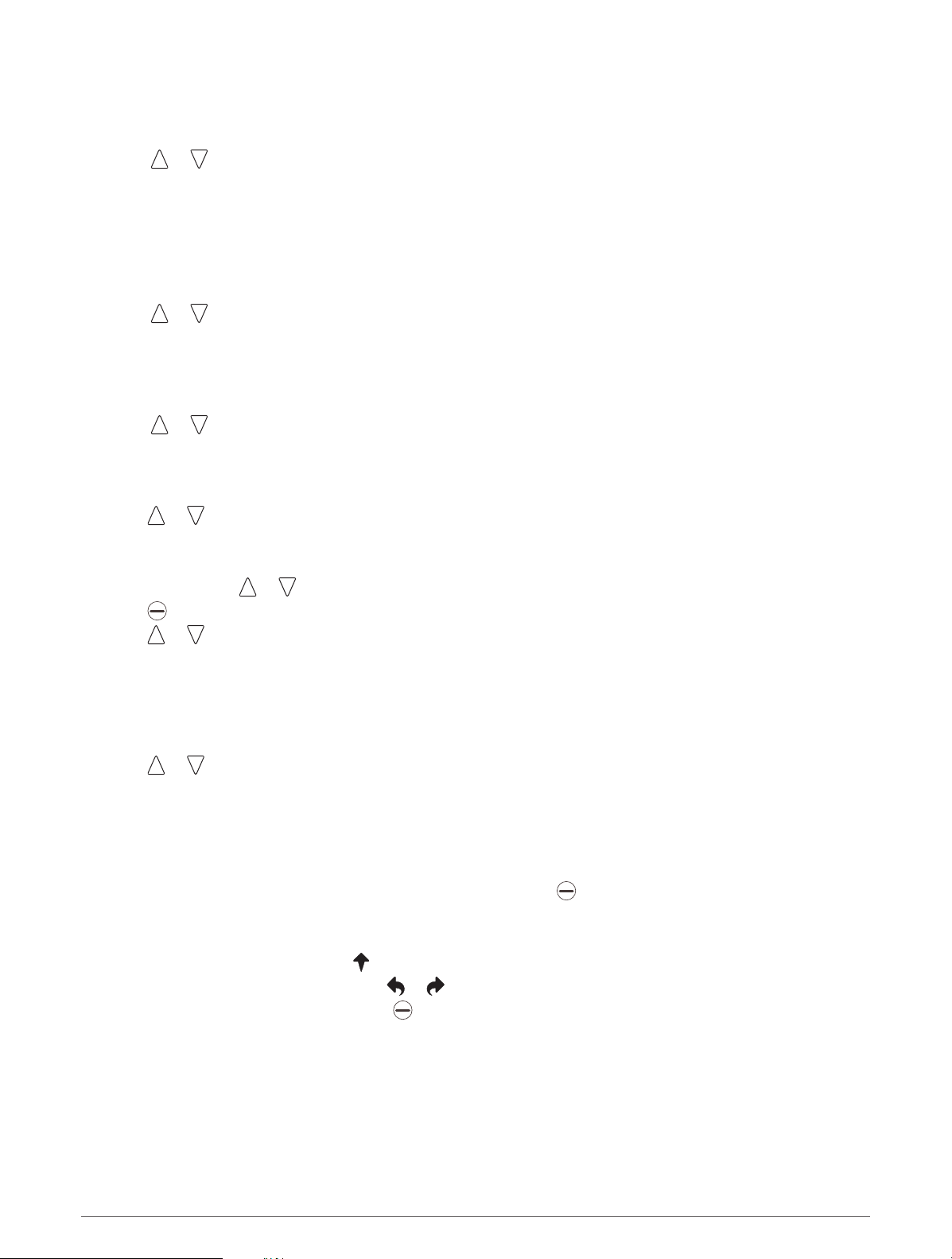
Enabling Tournament Mode
The tournament mode setting disables the PinPointer and PlaysLike distance features. These features are not
allowed during sanctioned tournaments or handicap calculation rounds.
1 Select or to open the menu.
2 Select Settings > Tournament Mode.
The tournament mode LED on top of the device appears solid blue when the tournament mode setting is
enabled.
Changing Holes
You can change holes manually from the hole view screen.
1 Select or to open the menu.
2 Select Change Hole.
3 Select an option.
Ending a Round
1 Select or to open the menu.
2 Select End Round.
Keeping Score
1 Press or to open the menu.
2 Select Scorecard.
NOTE: If scoring is not enabled, you can select Start Scoring.
3 If necessary, press or until the hole you want to score is highlighted.
4 Press to select the hole.
5 Press or to set the score.
6 Hold any key to exit.
Enabling Statistics Tracking
When you enable statistics tracking on the device, you can view your statistics for the current round. You can
compare rounds and track improvements using the Garmin Golf app.
1 Press or to open the menu.
2 Select Settings > Stat Tracking.
Recording Statistics
Before you can record statistics, you must enable statistics tracking (Enabling Statistics Tracking, page 8).
1 From the scorecard, select a hole.
2 Set the total number of strokes taken, including putts, and press .
3 Select an option:
NOTE: If you are on a par 3 hole, fairway information does not appear.
• If your ball hit the fairway, select .
• If your ball missed the fairway, select or .
4 Set the number of putts taken, and press .
NOTE: The number of putts taken is used for statistics tracking only and does not increase your score.
8 Playing Golf
Loading ...
Loading ...
Loading ...
