Loading ...
Loading ...
Loading ...
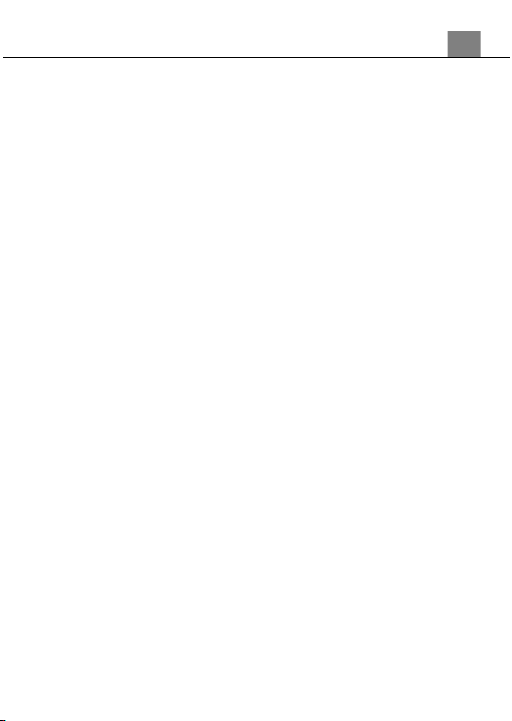
25
3.4 Settings Mode
Basic settings can be changed in the Setup menu. These include date &
time, language and sound options. Power the camcorder on and rotate the
mode dial to enter the Settings mode. A menu will display on the screen.
3.4.1 Language
This function allows you to set the camcorder’s interface language.
1. In Setup Mode use the ZOOM button to select ‘Language’ and press the
PHOTO button to enter the ‘Language’ submenu.
2. Press the ZOOM button to select your desired language. Then press the
PHOTO button to confirm your selection.
3. Press the MENU button to exit the submenu.
4. You can also press the MENU button to exit the submenu without making a
selection.
3.4.2 Beep Sound
This function can turn the sound the camcorder makes after pressing a
button, on or off.
1. In Setup Mode use the ZOOM button to select ‘Beep Sound’ and press
the PHOTO button to enter the ‘Beep Sound’ submenu.
2. Press the ZOOM button to select your desired setting (Off, On), Then
press the PHOTO button to confirm your selection.
3. Press the MENU button to exit the submenu.
4. You can also press the MENU button to exit the submenu without making
a selection.
3.4.3 Set Date and Time
This function allows you to set the current Date and Time on your recorded
video clips and captured photos.
1. In Setup Mode use the ZOOM button to select ‘Set Date’ and press the
PHOTO button to enter the ‘Set Date’ submenu.
2. Press the ZOOM button to change the highlighted value.
3. Press the PHOTO button to change the selected value.
4. Press the MENU button to exit the submenu after setting the date and time
or to exit the submenu without making any changes.
3.4.4 Frequency
This function sets the frequency of the camcorder from 50Hz to 60Hz.
Please check the frequency of your location and set accordingly.
1. In Setup Mode use the ZOOM button to select ‘Frequency’ and press the
PHOTO button to enter the ‘Frequency’ submenu.
3. Using Your Camcorder
Loading ...
Loading ...
Loading ...
