Loading ...
Loading ...
Loading ...
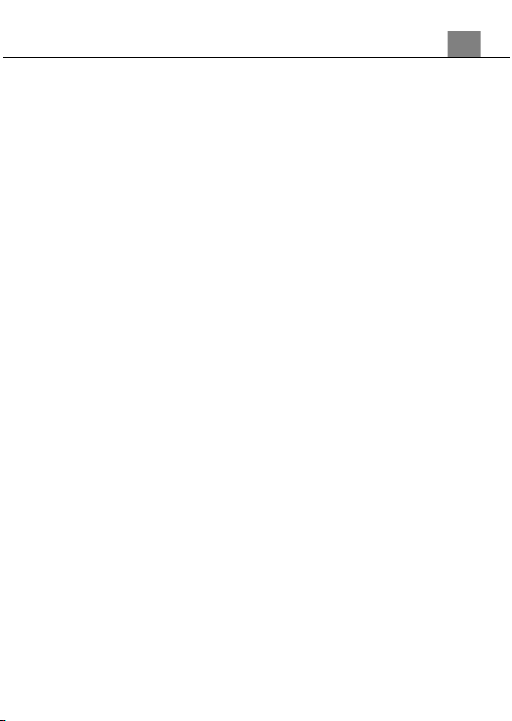
23
‘Protect’ submenu.
2.
Press the ZOOM button to navigate the menu, and press the PHOTO
button for your selected setting (Lock Current, Unlock Current, Lock
All, Unlock All).
3.
Press the MENU button to exit the menu without protecting any videos.
3.3.2 Photo Playback
Follow the steps below to enter the Video Playback mode.
1.
In Photo Mode press the MENU button.
2.
Use the ZOOM button to select Playback and press the PHOTO button to
enter the menu.
3.
Use the ZOOM button to select Photo and press the PHOTO button to
enter Photo Playback Mode.
Follow the steps below to navigate the Video Playback Mode:
1.
Press the ZOOM buttons to cycle through the captured photos stored on the
memory card.
2.
To enter into a photo, press the PHOTO button.
3.
Use the ZOOM button to see the previous or next recorded photo.
4.
While viewing a photo, press the + icon on the screen to zoom into an image.
5.
While zoomed in, use the ZOOM button to zoom in or out of the photo, using the
touch screen, use your finger to drag the photo to view other parts of the
zoomed in photo.
In Photo Playback Mode the following options are available:
3.3.2.1 Delete
This function is used to delete photos. Photos can be deleted singly or all at
once. Deleted photos are permanently deleted and cannot be
recovered.
1.
In Photo Playback Mode press the MENU button, and use the ZOOM
button to select ‘Delete’. Press the PHOTO button to enter the ‘Delete’
submenu.
2.
Press the ZOOM button to navigate the menu, and press the PHOTO
button for your selected setting (Delete Current, Delete All).
3.
Press the MENU button to exit the menu without deleting any photos.
3.3.2.2 Protect
This function protects the photo file. The file will be protected from being
deleted accidentally. Files must be unprotected to be deleted.
3. Using Your Camcorder
Loading ...
Loading ...
Loading ...
