Loading ...
Loading ...
Loading ...
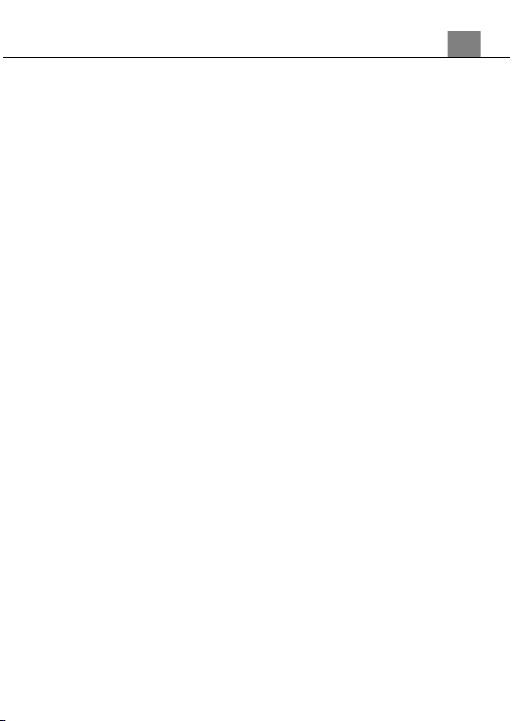
21
button to confirm your selected exposure mode (On, Off).
5.
Press the MENU button to exit the submenu.
3.2.10
Function – Face Detection
This function allows you to set your camcorder to detect faces in a scene and
adjust your camcorder’s setting for the most optimal picture.
1.
In Photo Mode press the MENU button.
2.
Use the ZOOM button to select Function and press the PHOTO button to
enter the menu.
3.
Select ‘Face Detection’ using the ZOOM button and press the PHOTO
button to enter the ‘Face Detection’ submenu.
4.
Press the ZOOM button to navigate the menu and press the PHOTO
button to confirm your selected exposure mode (On, Off).
5.
Press the MENU button to exit the submenu.
3.2.11
Function – Photo Burst
This function allows to you capture 3 consecutive photos with one click of the
PHOTO button.
1.
In Photo Mode press the MENU button.
2.
Use the ZOOM button to select Function and press the PHOTO button to
enter the menu.
3.
Select ‘Photo Burst’ using the ZOOM button and press the PHOTO
button to enter the ‘Photo Burst’ submenu.
4.
Press the ZOOM button to navigate the menu and press the PHOTO
button to confirm your selected exposure mode (3 Photos, Off).
5.
Press the MENU button to exit the submenu.
3.2.12
Function – Date Stamp
This setting allows you to imprint a date & time onto your captured image files.
Once an image file is captured with the imprint, the imprint cannot be removed.
1.
In Photo Mode press the MENU button.
2.
Use the ZOOM button to select Function and press the PHOTO button to
enter the menu.
3.
Select ‘Date Stamp’ using the ZOOM button and press the PHOTO
button to enter the ‘Date Stamp’ submenu.
4.
Press the ZOOM button to navigate the menu and press the PHOTO
button to confirm your selected exposure mode (Off, On).
5.
Press the MENU button to exit the submenu.
3. Using Your Camcorder
Loading ...
Loading ...
Loading ...
