Loading ...
Loading ...
Loading ...
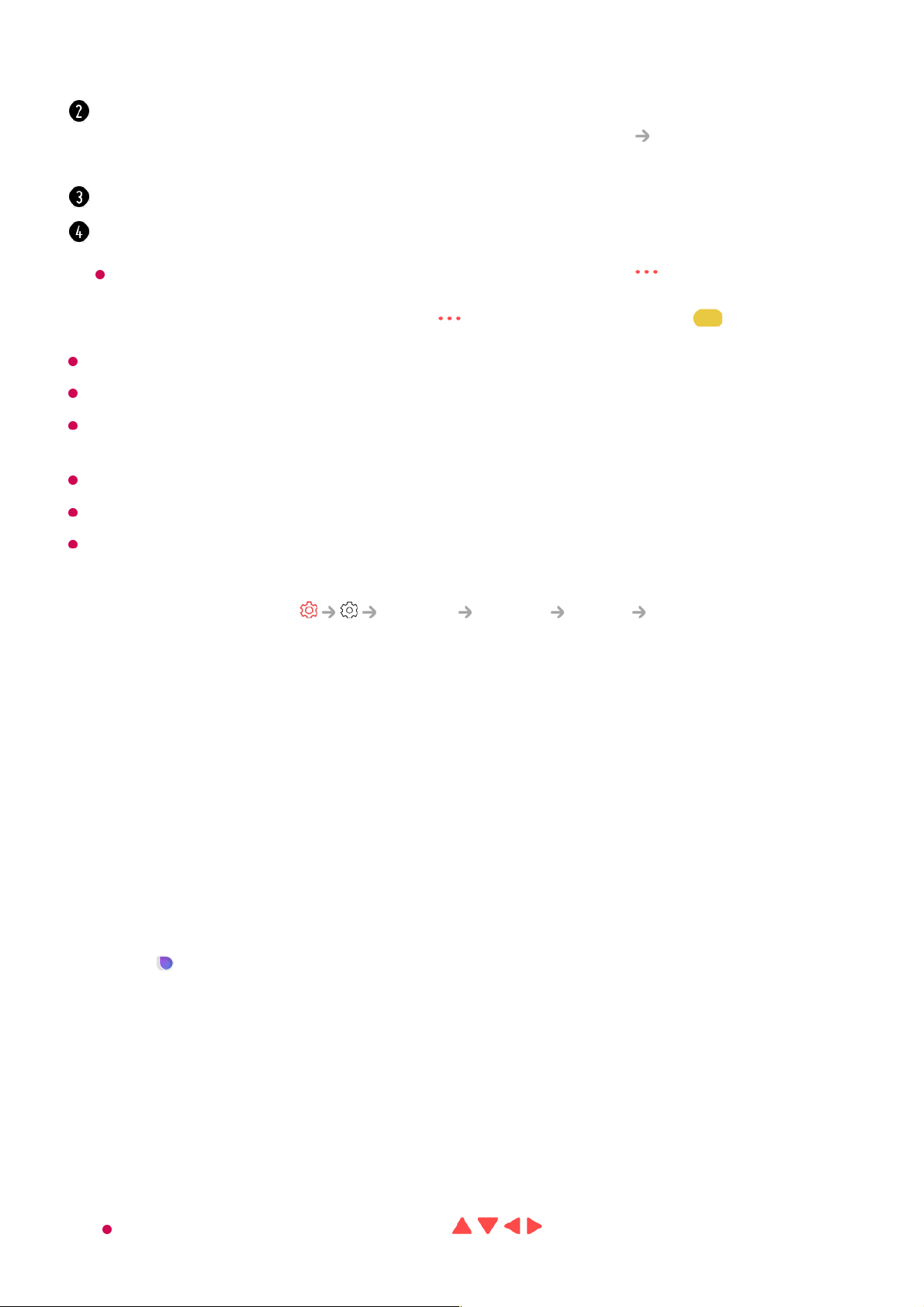
In order to install apps, you must be logged in.
Available categories may vary depending on the country or service status.
If the storage on your TV is insufficient, you can install the apps by connecting an external
memory device.
Some USB storage devices may not be supported or may not work properly.
USB stick containing apps from other TVs may not be used.
Exercise caution when in use by children. Children may have access to inappropriate online
content through this product. You can block inappropriate online content by restricting
access to some apps.
Configure the settings in General System Safety Application Locks.
To Use Magic Explorer
To Use Magic Explorer
You can run a search conveniently through various apps based on on-screen text or
video information.
You can log in to your LG account.
For more information, see Getting Started with LG webOS TV Managing Your LG
Account in User Guide.
You can manage apps, such as updating or deleting installed apps.
Closes the app.
To turn off the app from running in the background, press the button on the remote
control and select Quit App.
If your remote control does not have a button, press and hold the button.
Magic Explorer can be used if the pointer colour of the Magic Remote changes (e.g.,
to the ).
01
Press and hold the Wheel (OK) button on the picture if you are watching a
broadcast, or on the text if you are using the Sports service or Guide, Art Gallery or
Settings apps.
02
On the broadcast screen, keywords associated with the programme appear.
On the text in the app, an icon appears that allows you to go to an item, such as
Web Browser or Search.
03
Choose an item to use.
You can move an item by pressing the / / / buttons on the remote control.
04
44
Loading ...
Loading ...
Loading ...
