Loading ...
Loading ...
Loading ...
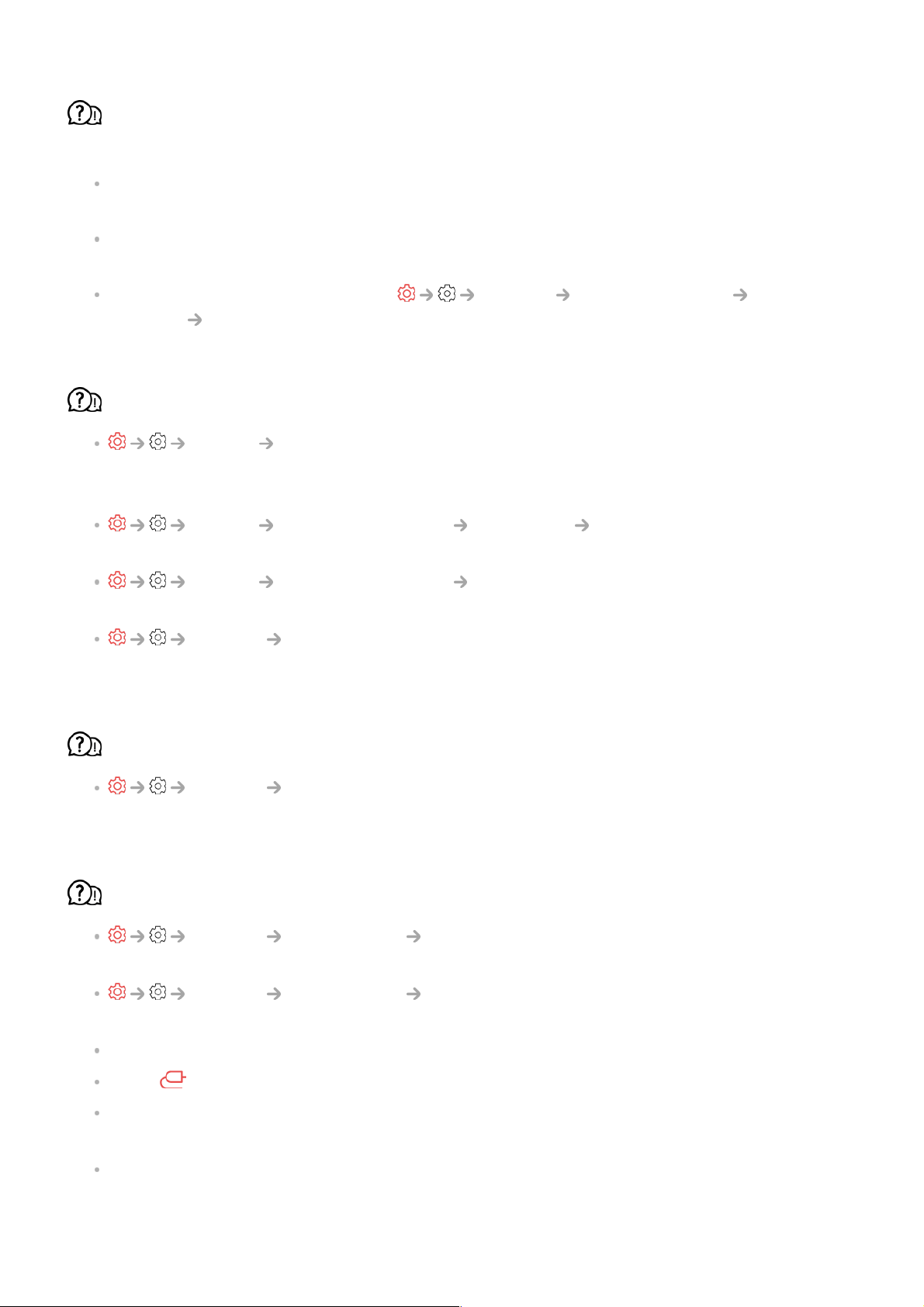
I don’t see anything, or the image keeps flickering when I try to connect the HDMI
cable.
Check whether your HDMI
®
cable is compliant with the specifications. You may
experience flickering or a blank screen if the HDMI
®
cable is faulty (bent, broken).
Make sure that the cable is correctly connected to the port. Bad or loose contact may
cause display problems on the screen.
If using a UHD set-top box, adjust General External Devices HDMI
Settings HDMI Deep Colour.
The screen looks too dim or dark.
Picture Select Mode
Switch Select Mode to your desired picture mode. (Standard, Vivid, etc.)
This applies to the current input mode only.
Picture Advanced Settings Brightness Motion Eye Care
Switch Motion Eye Care to Off. This applies to the current input mode only.
Picture Advanced Settings Reduce Blue light
Switch Reduce Blue light to Off.
General Energy Saving
Switch Energy Saving Step to either Off or Minimum.
The screen brightness keeps changing.
General Energy Saving
Switch Energy Saving Step to either Off or Minimum.
The screen is in black and white or displaying strange colours.
General Accessibility Greyscale
Switch Greyscale to Off.
General Accessibility Invert Colours
Switch Invert Colours to Off.
Check the input mode or cable connection.
Go to to choose the connected input.
When you are connecting to the AV IN, check to ensure each cable is matched with the
corresponding color connection.
AV IN port is available in certain models only.
134
Loading ...
Loading ...
Loading ...