Loading ...
Loading ...
Loading ...
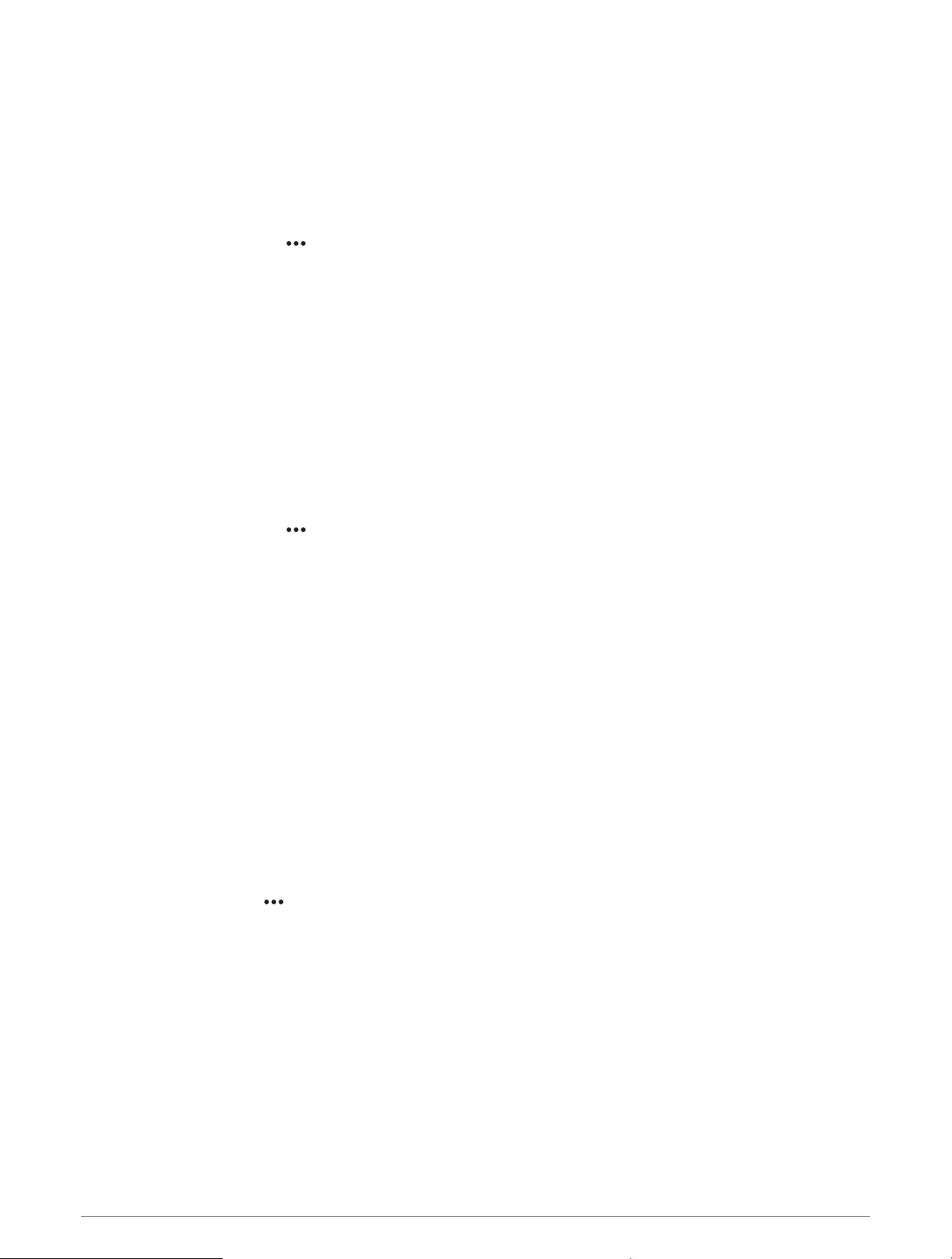
Adjusting the Level of Detail
You can control the level of detail and noise shown on the sonar screen either by adjusting the gain for
traditional transducers or by adjusting the brightness for Garmin ClearVü transducers.
If you want to see the highest intensity signal returns on the screen, you can lower the gain or brightness to
remove lower intensity returns and noise. If you want to see all return information, you can increase the gain or
brightness to see more information on the screen. This also increases noise, and can make it more difficult to
recognize actual returns.
1 From a sonar view, select .
2 Select Gain or Brightness.
3 Select an option:
• To increase or decrease the gain or brightness manually, select Up or Down.
• To allow the chartplotter to adjust the gain or brightness automatically, select an automatic option.
Adjusting the Color Intensity
You can adjust the intensity of colors and highlight areas of interest on the sonar screen by adjusting the color
gain for traditional transducers or the contrast for Garmin ClearVü/SideVü transducers. This setting works best
after you have adjusted the level of detail shown on the screen using the gain or brightness settings.
If you want to highlight smaller fish targets or create a higher intensity display of a target, you can increase
the color gain or contrast setting. This causes a loss in the differentiation of the high intensity returns at the
bottom. If you want to reduce the intensity of the return, you can reduce the color gain or contrast.
1 From a sonar view, select .
2 Select an option:
• While in the Garmin ClearVü/SideVü sonar view, select Contrast.
• While in a Panoptix sonar view, select Appearance.
• While in another sonar view, select Sonar Setup > Appearance > Color Gain.
3 Select an option:
• To increase or decrease the color intensity manually, select Up or Down.
• To use the default setting, select Default.
Sonar Setup
NOTE: Not all options and settings apply to all models and transducers.
These settings apply to the following types of transducers.
• Traditional
• Garmin ClearVü
• SideVü
These settings do not apply to Panoptix transducers.
From a sonar view, select > Sonar Setup.
Scroll Speed: Sets the rate at which the sonar scrolls from right to left (Setting the Scroll Speed, page70).
In shallow water, you can select a slower scroll speed to extend the length of time the information is
displayed on screen. In deeper water, you can select a faster scroll speed. Automatic scroll speed adjusts the
scrolling speed to the speed the boat is traveling.
Noise Reject: Reduces the interference and the amount of clutter shown on the sonar screen (Sonar Noise
Rejection Settings, page71).
Appearance: Configures the appearance of the sonar screen (Sonar Appearance Settings, page71).
Alarms: Sets sonar alarms (Sonar Alarms, page72).
Advanced: Configures various sonar display and data source settings (
Advanced Sonar Settings, page72).
Installation: Configures the transducer (Transducer Installation Settings, page72).
Sonar Fishfinder 69
Loading ...
Loading ...
Loading ...
