Loading ...
Loading ...
Loading ...
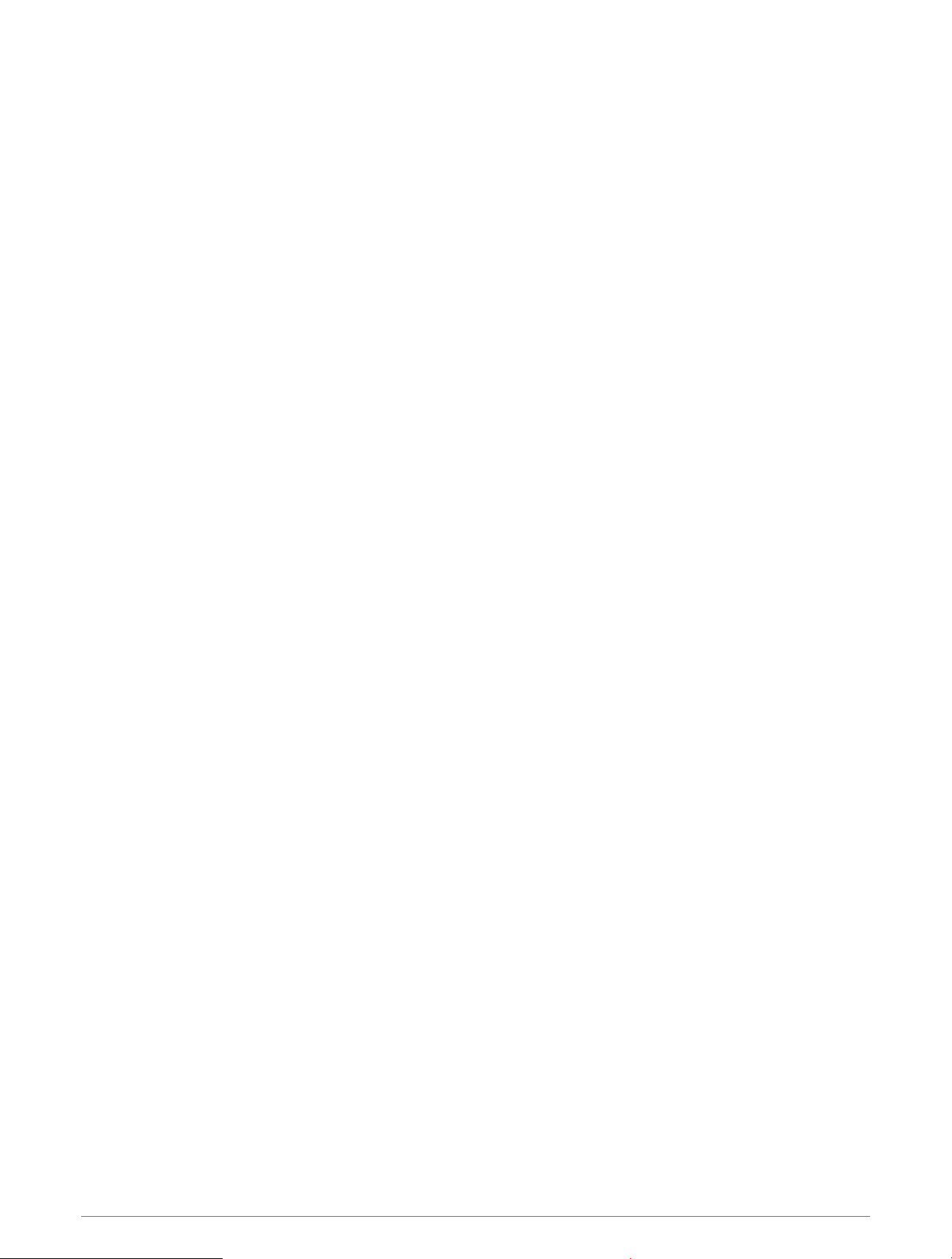
Station Settings
Select Settings > System > Station Information.
Change Station: Sets the entire station to a new set of defaults based on the location of this station. You can
also select to use this display as a stand-alone, individual display, instead of grouping it with other displays to
make a station.
Display Order: Sets the order of the displays, which is important when using a GRID
™
remote input device.
Autopilot Enabled: Allows you to control the autopilot from this device.
Reset Layouts: Resets the layouts in this station to the factory default settings.
Reset Station Settings: Resets all station settings to on all connected devices in the station to the factory
default settings, and requires initial station setup.
Viewing System Sofware Information
You can view the software version, the basemap version, all supplemental map information (if applicable),
the software version for an optional Garmin radar (if applicable), and the unit ID number. You may need this
information to update the system software or to purchase additional map data information.
Select Settings > System > System Information > Software Information.
Viewing the Event Log
The event log shows a list of system events.
Select Settings > System > System Information > Event Log.
Viewing E-label Regulatory and Compliance Information
The label for this device is provided electronically. The e-label may provide regulatory information, such as
identification numbers provided by the FCC or regional compliance markings, as well as applicable product and
licensing information. Not available on all models.
1 Select Settings.
2 Select System.
3 Select Regulatory Information.
Preferences Settings
Select Settings > Preferences.
Units: Sets units of measure.
Language: Sets the on-screen text language.
Navigation: Sets navigation preferences.
Filters: Smooths out the values shown in the data fields, which can decrease the noise or show longer term
trends. Increasing the filter setting increases the smoothing and decreasing it reduces the smoothing. A filter
setting of 0 will disable the filter and the value shown will be the raw value from the source. You can also
synchronize these settings across all devices that enable the Sync Filters setting.
Keyboard Layout: Arranges the keys on the on-screen keyboard.
Screenshot Capture: Allows the device to save images of the screen.
Menu Bar Display: Shows or automatically hides the menu bar when it is not needed.
Device Configuration 121
Loading ...
Loading ...
Loading ...
